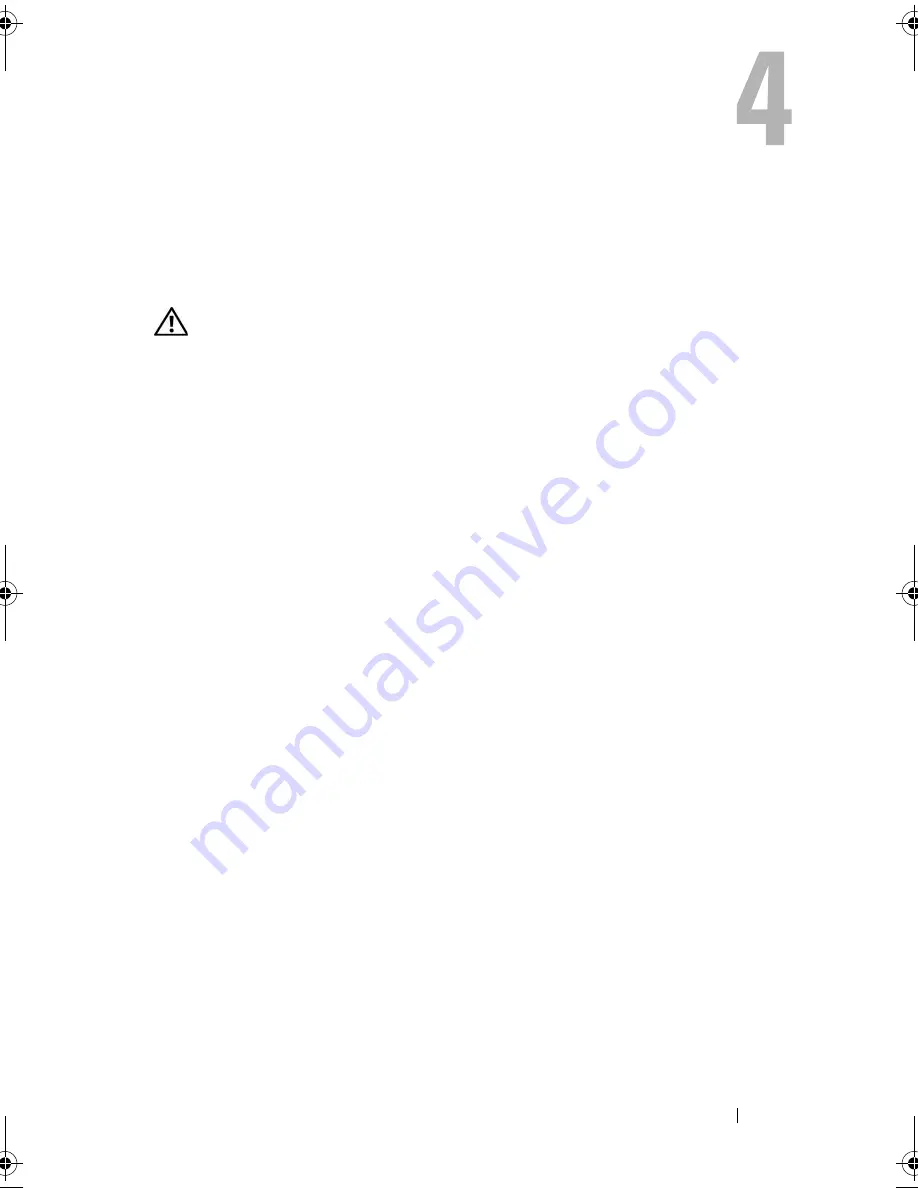
Troubleshooting Tools
81
Troubleshooting Tools
Power Lights
CAUTION:
Before you begin any of the procedures in this section, follow the
safety instructions in the
Product Information Guide
.
The power button light (bi-color LED) located on the front of the computer
illuminates and blinks or remains solid to indicate different states:
•
If the power light is off, the computer is either turned off or is not
receiving power.
–
Reseat the power cable in the power connector on the back of the
computer and the electrical outlet.
–
If the computer is plugged into a power strip, ensure that the power
strip is plugged into an electrical outlet and that the power strip is
turned on. Also, bypass power protection devices, power strips, and
power extension cables to verify that the computer turns on properly.
–
Ensure that the electrical outlet is working by testing it with another
device, such as a lamp.
•
If the power light is steady blue and the computer is not responding:
–
Ensure that the display is connected and powered on.
–
If the display is connected and powered on, see "Power Lights" on
page 81.
•
If the power light is blinking blue, the computer is in standby mode. Press
a key on the keyboard, move the mouse, or press the power button to
resume normal operation. If the power light is blue and the computer is
not responding:
–
Ensure the display is connected and powered on.
–
If the display is connected and powered on, see "Power Lights" on
page 81.
book.book Page 81 Thursday, June 14, 2007 6:23 PM
Summary of Contents for Vostro 200
Page 10: ...10 Contents ...
Page 58: ...58 Setting Up and Using Your Computer ...
Page 168: ...168 Removing and Installing Parts ...
Page 188: ...188 Appendix ...
Page 206: ...206 Glossary ...
Page 214: ...214 Index ...















































