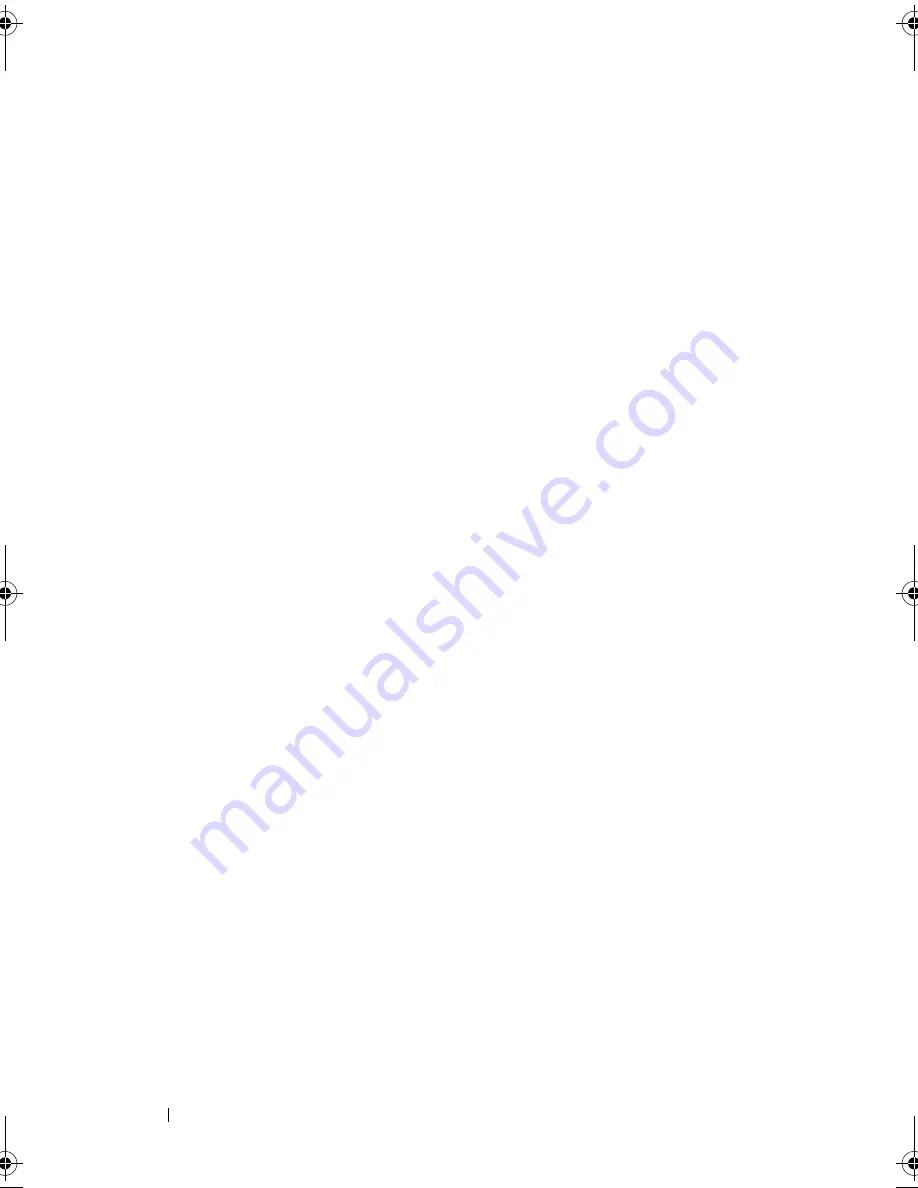
38
Setting Up and Using Your Computer
If you want to change the default settings for a scheme, click the drop-down
menu in the
Turn off monitor
,
Turn off hard disks
,
System stand by
, or
System hibernates
field, and then select a time-out from the displayed list.
Changing the time-out for a scheme field permanently changes the default
settings for that scheme, unless you click
Save As
and enter a new name for
the changed scheme.
Advanced Tab
The
Advanced
tab allows you to:
•
Place the power options icon in the Windows taskbar for quick access.
•
Set the computer to prompt you for your Windows password before the
computer exits from standby mode or hibernate mode.
•
Program the power button to activate standby mode, activate hibernate
mode, or turn off the computer.
To program these functions, click an option from the corresponding drop-
down menu and click
OK
.
Hibernate Tab
The
Hibernate
tab allows you to enable hibernate mode. If you want to use
the hibernate settings as defined on the
Power Schemes
tab, click the
Enable
hibernation
check box on the
Hibernate
tab.
Additional Information
For more information on power management options:
1
Click
Start
→
Help and Support
→
Performance and maintenance
.
2
In the
Performance and maintenance
window, click
Conserving power on
your computer
.
Power Management Options in Windows Vista
The Windows
Vista
™
power management features are designed to reduce the
amount of electricity your computer uses when it is on and you are not using
it. You can reduce power to just the monitor or the hard drive, and Windows
Vista sets the default "off" state to standby mode or you can set hibernate
mode to reduce power even further.
book.book Page 38 Thursday, June 14, 2007 6:23 PM
Summary of Contents for Vostro 200
Page 10: ...10 Contents ...
Page 58: ...58 Setting Up and Using Your Computer ...
Page 168: ...168 Removing and Installing Parts ...
Page 188: ...188 Appendix ...
Page 206: ...206 Glossary ...
Page 214: ...214 Index ...
















































