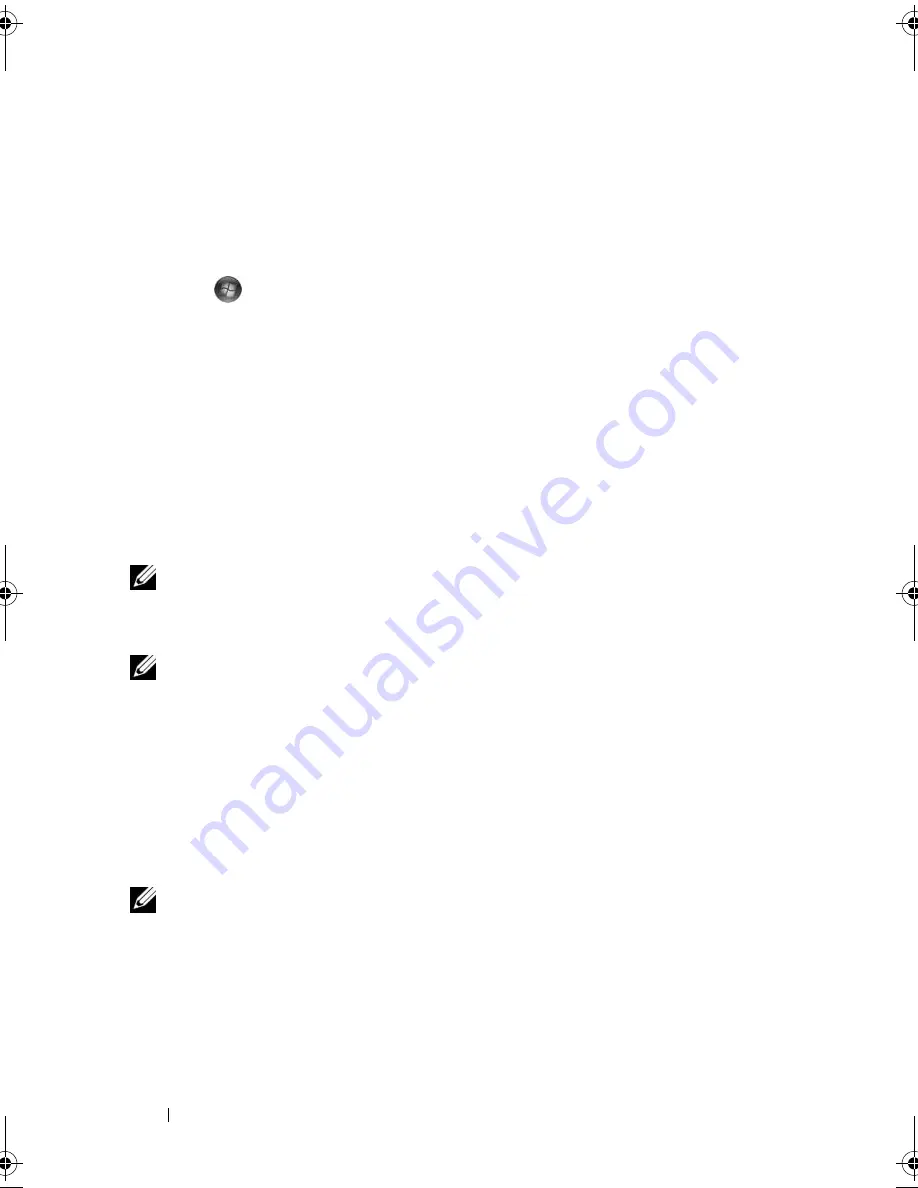
28
Setting Up and Using Your Computer
3
Under
Screen resolution
, click and drag the bar to reduce the resolution
setting.
4
In the drop-down menu under
Color quality
, click
Medium (16 bit)
and
click
OK
.
Windows Vista
1
Start
,
click
Control Panel
, and then click
Appearance and
Personalization
.
2
Under
Personalization
, click
Adjust Screen Resolution
.
The
Display Properties
window appears.
3
Under
Resolution:
click and drag the bar to reduce the resolution setting.
4
In the drop-down menu under
Colors:,
click
Medium (16 bit)
.
5
Click
OK
.
Copying CDs and DVDs
NOTE:
Ensure that you observe all copyright laws when creating CDs or DVDs.
This section applies only to computers that have a CD-RW, DVD+/-RW, or
CD-RW/DVD (combo) drive.
NOTE:
The types of CD or DVD drives offered by Dell may vary by country.
The following instructions explain how to make an exact copy of a CD or
DVD using Roxio Creator Plus - Dell Edition. You can also use Roxio Creator
Plus for other purposes, such as creating music CDs from audio files stored on
your computer or backing up important data. For help, open Roxio Creator
Plus, and then click the question mark icon in the upper-right corner of the
window.
How to Copy a CD or DVD
NOTE:
CD-RW/DVD combo drives cannot write to DVD media. If you have a
CD-RW/DVD combo drive and you experience recording problems, check for
available software patches on the Sonic support website at
sonic.com
.
The DVD-writable drives installed in Dell™ computers can write to and read
DVD+/-R, DVD+/-RW and DVD+R DL (dual layer) media, but cannot
write to and may not read DVD-RAM or DVD-R DL media.
book.book Page 28 Thursday, June 14, 2007 6:23 PM
Summary of Contents for Vostro 200
Page 10: ...10 Contents ...
Page 58: ...58 Setting Up and Using Your Computer ...
Page 168: ...168 Removing and Installing Parts ...
Page 188: ...188 Appendix ...
Page 206: ...206 Glossary ...
Page 214: ...214 Index ...






























