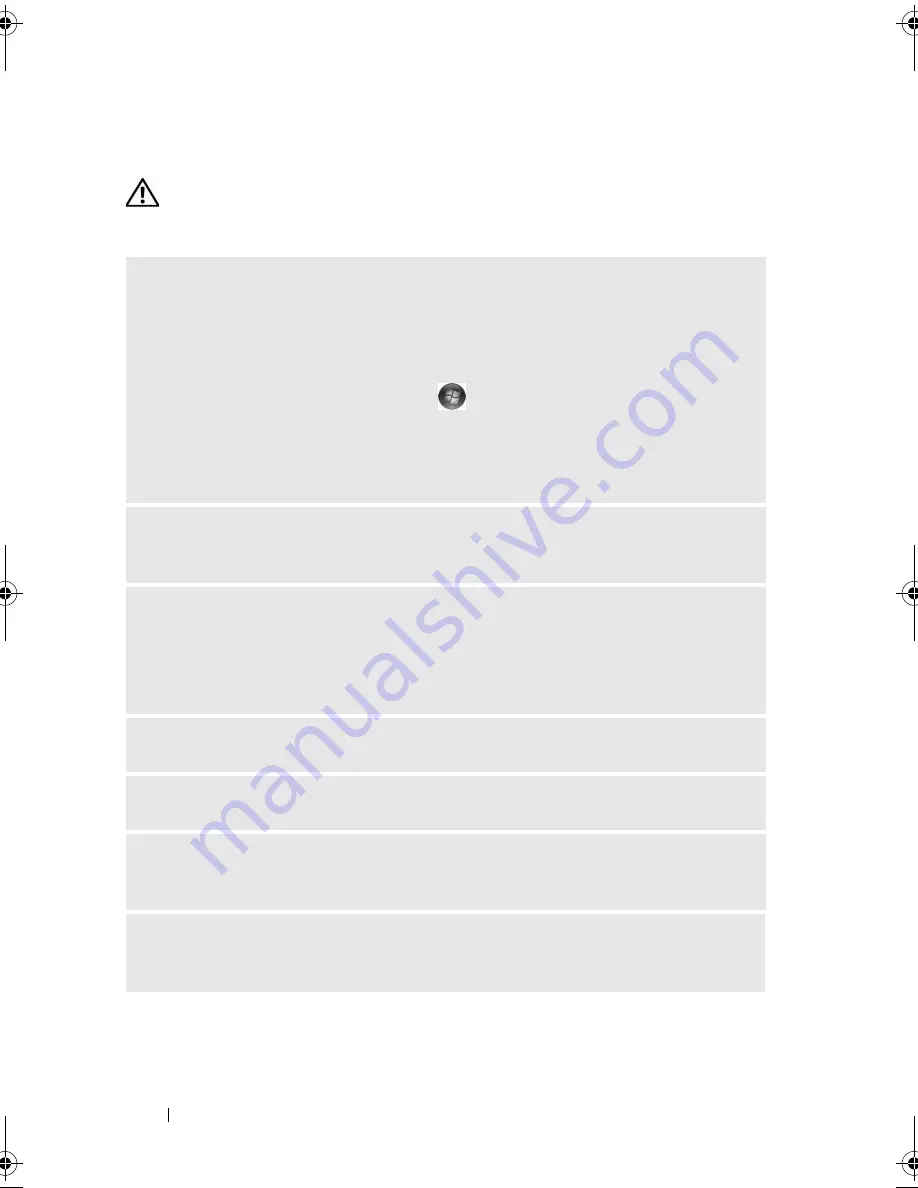
60
Solving Problems
Drive Problems
CAUTION:
Before you begin any of the procedures in this section, follow the
safety instructions in the
Product Information Guide
.
E
NSURE
THAT
M
ICROSOFT®
W
INDOWS®
RECOGNIZES
THE
DRIVE
—
Windows XP
• Click
Start
and click
My Computer
.
Windows Vista™
• Click the Windows Vista Start button
and click
Computer
.
If the drive is not listed, perform a full scan with your antivirus software to check
for and remove viruses. Viruses can sometimes prevent Windows from recognizing
the drive
E
NSURE
THAT
THE
DRIVE
IS
ENABLED
IN
THE
SYSTEM
SETUP
PROGRAM
—
See
"System Setup" on page 174)
T
EST
THE
DRIVE
—
• Insert another floppy disk, CD, or DVD to eliminate the possibility that the
original one is defective.
• Insert bootable media and restart the computer.
C
LEAN
THE
DRIVE
OR
DISK
—
See "Cleaning Your Computer" on page 182.
C
HECK
THE
CABLE
CONNECTIONS
R
UN
THE
H
ARDWARE
T
ROUBLESHOOTER
—
See "Restoring Your Operating
System" on page 93.
R
UN
THE
D
ELL
D
IAGNOSTICS
—
See "Starting the Dell Diagnostics From Your
Hard Drive" on page 86.
book.book Page 60 Thursday, June 14, 2007 6:23 PM
Summary of Contents for Vostro 200
Page 10: ...10 Contents ...
Page 58: ...58 Setting Up and Using Your Computer ...
Page 168: ...168 Removing and Installing Parts ...
Page 188: ...188 Appendix ...
Page 206: ...206 Glossary ...
Page 214: ...214 Index ...






























