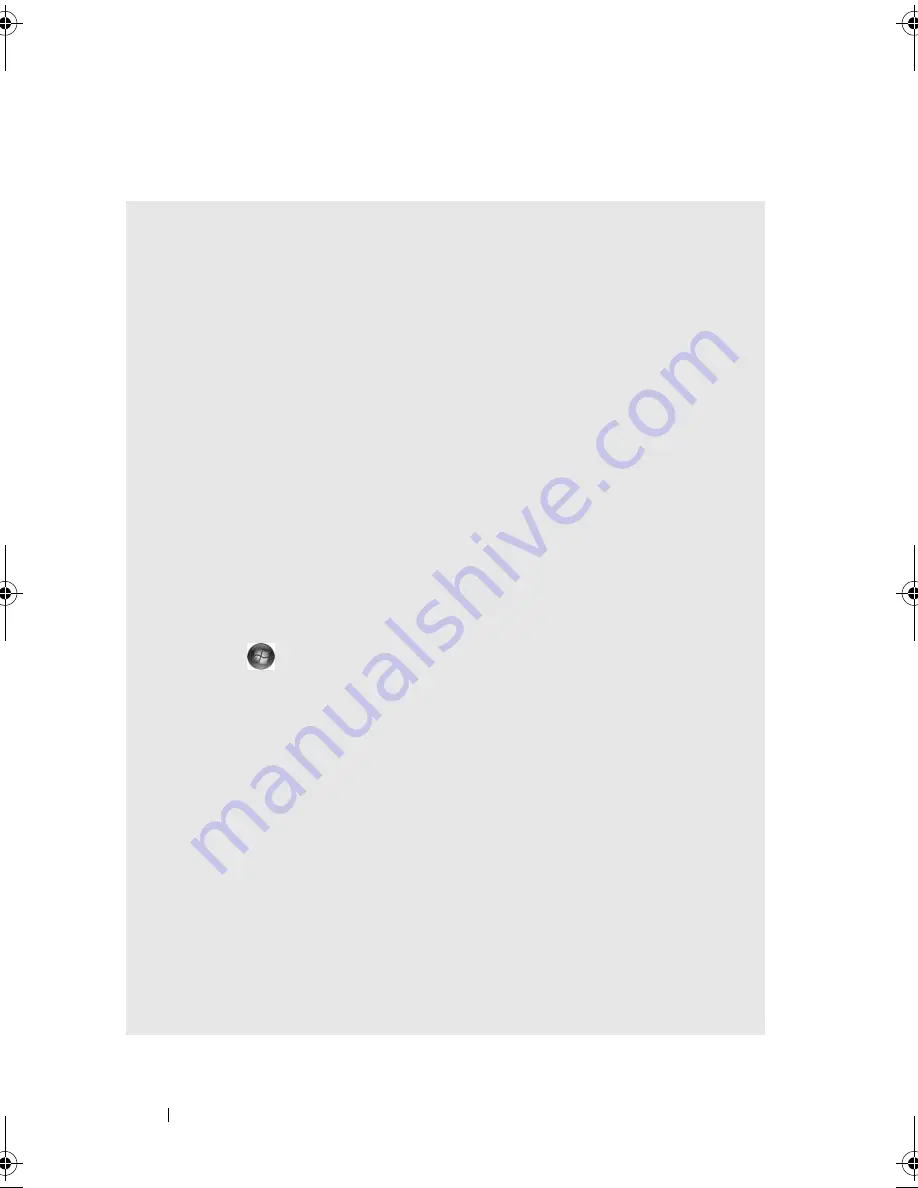
70
Solving Problems
Media Card Reader Problems
N
O
DRIVE
LETTER
IS
ASSIGNED
—
When Windows detects the Media Card Reader, the device is automatically
assigned a drive letter as the next logical drive after all other physical drives in the
system. If the next logical drive after the physical drives is mapped to a network
drive, Windows does not automatically assign a drive letter to the Media Card
Reader.
To manually assign a drive for the Media Card Reader:
Windows XP
1
Click
Start
, right-click
My Computer
, then select
Manage
.
2
Select the
Disk Management
option.
3
Right-click the corresponding drive letter in the right pane that needs to be
changed.
4
Select
Drive Letter and Paths.
5
From the drop-down list, select the new drive letter assignment for the Media Card
Reader.
6
Click
OK
to confirm your selection.
Windows Vista
1
Click
Start
, right-click
Computer,
and select
Manage
.
2
Click
Continue
if prompted.
3
Click
Expand the Storage object
and
select Disk Management.
4
Right-click the corresponding drive letter in the right pane that needs to be
changed.
5
Select
Change Drive Letter and Paths
.
6
Click
Change
.
7
From the drop-down list, select the new drive letter assignment for the Media Card
Reader.
8
Click
OK
to confirm your selection.
NOTE:
You must be logged in with Administrator privileges to perform this procedure.
NOTE:
The Media Card Reader only appears as a mapped drive when it is connected.
Each of the four Media Card Reader slots are mapped to a drive even if no media is
installed. If you attempt to access the Media Card Reader when no media is inserted,
you are prompted to insert media.
book.book Page 70 Thursday, June 14, 2007 6:23 PM
Summary of Contents for Vostro 200
Page 10: ...10 Contents ...
Page 58: ...58 Setting Up and Using Your Computer ...
Page 168: ...168 Removing and Installing Parts ...
Page 188: ...188 Appendix ...
Page 206: ...206 Glossary ...
Page 214: ...214 Index ...
















































