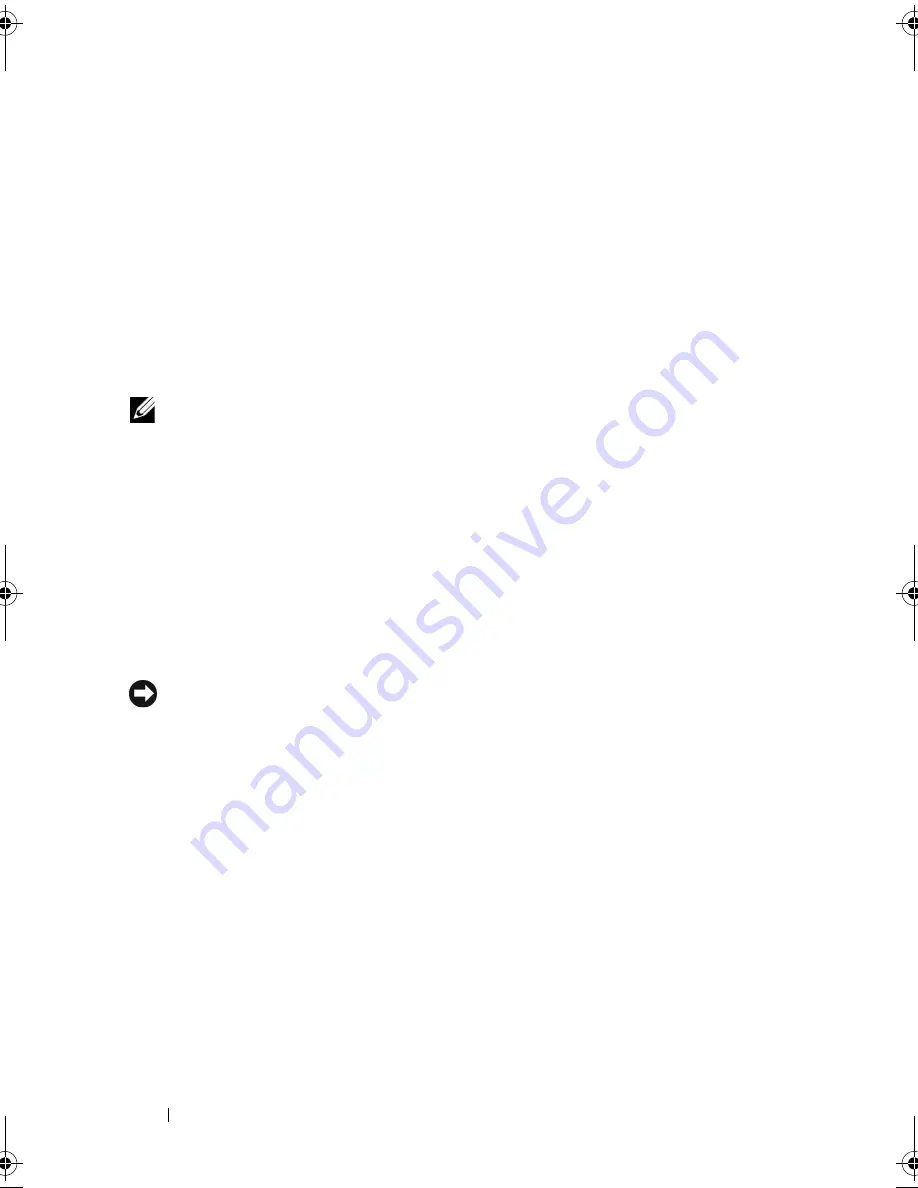
122
Removing and Installing Parts
5
If you are replacing a card that is already installed in the computer, remove
the card.
If necessary, disconnect any cables connected to the card.
•
For PCI card, grasp the card by its top corners, and ease it out of its
connector.
•
For PCI Express card, pull the securing tab, grasp the card by its top
corners, and then ease it out of its connector.
6
If you are removing the card permanently, install a filler bracket in the
empty card-slot opening.
NOTE:
Installing filler brackets over empty card-slot openings is necessary to
maintain FCC certification of the computer. The brackets also keep dust and dirt out
of your computer.
7
Replace the card retention bracket, ensuring that:
•
The guide clamp is aligned with the guide notch.
•
The tops of all cards and filler brackets are flush with the alignment
bar.
•
The notch in the top of the card or filler bracket fits around the
alignment guide.
8
Fix the card retention bracket by replacing and tightening the screw.
NOTICE:
To connect a network cable, first plug the cable into the network device
and then plug it into the computer.
9
Replace the computer cover, reconnect the computer and devices to
electrical outlets, and then turn them on.
10
Remove the card’s driver from the operating system.
11
If you removed a sound card:
a
Enter system setup (see "System Setup" on page 174), go to
Onboard
Devices
and select
Integrated Audio
, and then change the setting
to
On
.
b
Connect external audio devices to the audio connectors on the back
panel of the computer. See "Back Panel Connectors" on page 20.
book.book Page 122 Thursday, June 14, 2007 6:23 PM
Summary of Contents for Vostro 200
Page 10: ...10 Contents ...
Page 58: ...58 Setting Up and Using Your Computer ...
Page 168: ...168 Removing and Installing Parts ...
Page 188: ...188 Appendix ...
Page 206: ...206 Glossary ...
Page 214: ...214 Index ...
















































