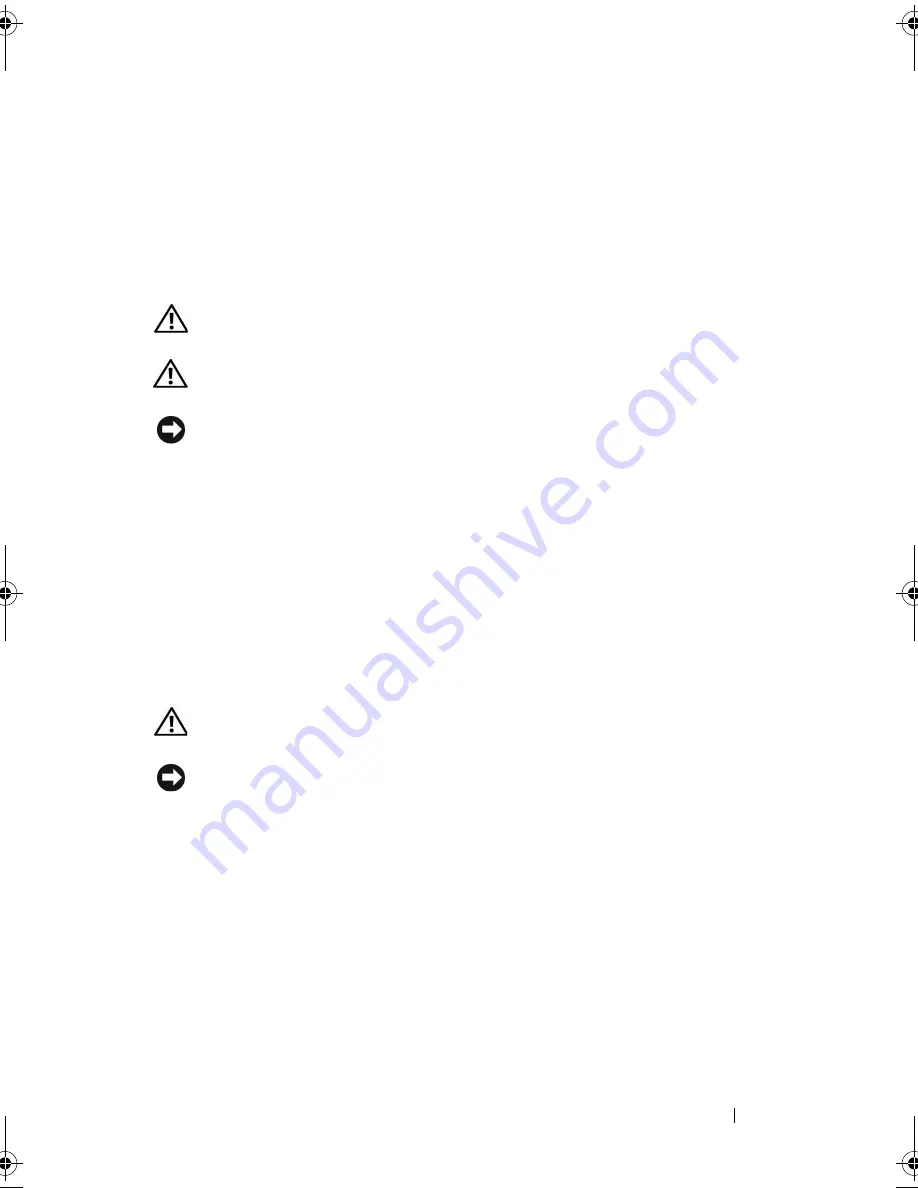
Removing and Installing Parts
115
8
Right-click the
My Computer
icon and click
Properties
.
9
Click the
General
tab.
10
To verify that the memory is installed correctly, check the amount of
memory (RAM) listed.
Removing Memory
CAUTION:
Before you begin any of the procedures in this section, follow the
safety instructions in the
Product Information Guide
.
CAUTION:
Before removing memory, you must remove the PCI Express X16 card.
See "Cards" on page 115.
NOTICE:
To prevent static damage to components inside your computer, discharge
static electricity from your body before you touch any of your computer’s electronic
components. You can do so by touching an unpainted metal surface on the
computer chassis.
1
Follow the procedures in "Before You Begin" on page 101.
2
Press out the securing clip at each end of the memory module connector.
3
Grasp the module at the end of the board and lift up.
4
Replace the PCI Express x16 card. See "Cards" on page 115.
Cards
CAUTION:
Before you begin any of the procedures in this section, follow the
safety instructions in the
Product Information Guide
.
NOTICE:
To prevent static damage to components inside your computer, discharge
static electricity from your body before you touch any of your computer’s electronic
components. You can do so by touching an unpainted metal surface on the
computer chassis.
Your Dell™ computer provides the following slots for PCI and PCI Express cards:
•
One PCI Express x16 card slot (SLOT1)
•
One PCI Express x1 card slot (SLOT2)
•
Two PCI card slots (SLOT3, SLOT4)
See "System Board Components" on page 106 for card slot location.
book.book Page 115 Thursday, June 14, 2007 6:23 PM
Summary of Contents for Vostro 200
Page 10: ...10 Contents ...
Page 58: ...58 Setting Up and Using Your Computer ...
Page 168: ...168 Removing and Installing Parts ...
Page 188: ...188 Appendix ...
Page 206: ...206 Glossary ...
Page 214: ...214 Index ...






























