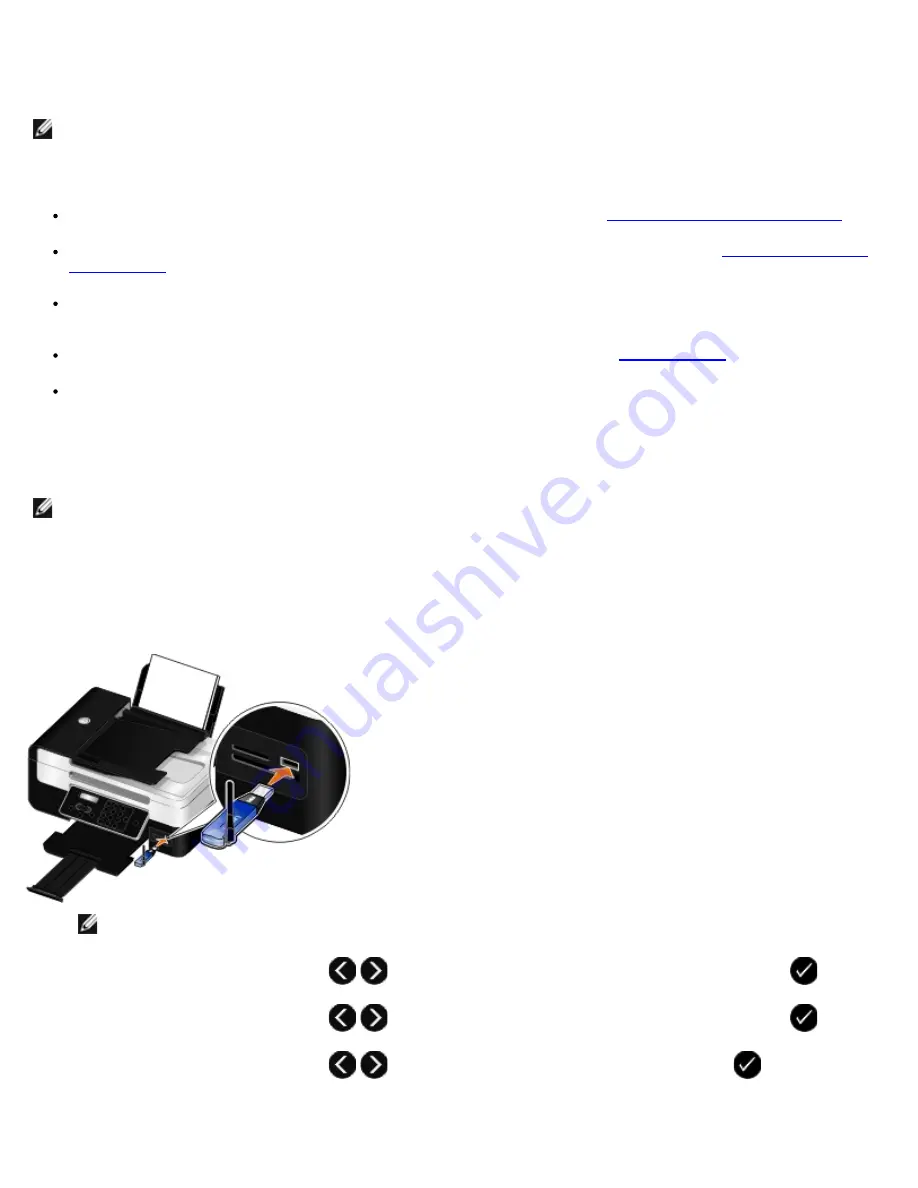
Setting up a Connection Between Your Printer and a Bluetooth-Enabled
Device
You need to set up a connection between a Bluetooth-enabled device and your printer if you are sending a print job from the
Bluetooth device for the first time. You will need to repeat the setup if:
You reset the printer to its factory default settings. For more information, see
Restoring Factory Default Settings
.
You changed the Bluetooth security level or the Bluetooth pass key. For more information, see
Setting the Bluetooth
Security Level
.
The Bluetooth-enabled device you are using requires users to set up a Bluetooth connection on every print job. Refer
to the instructions included with the device for Bluetooth printing information.
You cleared the contents of the Bluetooth device list. For more information, see
Bluetooth Mode
.
The name of the Bluetooth device you are using is automatically deleted from the Bluetooth device list.
When the Bluetooth security level is set to High, the printer saves a list of up to eight Bluetooth devices that have
previously set up a connection with the printer. When the printer detects more than eight devices, the least recently
used device is removed from the list. You need to repeat the setup of the deleted device to be able to send a print job
to the printer.
To set up a connection between the printer and a Bluetooth-enabled device:
1. Turn on the printer.
2. Insert a USB Bluetooth adapter into the USB port located on the front of the printer.
NOTE:
A Bluetooth adapter is not included with the printer.
3. Use the left and right
Arrow
buttons
to scroll to
BLUETOOTH
, and then press the
Select
button
.
4. Use the left and right
Arrow
buttons
to scroll to
Discovery
, and then press the
Select
button
.
5. Use the left and right
Arrow
buttons
to scroll to
On
, and then press the
Select
button
.
The printer is now ready to accept a connection from a Bluetooth-enabled device.
NOTE:
The printer does not support printing files from your computer using a Bluetooth connection.
NOTE:
You need to set up a connection for each Bluetooth device that you will use to send a print job to the
printer.
Summary of Contents for V505 - All-in-One Printer Color Inkjet
Page 65: ......
















































