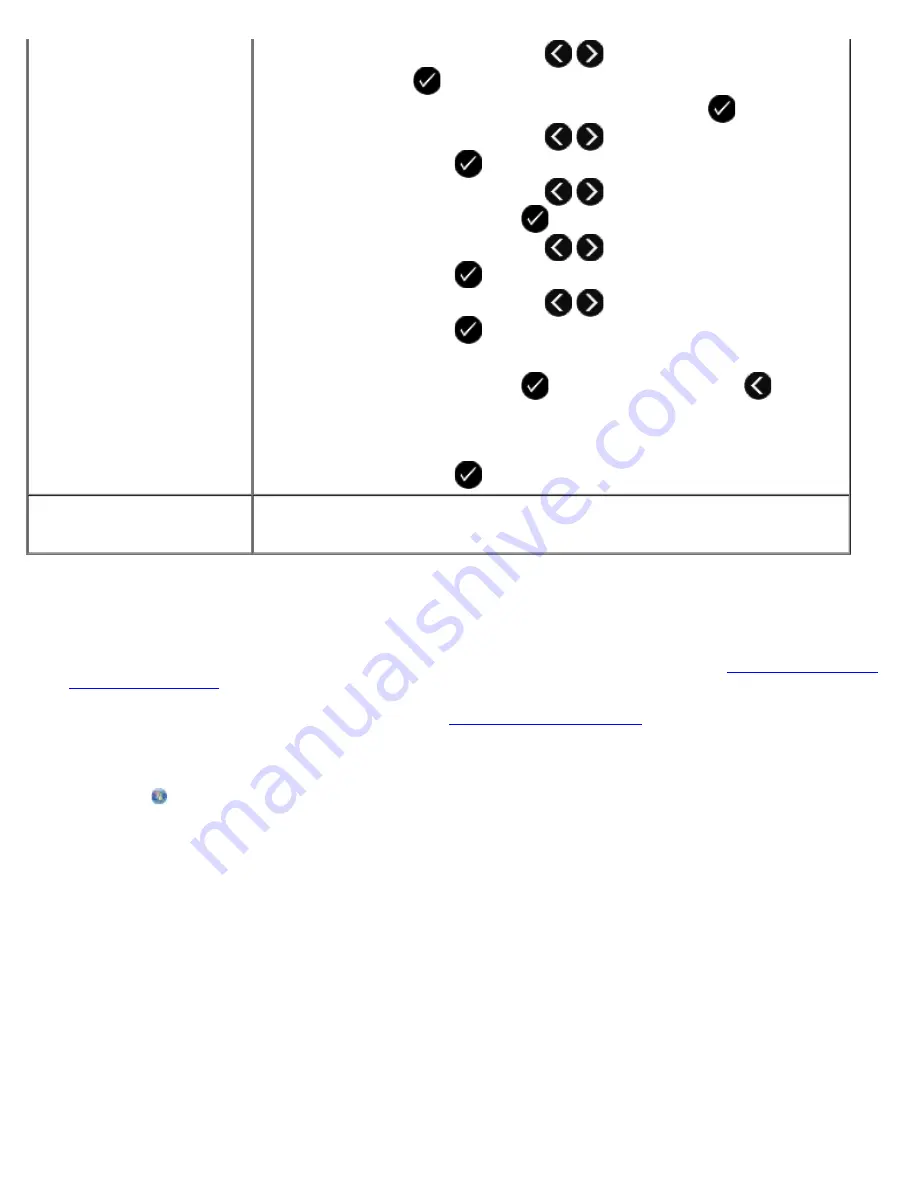
Using Your Computer
1. Turn on your computer and printer, and make sure they are connected.
2. Make sure your printer is properly set up to send and receive faxes. For more information, see
Setting Up the Printer
With External Devices
.
3. Load the original document. For more information, see
Loading Paper and Originals
.
4.
In Windows Vista:
a. Click
®
Programs
.
b. Click
Dell Printers
.
c. Click
Dell V505
.
In Windows
®
XP or Windows 2000:
Click
Start
®
Programs
or
All Programs
®
Dell Printers
®
Dell V505
.
5. Select
Dell Fax Solutions
.
The
Dell Fax Solutions Software
dialog box opens.
6. Click
Send a new fax
.
The
Send fax
dialog box opens.
7. Enter the contact information for the recipient into the Name, Company, and Fax Number fields, or click
Select a
a. Use the left and right
Arrow
buttons
to scroll to FAX, and then press
the
Select
button
.
b. From the Enter Fax Number display, press the
Select
button
.
c. Use the left and right
Arrow
buttons
to scroll to Fax Setup, and then
press the
Select
button
.
d. Use the left and right
Arrow
buttons
to scroll to Dialing and Sending,
and then press the
Select
button
.
e. Use the left and right
Arrow
buttons
to scroll to Dial Prefix, and then
press the
Select
button
.
f. Use the left and right
Arrow
buttons
to scroll to Create, and then
press the
Select
button
.
NOTE:
If you are changing the dial prefix, scroll to the prefix previously entered,
and then press the
Select
button
. Use the left
Arrow
button
to delete
the saved prefix.
g. Use the keypad to enter the dial prefix. You can enter a maximum of eight digits
for the prefix.
h. Press the
Select
button
.
Dialing a fax extension while
listening to a telephone line
(On Hook)
Dial an additional 0 for a two-digit extension or an additional 00 for a one-digit
extension. For example, to dial extension 12, enter 120. If the extension is 2, enter
200.
Summary of Contents for V505 - All-in-One Printer Color Inkjet
Page 65: ......
















































