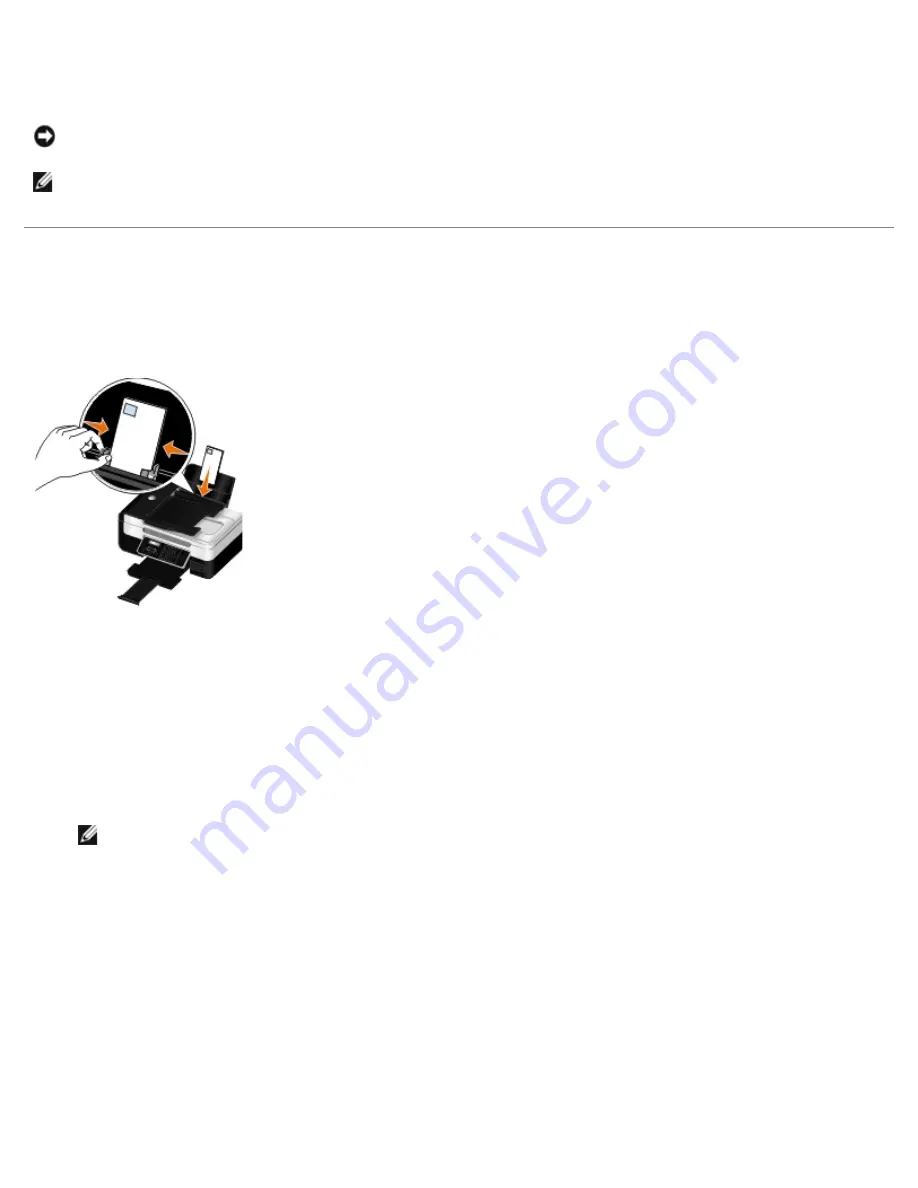
The printer automatically enters
PictBridge
mode.
5. See the instructions included with your camera to begin printing photos.
Printing Envelopes
1. Turn on your computer and printer, and ensure that they are connected.
2. Load the envelope with the print side facing up.
3. With your document open, click
File
®
.
The
dialog box opens.
4. Click
Preferences
,
Properties
,
Options
, or
Setup
(depending on the program or operating system).
The
Printing Preferences
dialog box opens.
5. On the
Print Setup
tab, select
Envelope
, and then choose the size of the envelope from the
Paper size:
drop-down
menu.
NOTE:
If you are mailing within Japan, the envelope can be printed in portrait orientation with the stamp in the
lower right corner or in landscape orientation with the stamp in the lower left corner. If you are mailing
internationally, print landscape orientation with the stamp in the upper left corner.
NOTICE:
Do not remove the PictBridge-enabled device or touch the printer near the area of the memory card or
PictBridge-enabled device while actively printing from PictBridge. Data corruption can occur.
NOTE:
If your digital camera has computer and printer (PTP) USB mode selections, use the printer (PTP) USB
mode selection for PictBridge printing. For more information, see the documentation included with your camera.
If mailing within Japan, the envelopes can be loaded in two ways:
Summary of Contents for V505 - All-in-One Printer Color Inkjet
Page 65: ......






























