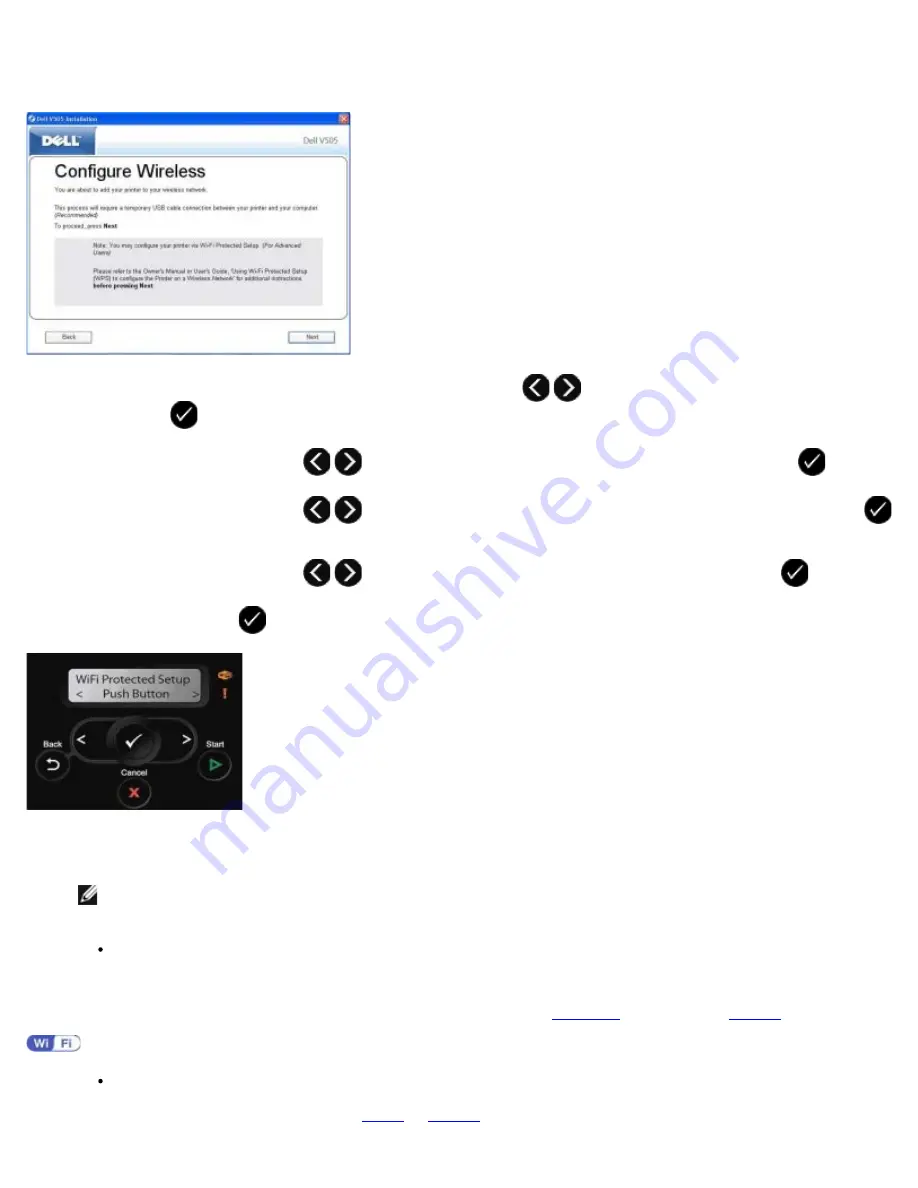
6. From the
Select Connection Type
screen, select
Wireless Connection
, and then click
Next
.
7. Wait until the
Configure Wireless
screen appears.
8. On your printer operator panel, use the left or right arrow button
to scroll to
Setup
, and then press the
Select
button
.
9. Use the left or right arrow button
to scroll to
Network Setup
, and then press the
Select
button
.
10. Use the left or right arrow button
to scroll to
Wi-Fi Protected Setup
, and then press the
Select
button
.
11. Use the left or right arrow button
to scroll to
Push Button
, and then press the
Select
button
.
12. Press the
Select
button
to continue.
13. Go to your router, and then press the push button on your router within two minutes. Wait for the configuration to
complete.
NOTE:
Some routers may require less time or more time to configure. Refer to your router's manual to see the
time required to push the router button before setup connection expires.
If setup is successful
Wi-Fi Protected Setup Successful
appears on the printer operator panel.
Check if the printer's Wi-Fi LED turns blue. For more information, see
Wi-Fi LED
. Continue with
step 15
.
If setup is unsuccessful or times out
Wait for a few minutes, and then perform
step 8
to
step 13
again.
Summary of Contents for V505 - All-in-One Printer Color Inkjet
Page 65: ......






























