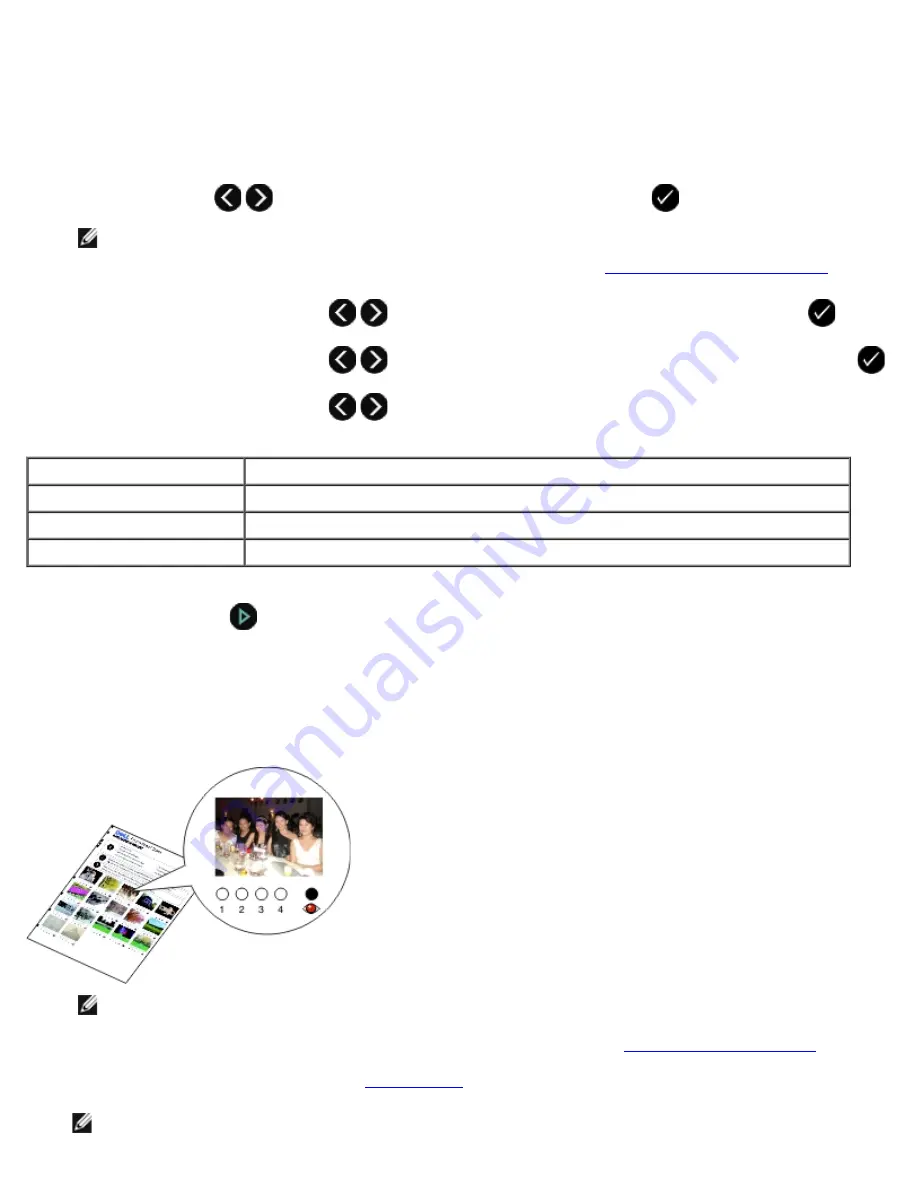
Printing Photos Using a Proof Sheet
1. Insert the memory card or USB key.
If the memory card or USB key contains photos only, the printer automatically switches to
PHOTO
mode.
If the memory card or USB key contains documents and photos, the display asks which files to print. Use the left and
right
Arrow
buttons
to scroll to
Photos
, and then press the
Select
button
.
NOTE:
Only images in JPEG and TIFF formats can be printed directly from the memory card or USB key. If you
want to print photos stored on the memory card or USB key in a different file format, the photos must be
transferred to your computer before printing. For more information, see
Saving Photos to Your Computer
.
2. Use the left and right
Arrow
buttons
to scroll to
Proof Sheet
, and then press the
Select
button
.
3. Use the left and right
Arrow
buttons
to scroll to
Print Proof Sheet
, and then press the
Select
button
.
4. Use the left and right
Arrow
buttons
to specify which photos on the memory card or USB key to print on the
proof sheet.
5. Press the
Start
button
.
The proof sheet prints.
6. Follow the instructions on the proof sheet to select which photos to print, and to choose a layout and paper type to
use.
Fill in the circle with the red-eye icon below a photo to reduce the red-eye effect on the printout.
NOTE:
Make sure you completely fill in the circles when making selections.
7. Load the proof sheet face down on the scanner glass. For more information, see
Loading Original Documents
.
8. Load the paper. For more information, see
Loading Paper
.
NOTE:
Make sure the size of the paper you loaded in the printer matches the paper size you specified in the proof
You can choose from
To
All
Print all photos on the memory card or USB key on the proof sheet.
Last 25
Print the 25 most recent photos on the proof sheet.
Date Range
Print only photos created in a certain date range.
Summary of Contents for V505 - All-in-One Printer Color Inkjet
Page 65: ......
















































