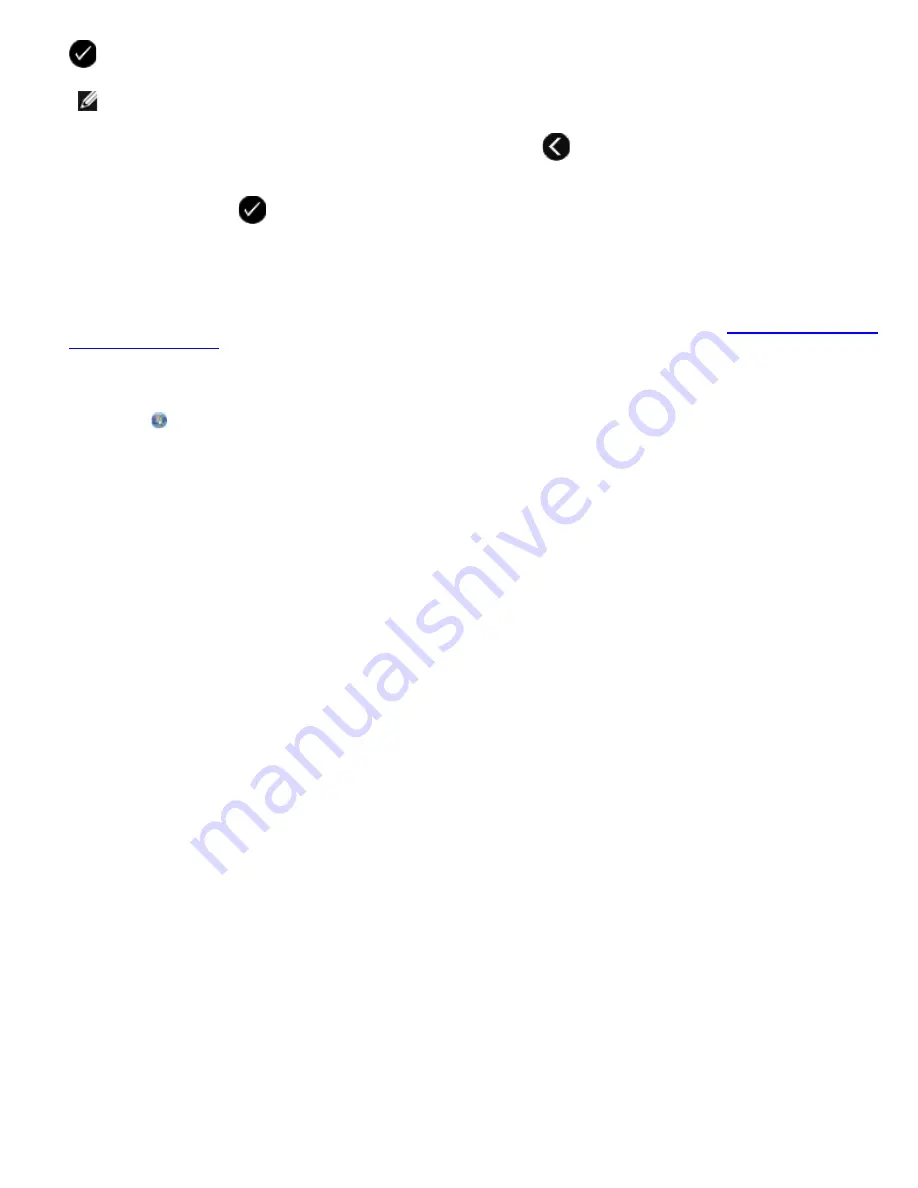
NOTE:
The default manual answer code is
DELL# (3355#)
.
6. Use the keypad to enter an answer code. Use the left
Arrow
button
to delete or edit entries. You may enter up to
seven characters that may include numbers or the symbols * and #.
7. Press the
Select
button
to save the setting.
Using Your Computer
1. Turn on your computer and printer, and make sure they are connected.
2. Make sure your printer is properly set up to send and receive faxes. For more information, see
Setting Up the Printer
With External Devices
.
3.
In Windows Vista
:
a. Click
®
Programs
.
b. Click
Dell Printers
.
c. Click
Dell V505
.
In Windows XP or Windows 2000
:
Click
Start
®
Programs
or
All Programs
®
Dell Printers
®
Dell V505
.
4. Select
Dell Fax Setup Utility
.
The
Dell Fax Setup Wizard Query
dialog box opens.
5. Click
No
.
The
Dell Fax Setup Utility
dialog box opens.
6. Click the
Ringing and Answering
tab.
7. From the
Manual answer code
field, enter an answer code.
8. Click
OK
.
A confirmation dialog box opens.
9. Click
OK
to overwrite the fax settings on your printer.
A dialog box opens.
10. Click
Yes
.
11. Click
Close
.
Setting the Number of Rings before Receiving a Fax Automatically
Using the Operator Panel
Summary of Contents for V505 - All-in-One Printer Color Inkjet
Page 65: ......






























