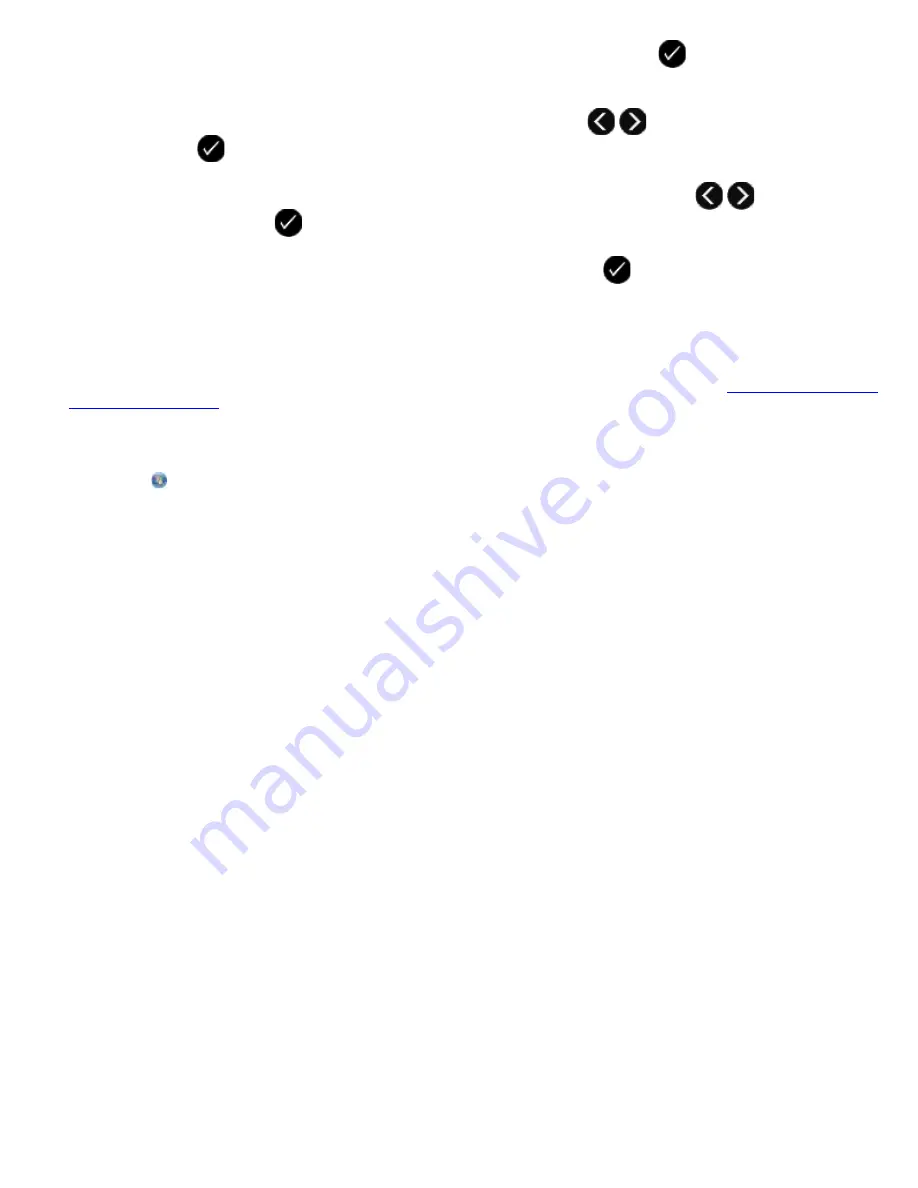
6. Use the keypad to add a fax number to the group, and then press the
Select
button
.
7. From the
Enter another #?
display, use the left and right
Arrow
buttons
to scroll to
Yes
, and then press
the
Select
button
to add another number.
8. When finished adding numbers to the Group Dial list, use the left and right
Arrow
buttons
to scroll to
No
, and
then press the
Select
button
.
9. Use the keypad to enter your group name, and then press the
Select
button
.
Using Your Computer
1. Turn on your computer and printer, and make sure they are connected.
2. Make sure your printer is properly set up to send and receive faxes. For more information, see
Setting Up the Printer
With External Devices
.
3.
In Windows Vista:
a. Click
®
Programs
.
b. Click
Dell Printers
.
c. Click
Dell V505
.
In Windows XP or Windows 2000:
Click
Start
®
Programs
or
All Programs
®
Dell Printers
®
Dell V505
.
4. Select
Dell Fax Setup Utility
.
The
Dell Fax Setup Wizard Query
dialog box opens.
5. Click
No
.
The
Dell Fax Setup Utility
dialog box opens.
6. Click the
Speed Dial
tab.
7. To add a new entry to your Speed Dial list, click on an available number from 1 to 89, and enter the fax number and
name of your new contact.
To add a new group entry to your Group Dial list, click on an available number from 90 to 99. A smaller group list
appears below the main Speed Dial list. Enter the fax numbers and names of your new group entry.
8. To add contacts from your phone book, click
Select from phonebook
.
The
Select from phonebook
dialog box opens.
a. Select a contact from your phonebook.
b. If you want to add the contact to your list, click on an available number on the Speed or Group Dial Settings
section.
If you want to overwrite an existing entry on your list, click on the entry you want to change.
Summary of Contents for V505 - All-in-One Printer Color Inkjet
Page 65: ......






























