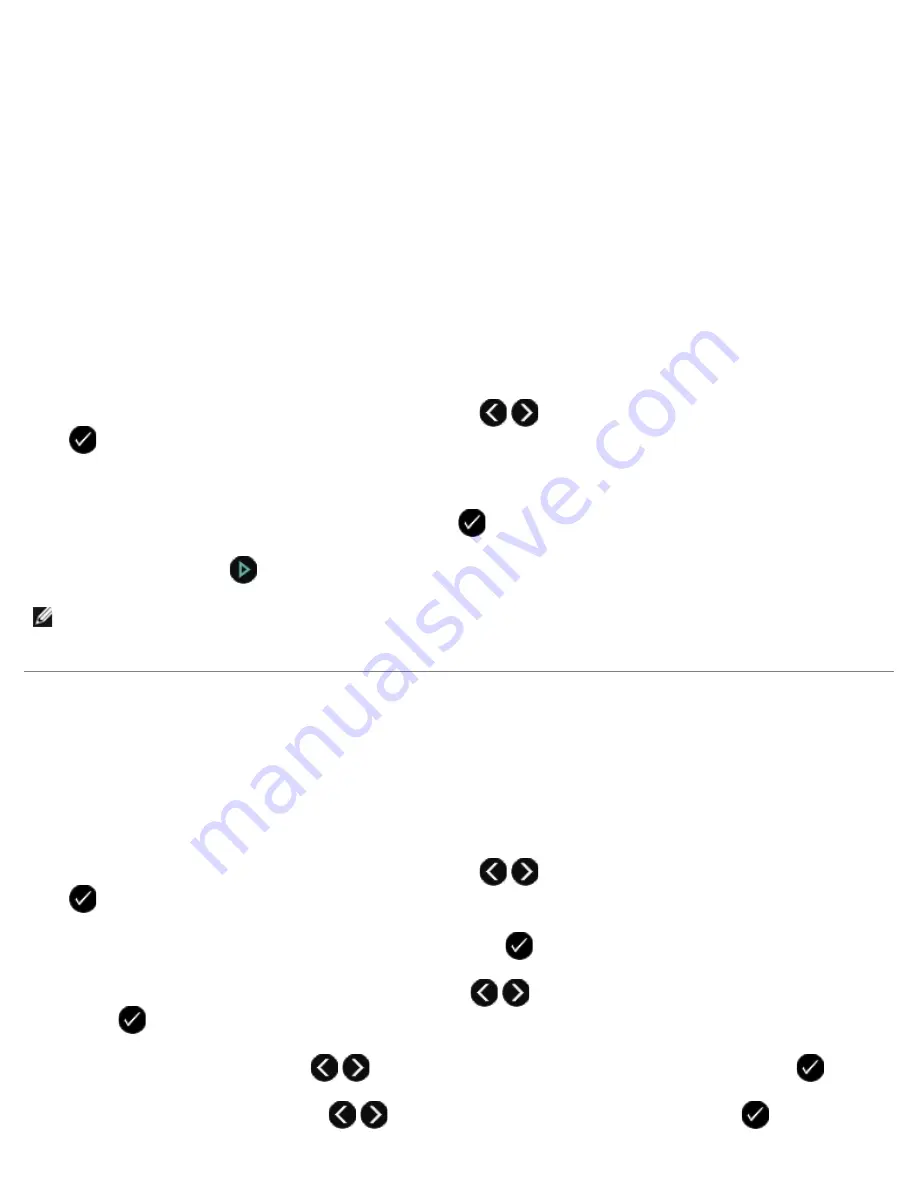
c. Click
Add to or change list
.
d. After adding phonebook entries to your Speed or Group Dial list, click
OK
to return to the Speed Dial tab.
9. Click
OK
.
A confirmation dialog box opens.
10. Click
OK
to overwrite the settings on your printer.
A dialog box opens.
11. Click
Yes
.
12. Click
Close
.
Using a Speed or Group Dial List
1. From the main menu, use the left and right
Arrow
buttons
to scroll to
FAX
, and then press the
Select
button
.
2. From the
Enter Fax Number
display, use the keypad to enter the two-digit speed dial or group dial number.
3. To enter another speed dial or group dial number, press
. Follow the instructions on the display.
4. Press the
Start
button
to start sending your fax.
Blocking Faxes
Creating a Blocked Fax List
Using the Operator Panel
1. From the main menu, use the left and right
Arrow
buttons
to scroll to
FAX
, and then press the
Select
button
.
2. From the
Enter Fax Number
display, press the
Select
button
.
3. From the Fax menu, use the left and right
Arrow
buttons
to scroll to
Fax Setup
, and then press the
Select
button
.
4. Use the left or right
Arrow
button
to scroll to
Fax Blocking
, and then press the
Select
button
.
5. Use the left and right
Arrow
buttons
to scroll to
Add
, and then press the
Select
button
.
NOTE:
When you are entering numbers, if you only enter two numbers and an entry corresponds to this number, the
printer assumes you are entering a speed dial entry. If the number you entered does not correspond to any entry in the
Phone Book, the printer assumes you are entering an extension number.
Summary of Contents for V505 - All-in-One Printer Color Inkjet
Page 65: ......















































