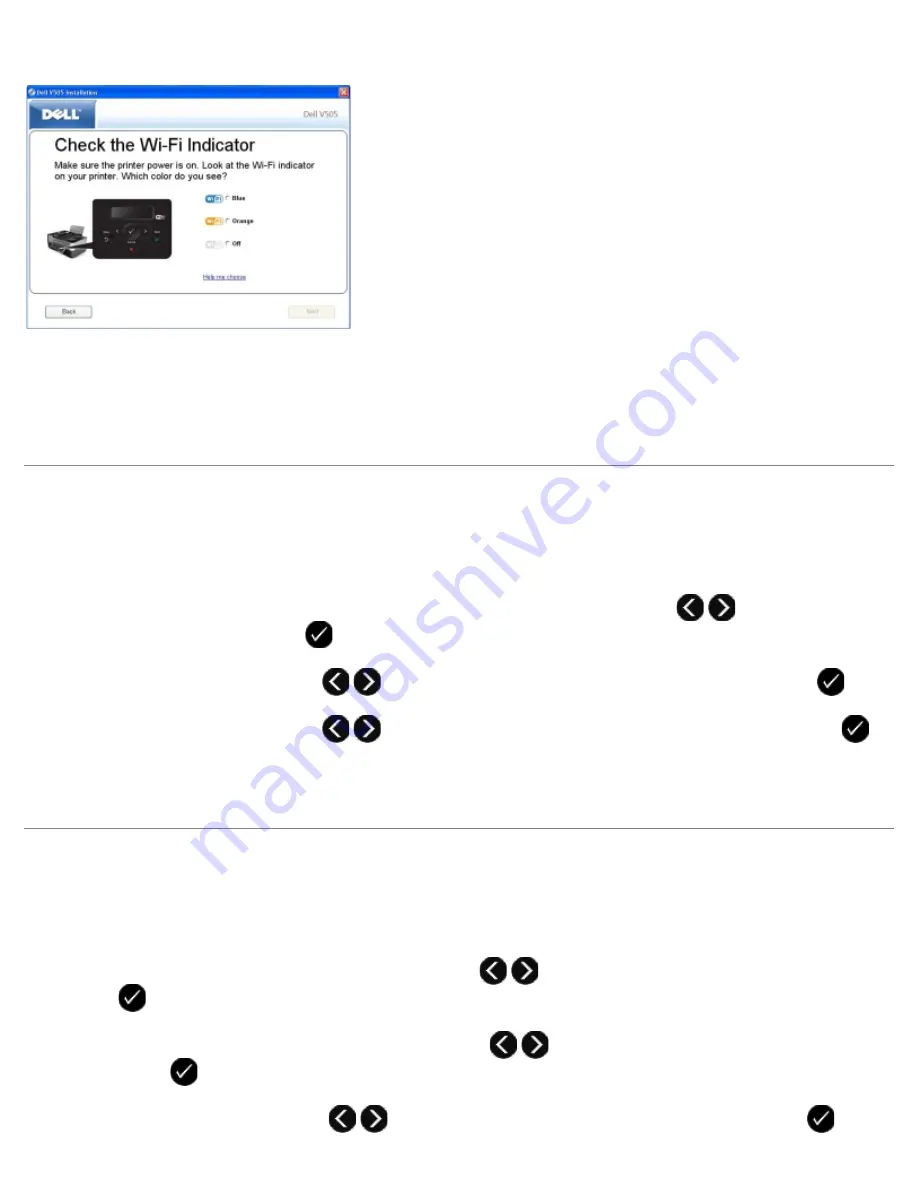
14. Follow the instructions on the installation screen to complete setup.
Using Windows Vista
To configure your printer on the wireless network using WPS, you may use Windows Vista™ instead of the Push-Button or PIN
methods. For more information about using Windows Vista, see the documentation that came with your operating system.
Printing a Network Setup Page
To find your printer IP address and other wireless network settings like your SSID, BSS Type and wireless security mode,
print a network setup page.
1. From the main menu of the printer operator panel, press the left or right
Arrow
button
to scroll to
Setup
,
and then press the
Select
button
.
2. Press the left or right
Arrow
button
to scroll to
Network Setup
, and then press the
Select
button
.
3. Press the left or right
Arrow
button
to scroll to
Print Setup Page
, and then press the
Select
button
.
Follow the instructions on the printer display. The Network Setup Page prints.
The IP address of the adapter is labeled
Address:
under the
TCP/IP
heading.
Changing DHCP Settings
The Dynamic Host Configuration Protocol (DHCP) automatically assigns IP addresses, subnet masks and default gateway. You
need to disable the DHCP from the operator panel to manually assign an IP address.
1. From the main menu, use the left and right
Arrow
buttons
to scroll to
SETUP
, and then press the
Select
button
.
2. From the
Setup
menu, use the left and right
Arrow
buttons
to scroll to
Network Setup
, and then press the
Select
button
.
3. Use the left and right
Arrow
buttons
to scroll to
TCP/IP Menu
, and then press the
Select
button
.
Summary of Contents for V505 - All-in-One Printer Color Inkjet
Page 65: ......






























