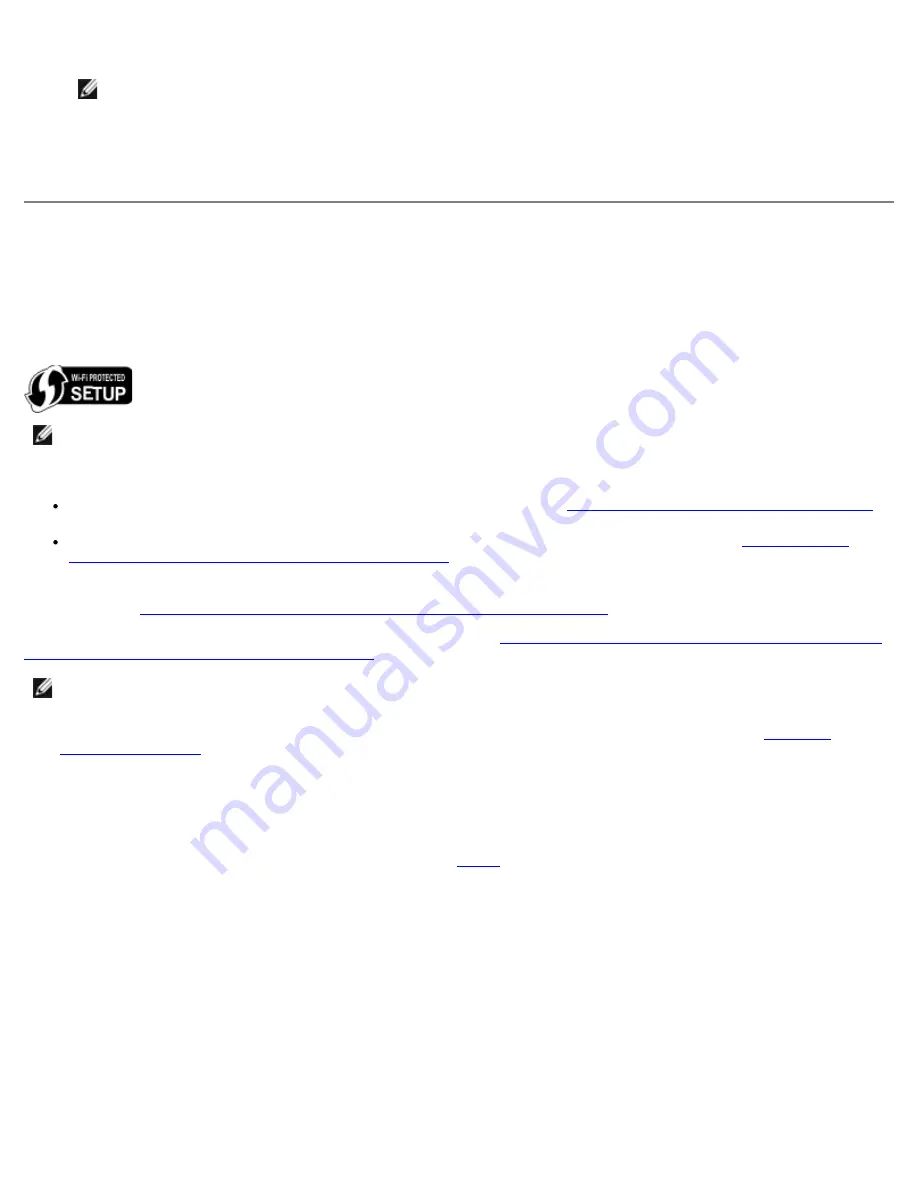
10. From the network list, select your ad hoc profile, and then click
Next
.
NOTE:
The Wi-Fi LED turns blue, indicating that the printer has successfully connected to a wireless network.
11. Remove the installation cable, and then click
Next
.
12. Follow the instructions on the installation screen to complete setup.
Configuring the Printer on a Wireless Network using Wi-Fi
Protected Setup
Wi-Fi Protected Setup (WPS) is available only if you are using a WPS-enabled router. If you are not sure if your router is
WPS-enabled, check the router for the WPS logo.
Before beginning WPS-enabled setup, you must know the router IP address for the following WPS methods:
Wi-Fi Protected Setup Using the PIN Method. For more information, see
Using the Wi-Fi Protected Setup PIN Method
.
Wi-Fi Protected Setup using the Push Button on the Router Web Page. For more information, see
Using the Wi-Fi
Protected Setup Push Button on the Router's Web Page
.
The router IP address is not required for Wi-Fi Protected Setup using the Physical Push Button on the Router. For more
information, see
Using the Wi-Fi Protected Setup Physical Push Button on the Router
.
If you are unsure of the router IP address, follow the instructions for
Using Temporary USB Cable to Configure the Printer on
a Wireless Network (recommended for most users)
.
Using the Wi-Fi Protected Setup PIN Method
1.
If you are using your printer with a new Dell computer:
Connect the USB cable between the port on the back of the
printer and the port on the back of the computer. Go to
step 6
.
If you are using your printer with an existing computer:
Go to the next step.
2. Ensure that your computer is on, and then insert the
Drivers and Utilities
CD.
3. From the
Welcome
screen, click
Next
.
4. Select
I Agree to the terms of this license agreement
, and then click
Next
.
5. From the
Install Additional Software
or
Software Already Installed
screen, click
Next
.
6. From the
Select Connection Type
screen, select
Wireless Connection
, and then click
Next
.
NOTE:
Wi-Fi Protected Setup (WPS) is recommended only for advanced users.
NOTE:
If your wireless network security is disabled, make sure to enable the security settings before proceeding with
WPS configuration. (Consult your wireless router manufacturer’s documentation.) If you do not enable your wireless
network security, configuring your printer using WPS may change your wireless network settings. To see your current
wireless network settings, print a network setup page. For help on printing a network setup page, see
Printing a
Network Setup Page
.
Summary of Contents for V505 - All-in-One Printer Color Inkjet
Page 65: ......






























