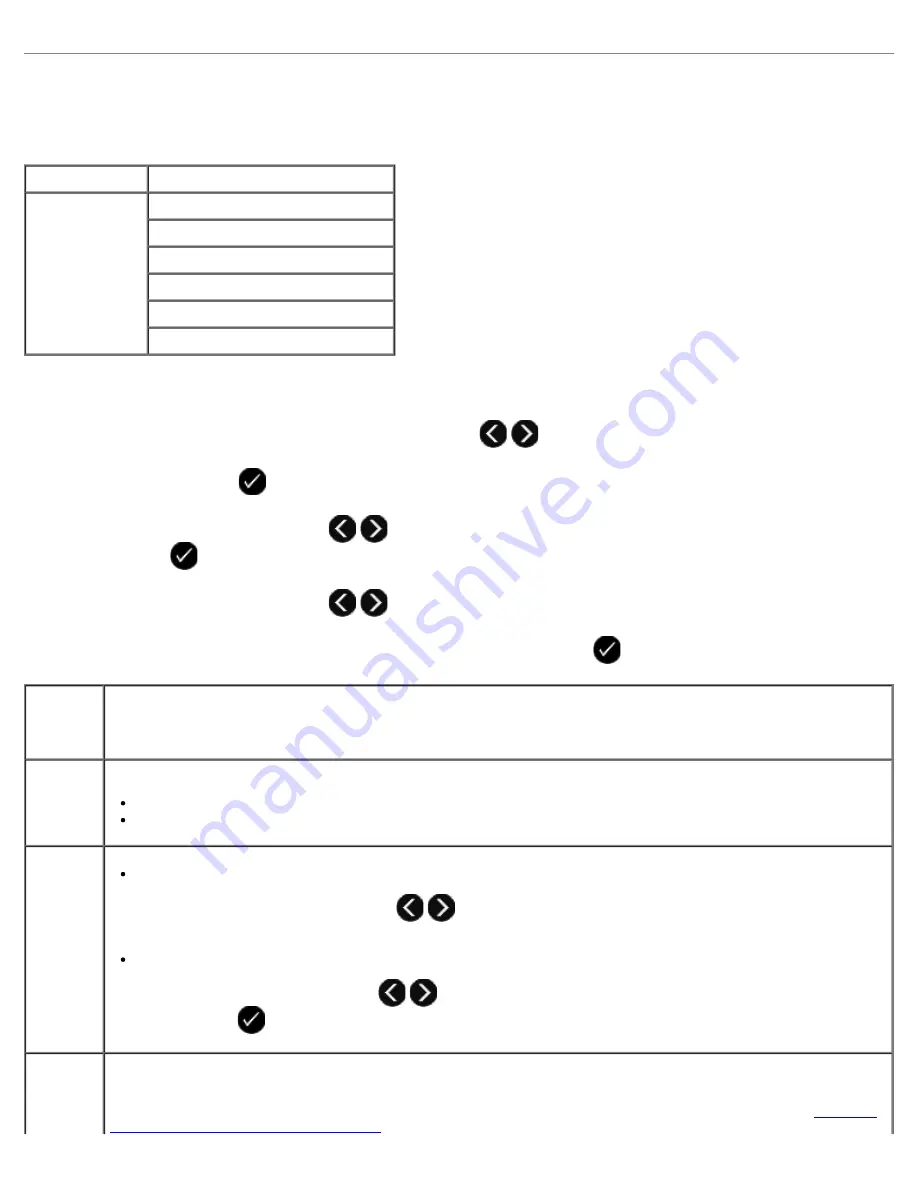
Scan Mode
The Scan Mode menu is available only if the printer is connected to a computer or a network adapter.
To view or change the Scan Mode menu settings:
1. From the main menu, use the left and right
Arrow
buttons
to scroll to
SCAN
.
2. Press the
Select
button
.
3. Use the left and right
Arrow
buttons
until the heading you want appears on the display, and then press the
Select
button
.
4. Use the left and right
Arrow
buttons
to scroll through the available menu items.
5. When the setting you want appears on the display, press the
Select
button
to save the setting.
Main Menu
Mode Main Menu
Scan
Scan Color
Scan To Computer
Scan To Network
Scan To Memory Device
Quality
Original Size
From
this
menu
item:
You can:
Scan
Color
Select color or black and white for your copy.
*Color
Black
Scan To
Computer
If your printer is connected locally (using USB)
:
Use the left and right
Arrow
buttons
to select the application to which you want your scanned
image or document to be sent.
If your printer is connected to a network
:
Use the left or right
Arrow
button
to scroll through the available computers, and then press the
Select
button
to access the list of applications available on that computer.
Scan To
Network
Send scanned images or documents to a list of computers connected to a network.
NOTE:
If the computer you are sending scanned images or documents to requires a PIN, you are prompted to
enter the PIN before the scan is initiated. For more information about scanning across a network, see
Scanning
a Document or Photo Across a Network
.
Summary of Contents for V505 - All-in-One Printer Color Inkjet
Page 65: ......
















































