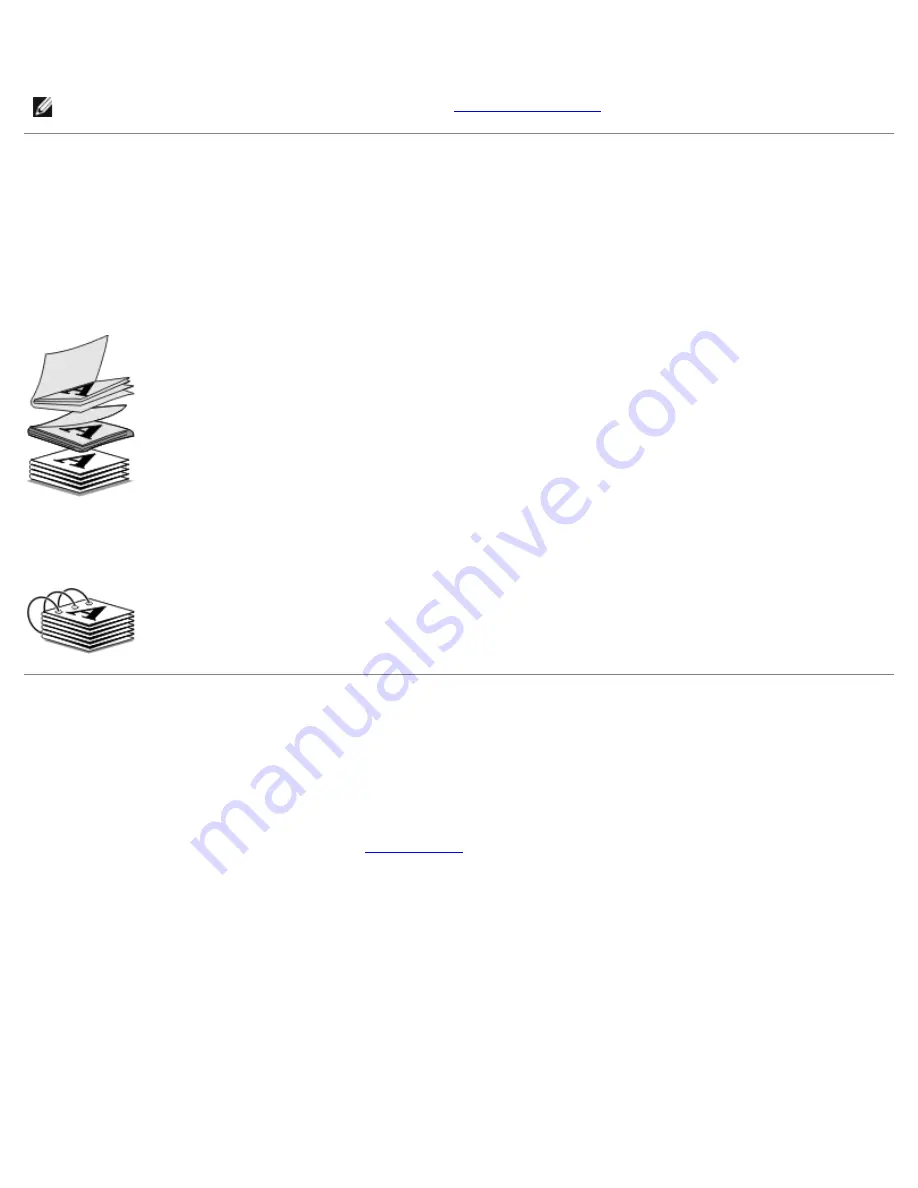
8. Click
OK
or
.
Assembling a Booklet
1. Flip the printed stack of papers over in the paper exit tray.
2. Take the first bundle from the stack, fold it in half, and then set it aside with the front page down.
3. Take the next bundle from the stack, fold it in half, and then stack it with the front page down on top of the first
bundle.
4. Stack the rest of the bundles with the front page down, one on top of the other, until the booklet is complete.
5. Bind the bundles together to complete the booklet.
Duplexing a Print Job (Two-Sided Printing)
Automatic duplex allows you to print your document on both sides of the paper without having to manually re-orient the
sheets. Ensure that you load letter-size or A4 plain paper. You cannot duplex-print on envelopes, card stock, or photo paper.
1. Turn on your computer and printer, and make sure they are connected.
2. Load the paper. For more information, see
Loading Paper
.
3. With your document open, click
File
®
.
4. Click
Preferences
,
Properties
,
Options
, or
Setup
(depending on the program or operating system).
5. Click the
Advanced
tab, and then select the
2-sided printing
check box.
6. From the drop-down list, select
Automatic
.
7. Select how you want to bind your pages.
8. Select the
Extend dry time
check box.
9. If unselected, select the
Print Instruction Page to Assist in Reloading
check box.
NOTE:
For help binding and assembling the booklet, see
Assembling a Booklet
.
Summary of Contents for V505 - All-in-One Printer Color Inkjet
Page 65: ......






























