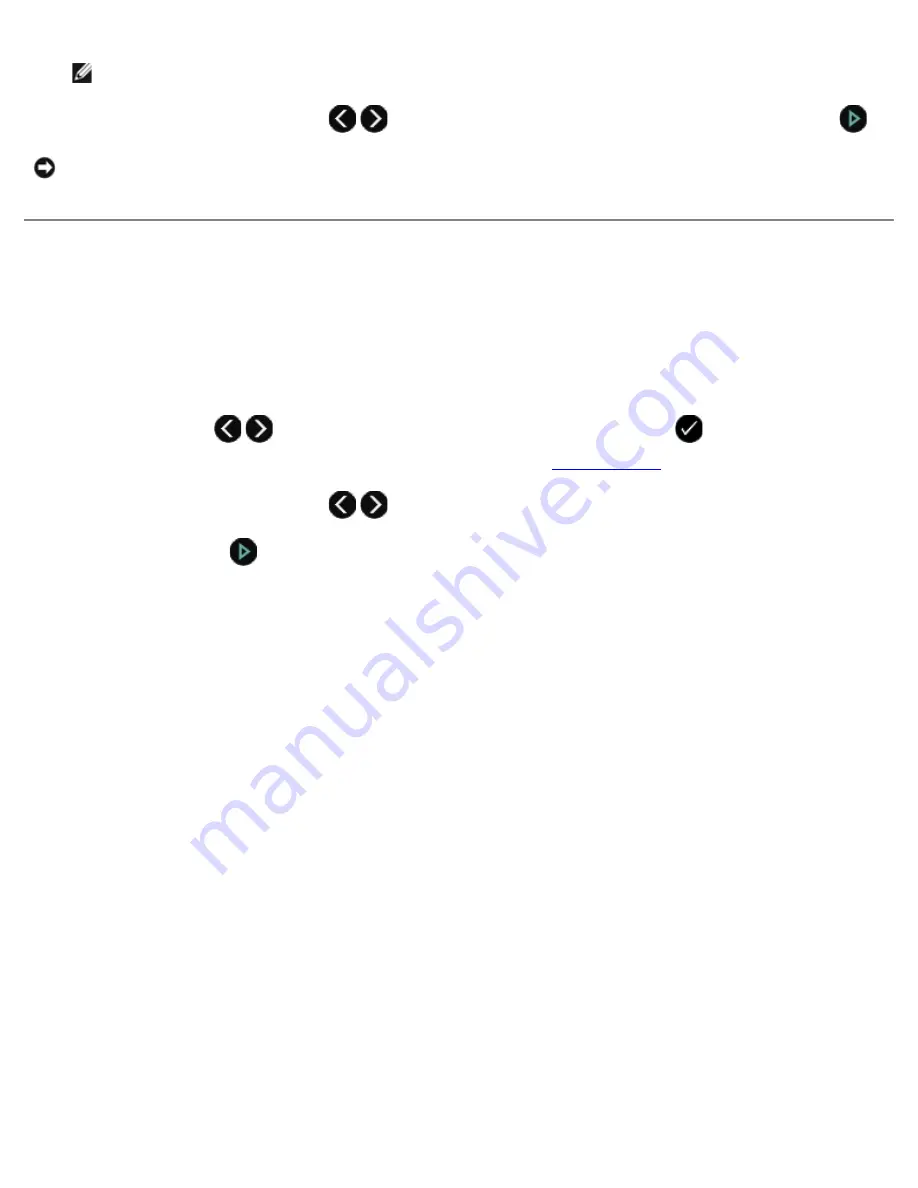
sheet.
NOTE:
Photo/glossy paper is recommended for printing photos.
9. Use the left and right
Arrow
buttons
to scroll to
Scan Proof Sheet
, and then press the
Start
button
.
Printing Office Files
1. Turn on your computer and printer, and make sure they are connected.
2. Insert a memory card into a card slot or a USB key into the PictBridge port.
If the memory card or USB key contains documents only, the printer automatically switches to
OFFICE FILE
mode.
If the memory card or USB key contains documents and photos, the display asks which files to print. Use the left and
right
Arrow
buttons
to scroll to
Documents
, and then press the
Select
button
.
For information on which file types are supported by your printer, see
Office File Mode
.
3. Use the left and right
Arrow
buttons
to scroll to the file that you want to print.
4. Press the
Start
button
.
NOTICE:
Do
not
remove the memory card or turn off the printer until the photos you selected in the photo proof sheet
have been printed. The proof sheet becomes invalid when the memory card is removed from the printer or anytime the
printer is turned off.
Summary of Contents for V505 - All-in-One Printer Color Inkjet
Page 65: ......
















































