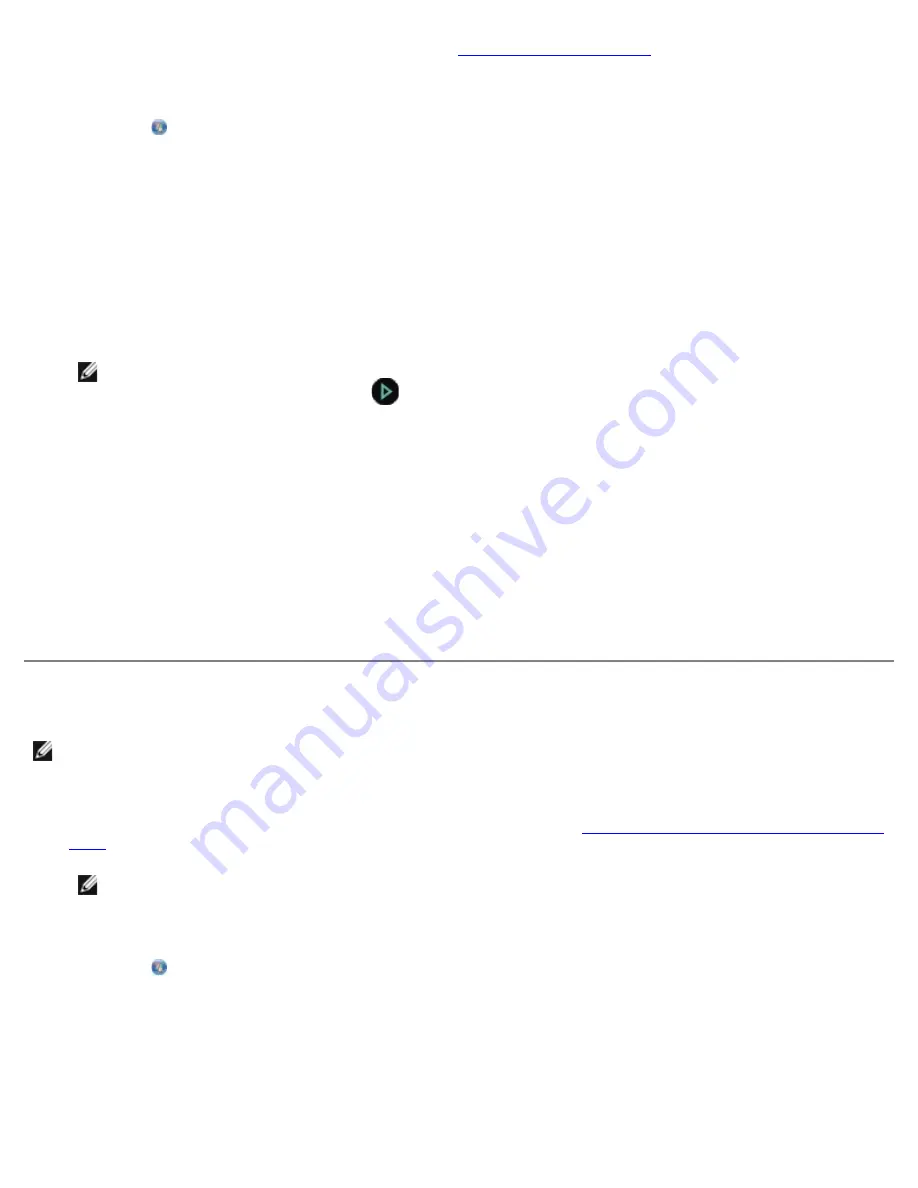
2. Load your original document. For more information, see
Loading Original Documents
.
3.
In Windows Vista
:
a. Click
®
All Programs
.
b. Click
Dell Printers
.
c. Click
Dell V505
.
In Windows XP and Windows 2000
:
Click
Start
®
Programs
or
All Programs
®
Dell Printers
®
Dell V505
.
4. Select
Dell Imaging Toolbox
.
The
Dell Imaging Toolbox
opens.
NOTE:
You can also open the Dell Imaging Toolbox from the operator panel on your printer. When your printer is
in
Scan
mode, press the
Start
button
. The Dell Imaging Toolbox opens.
5. From the
Home
screen, click
Scan
.
The
What are you scanning?
dialog box opens.
6. Select the
Document
option.
7. Click
Custom Settings
to customize your scan.
8. After customizing your settings, click
Start
.
The printer scans all pages loaded in the ADF. When all pages in the ADF are scanned, a single file containing all
scanned pages is created in the selected application.
Scanning Multiple Photos Into a Single File
1. Turn on your computer and printer, and ensure that they are connected.
2. Load your original photos on the scanner glass. For more information, see
Loading Original Documents on the Scanner
Glass
.
NOTE:
For best results, leave the most space possible between the photos and the edges of the scan area.
3.
In Windows Vista:
a. Click
®
Programs
.
b. Click
Dell Printers
.
c. Click
Dell V505
.
In Windows XP and Windows 2000:
Click
Start
®
Programs
or
All Programs
®
Dell Printers
®
Dell V505
.
NOTE:
Some programs do not support multiple-page scanning.
Summary of Contents for V505 - All-in-One Printer Color Inkjet
Page 65: ......
















































