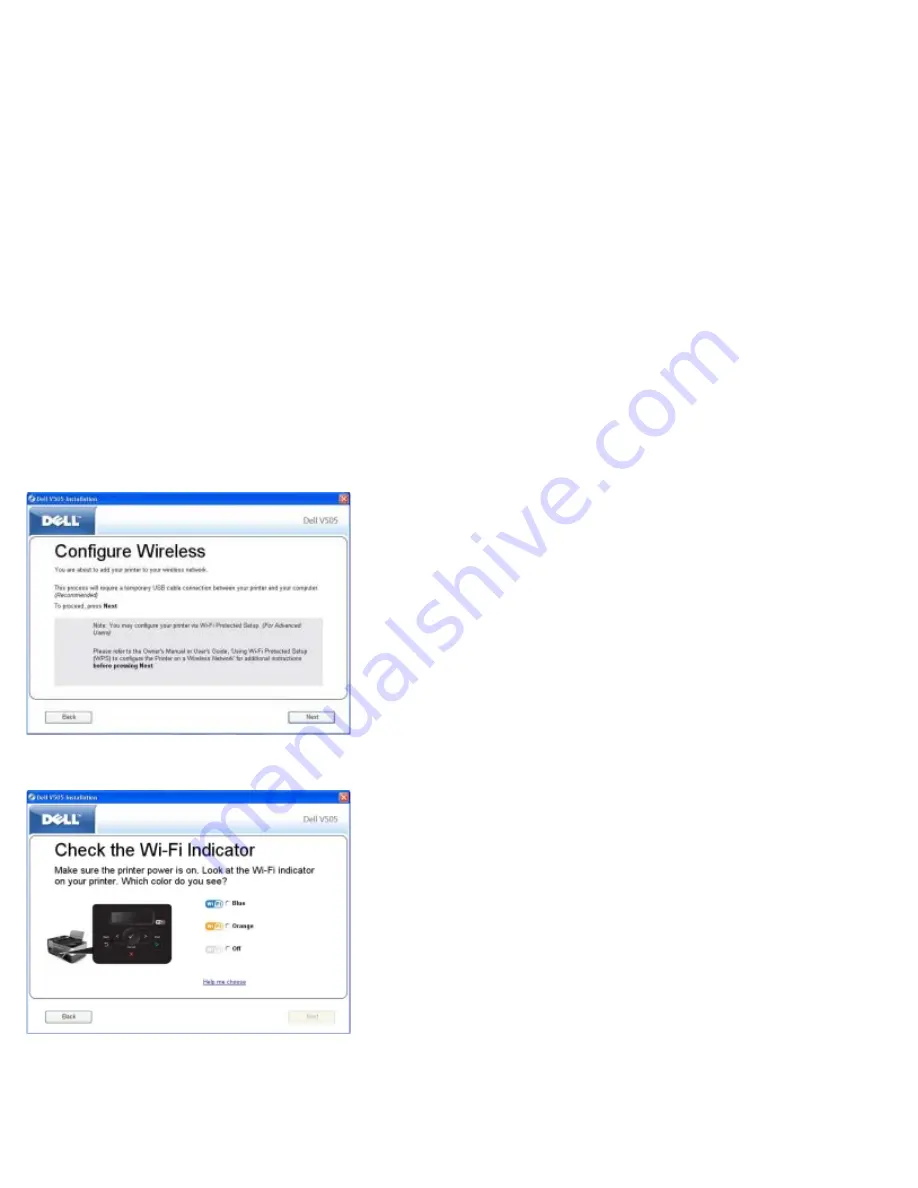
Configuring the Printer on a Wireless Network Using Ad Hoc
Connection
By default, your WPS-enabled printer connects to a wireless network through infrastructure mode. To connect your printer to
a wireless network through ad hoc mode, you have to first create an ad hoc profile on your computer.
For help creating an ad hoc profile, see the installed
Help
, or refer to the manual that came with your external network
adapter CD.
1. Ensure that your computer is on, and then insert the printer
Drivers and Utilities
CD.
2. From the
Welcome
screen, click
Next
.
3. Select
I Agree to the terms of this license agreement
, and then click
Next
.
4. From the
Install Additional Software
or
Software Already Installed
screen, click
Next
.
5. From the
Select Connection Type
screen, select
Wireless Connection
, and then click
Next
.
The
Configure Wireless
screen appears.
6. From the
Configure Wireless
screen, click
Next
.
7. From the
Check the Wi-Fi Indicator
screen, select the color on the operator panel, and then click
Next
.
8. Connect the installation cable, and then click
Next
.
9. From the
Choose a Network
screen, select
Connect to Another Network
, and then click
Next
.
Summary of Contents for V505 - All-in-One Printer Color Inkjet
Page 65: ......






























