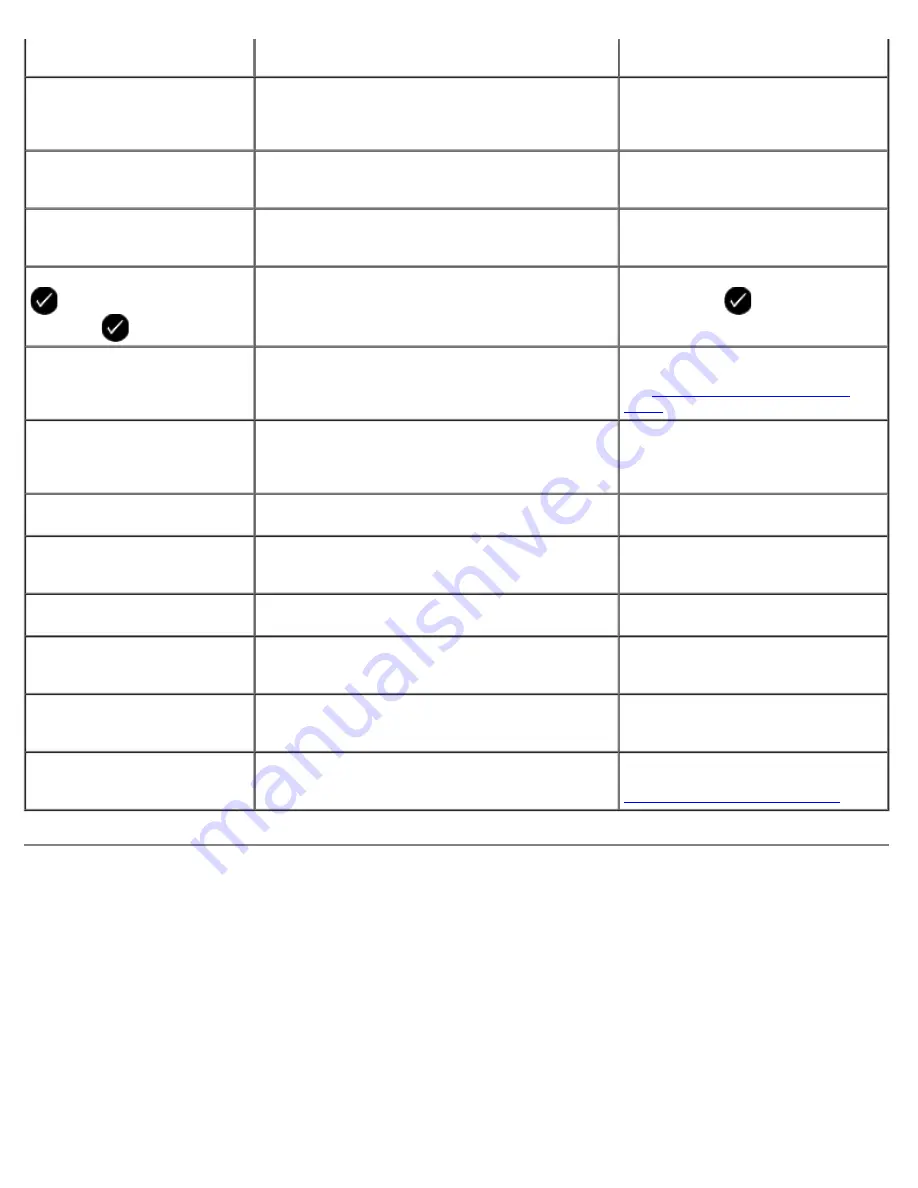
Clearing Paper Jams
Paper jam in the paper path
1. Pull the paper firmly to remove it. If you cannot reach the paper because it is too far into the printer, lift the scanner
base unit to open the printer.
2. Pull the paper out.
3. Close the scanner base unit.
4. Resend your print job to print any missing pages.
inserted correctly.
is not supported.
came with your device for more
information.
Invalid Device. The attached
USB device is not supported.
Please disconnect and refer to
user manual.
The attached device is not supported, or the
PictBridge-enabled digital camera is not set to the
correct USB mode.
Disconnect the device, or check the
USB mode setup. Refer to the
documentation that came with your
digital camera for more information.
Only one device or media card
is allowed. Please remove all
but one device or card.
More than one memory card or device is inserted in
the printer.
Remove all memory cards and
devices.
Unplug the camera to use other
printer features.
A non-functioning button is pressed while the
printer is in
PictBridge
mode.
Remove the PictBridge connection to
be able to use the printer for other
functions.
Load PLAIN 8.5x11” and press
. Or Load PLAIN A4 paper
and press
.
A paper type other than plain paper is loaded into
the paper support when attempting to print an
alignment page, a cleaning page, or a network
setup page.
Load plain paper, and then press the
Select
button
.
Invalid Proof Sheet. Please
reprint the proof sheet and try
again.
The printer detects an invalid bar code or an error
condition.
Check the proof sheet or reprint the
proof sheet. For more information,
see
Printing Photos Using a Proof
Sheet
.
Could not detect a proof sheet. The printer could not recognize the proof sheet, or
the proof sheet is skewed or not properly placed on
the scanner glass.
Reprint the proof sheet and select
your options, or properly place the
proof sheet face down on the scanner
glass, and scan it again.
No layout selection has been
made.
The proof sheet is being scanned without a photo
or paper size option selected.
Select a photo or paper size option on
the proof sheet, and scan it again.
Only one layout selection can
be chosen at a time.
The proof sheet is being scanned with multiple
photo or paper size options selected.
Reprint the proof sheet, select only
one photo or paper size option, and
scan it again.
No images have been selected. The proof sheet is being scanned without any
images selected.
Select images on the proof sheet,
and scan it again.
No Proof Sheet information.
The proof sheet is being scanned, and the proof
sheet information is deleted or removed from the
memory card.
Reprint the proof sheet, select your
options, and scan it again.
Some photos removed from
card by computer.
A photo selected by the user on the proof sheet
has been deleted or removed from the memory
card.
Reprint the proof sheet, select your
options, and scan it again.
Error NNNN.
If the display shows
Error
followed by a four-digit
number, an advanced error has occurred.
Contact Customer Support. For more
information, go to
http://support.dell.com/support
.
Summary of Contents for V505 - All-in-One Printer Color Inkjet
Page 65: ......






























