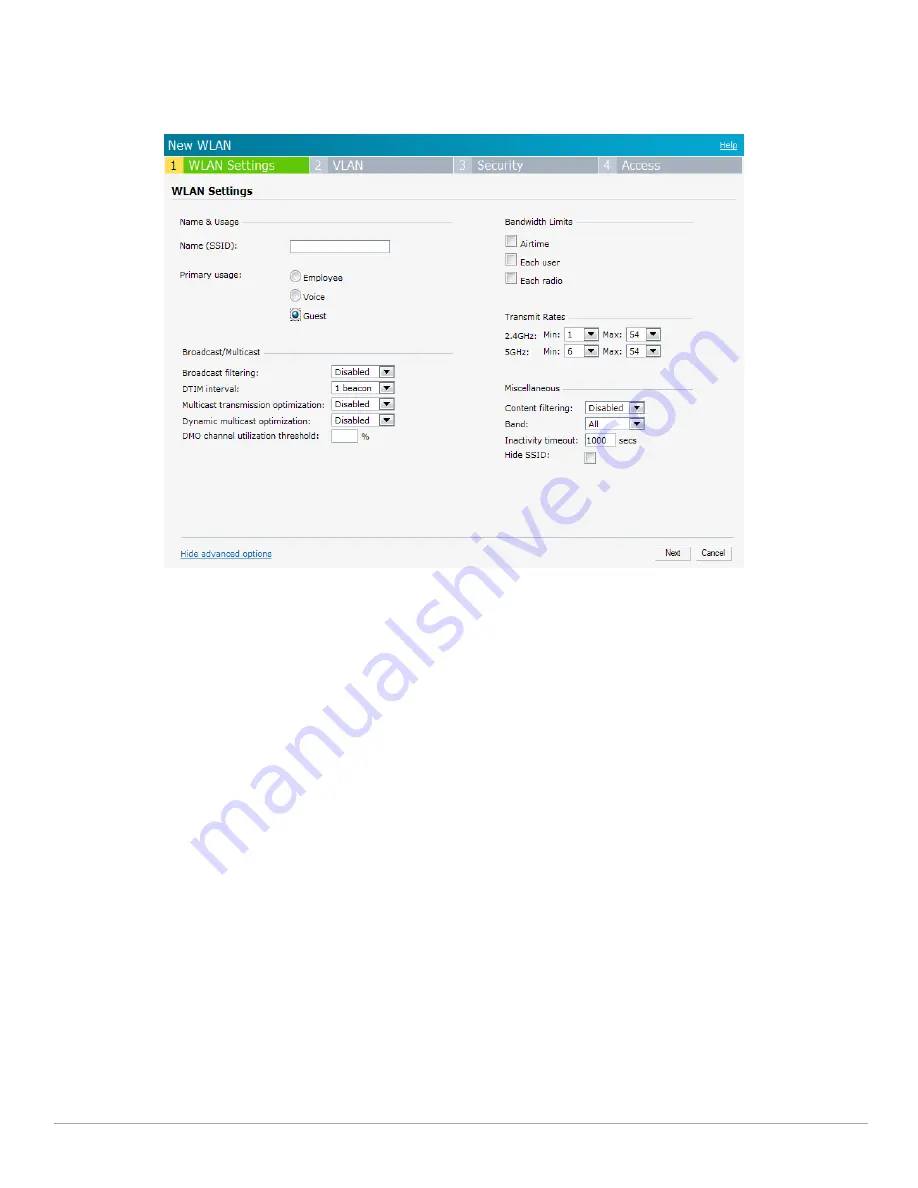
Dell PowerConnect W-Series Instant Access Point 6.1.3.4-3.1.0.0
| User Guide
Wireless Network |
59
Adding a Guest Network
This section provides the procedure to add a guest network.
Figure 45
Adding a Guest Network— WLAN Settings Tab
1. In the
Networks
tab, click the
New
link. The
WLAN Settings
window appears.
2. In the
WLAN Settings
tab, perform the following steps:
a.
Name (SSID)
— Enter a name that uniquely identifies a wireless network.
b.
Primary usage—
Select
Guest
from the
Primary usage
options. This selection determines whether the
network is primarily intended to be used for employee data, guest data, or voice traffic.
3. Click the
Show advanced options
link and perform the following steps.
a. Broadcast/Multicast
Broadcast filtering—
When set to
All
, the IAP will drop all broadcast and multicast frames except for
DHCP and ARP. When set to
ARP
, in addition to the above, the IAP will convert ARP requests to
unicast and send frames directly to the associated client. When
Disabled
, all broadcast and multicast
traffic is forwarded.
DTIM interval—
Indicates the DTIM (delivery traffic indication message) period in beacons. You can
configure this option for every WLAN SSID profile. The default value is 1, which means the client
checks for buffered data on the IAP at every beacon. You may choose to configure a larger DTIM value
for power saving.
Multicast transmission optimization—
When
Enabled
, the IAP will choose the optimal rate for
sending broadcast and multicast frames based on the lowest of unicast rates across all associated
clients. The default values are 1 mbps for 2.4GHz and 6 mbps for 5.0GHz bands. Multicast traffic can
be sent at up to 24 mbps when this option is enabled. This option is disabled by default.
Dynamic multicast optimization—
When Enabled, the IAP converts multicast streams into unicast
streams over the wireless link. DMO enhances the quality and reliability of streaming video, while
preserving the bandwidth available to non-video clients.
Summary of Contents for PowerConnect W-IAP3WN
Page 1: ...Dell PowerConnect W Series Instant Access Point 6 1 3 4 3 1 0 0 User Guide ...
Page 10: ...10 Contents Dell PowerConnect W Series Instant Access Point 6 1 3 4 3 1 0 0 User Guide ...
Page 106: ...106 NTP Server Dell PowerConnect W Series Instant Access Point 6 1 3 4 3 1 0 0 User Guide ...
Page 134: ...134 Authentication Dell PowerConnect W Series Instant Access Point 6 1 3 4 3 1 0 0 User Guide ...






























