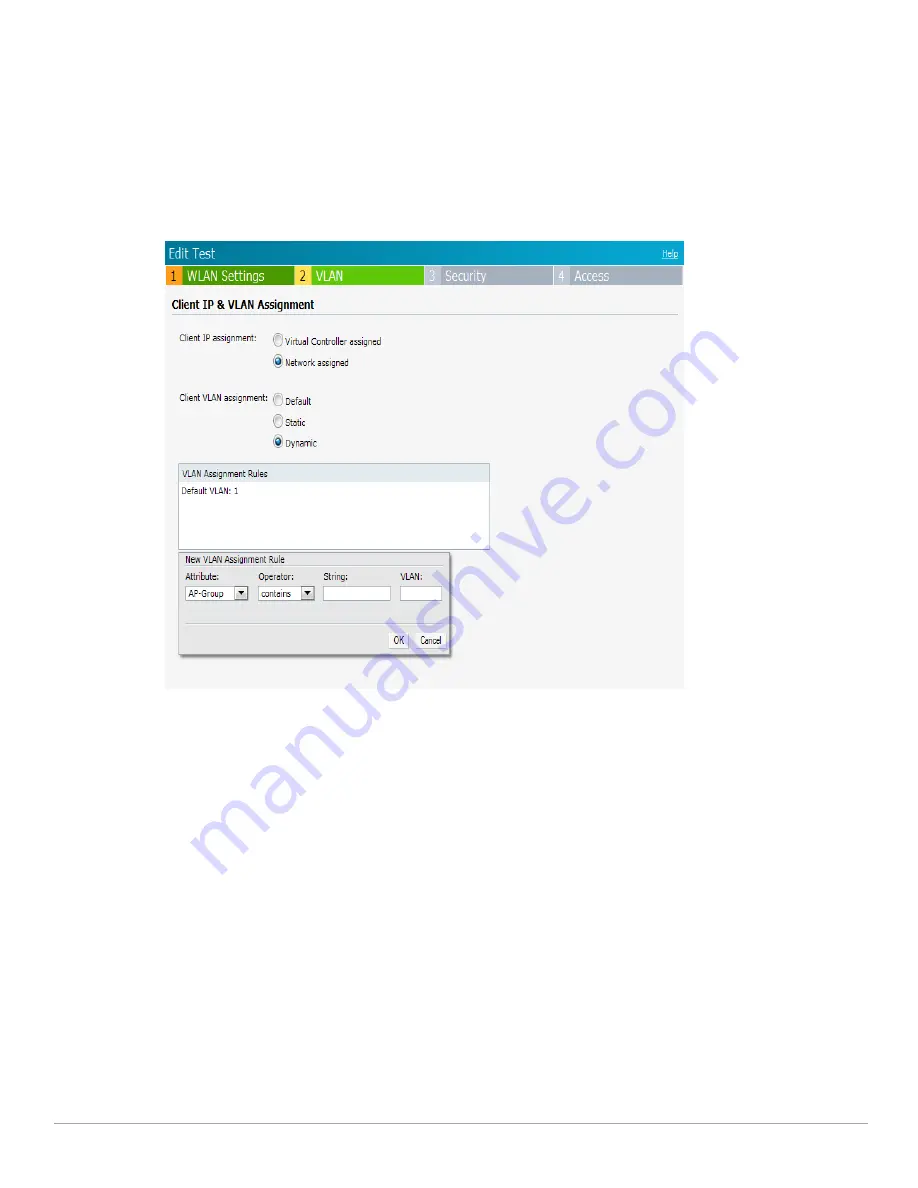
Dell PowerConnect W-Series Instant Access Point 6.1.3.4-3.1.0.0
| User Guide
User VLAN Derivation |
143
Enter the following information:
Attribute
— Select the attribute returned by the radius server during authentication.
Operator
— Select an operator for matching the string.
String—
Enter the string to match.
VLAN—
Enter the VLAN to be assigned.
4. Click
OK
.
Figure 123
Configuring VLAN Derivation Rules on an IAP
User Role
If the VSA and VLAN derivation rules are not matched the user VLAN can be derived by an user role.
Configuring a User Role
1. Click the
PEF link
at the top right corner of Instant UI.
2. Select
Roles
tab.
3. Click the
New
button under roles.
4. Enter the new role in the textbox and click
OK
.
5. Click the
New
button under the
Access rules
.
6. Select the
Rule type
as
VLAN assignment
.
7. Enter the ID of the VLAN in the
VLAN id
textbox.
8. Click
OK
.
Summary of Contents for PowerConnect W-IAP3WN
Page 1: ...Dell PowerConnect W Series Instant Access Point 6 1 3 4 3 1 0 0 User Guide ...
Page 10: ...10 Contents Dell PowerConnect W Series Instant Access Point 6 1 3 4 3 1 0 0 User Guide ...
Page 106: ...106 NTP Server Dell PowerConnect W Series Instant Access Point 6 1 3 4 3 1 0 0 User Guide ...
Page 134: ...134 Authentication Dell PowerConnect W Series Instant Access Point 6 1 3 4 3 1 0 0 User Guide ...






























