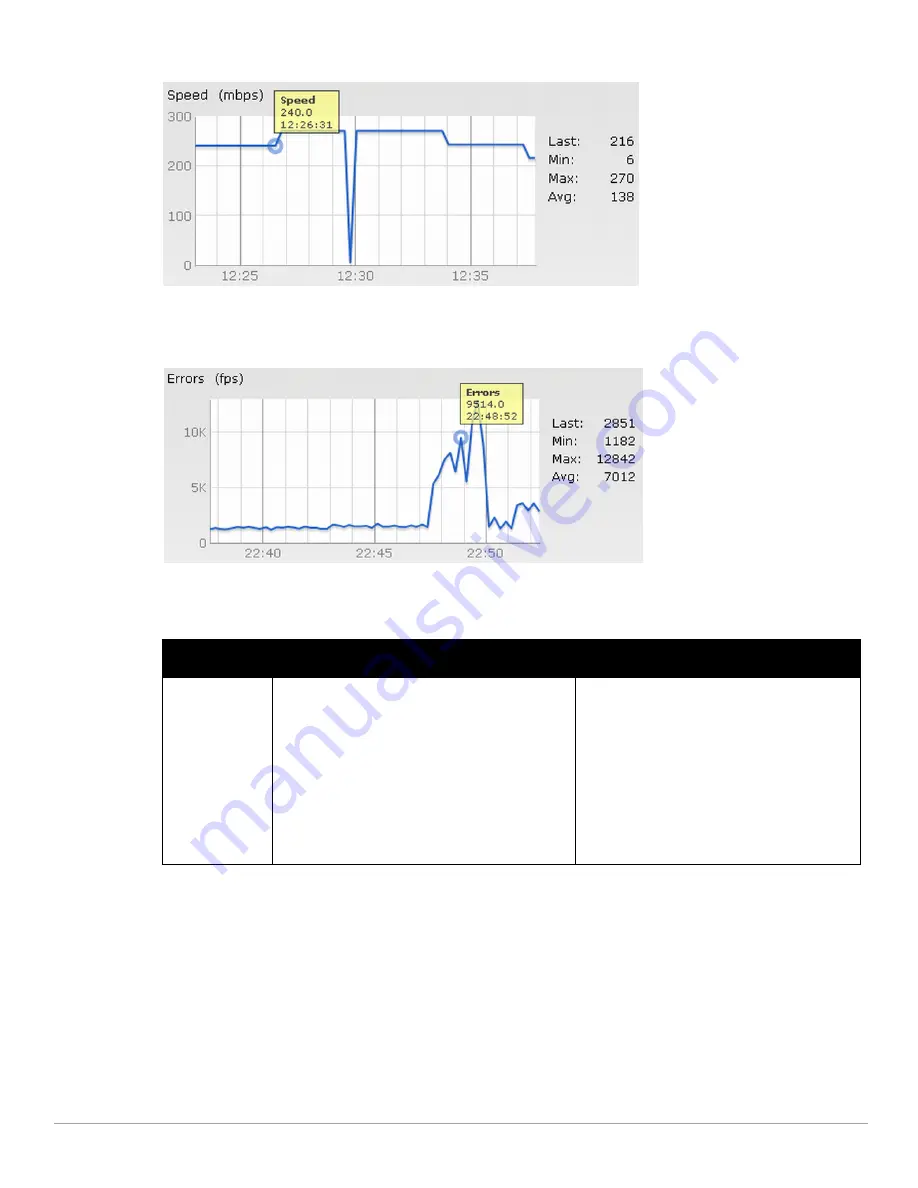
214
| Monitoring
Dell PowerConnect W-Series Instant Access Point 6.1.3.4-3.1.0.0
| User Guide
Figure 194
Speed Graph
Throughput
Figure 195
Throughput Graph
For more information about RF trends graphs in the client view and for monitoring procedures, see
Table 41
.
Table 41
Client View — RF Trends Graphs and Monitoring Procedures
Graph Name
Description
Monitoring Procedure
Signal
The Signal graph shows the signal strength of the
client for the last 15 minutes. It is measured in
decibels.
To see an enlarged view, click the graph.
The enlarged view provides Last, Minimum,
Maximum, and Average signal statistics for the
client fr the last 15 minutes.
To see the exact signal strength at a particular time,
hover the cursor over the graph line.
To monitor the signal strength of the selected
client for the last 15 minutes,
1.
Log in to the Instant UI. The Virtual Controller
view appears. This is the default view.
2.
In the Clients tab, click the IP address of the
client for which you want to monitor the signal
strength. The client view appears.
3.
Study the Signal graph in the RF Trends pane.
For example, the graph on the left shows that
signal strength for the client is 54.0 dB at 12:23
hours.
Summary of Contents for PowerConnect W-IAP3WN
Page 1: ...Dell PowerConnect W Series Instant Access Point 6 1 3 4 3 1 0 0 User Guide ...
Page 10: ...10 Contents Dell PowerConnect W Series Instant Access Point 6 1 3 4 3 1 0 0 User Guide ...
Page 106: ...106 NTP Server Dell PowerConnect W Series Instant Access Point 6 1 3 4 3 1 0 0 User Guide ...
Page 134: ...134 Authentication Dell PowerConnect W Series Instant Access Point 6 1 3 4 3 1 0 0 User Guide ...






























