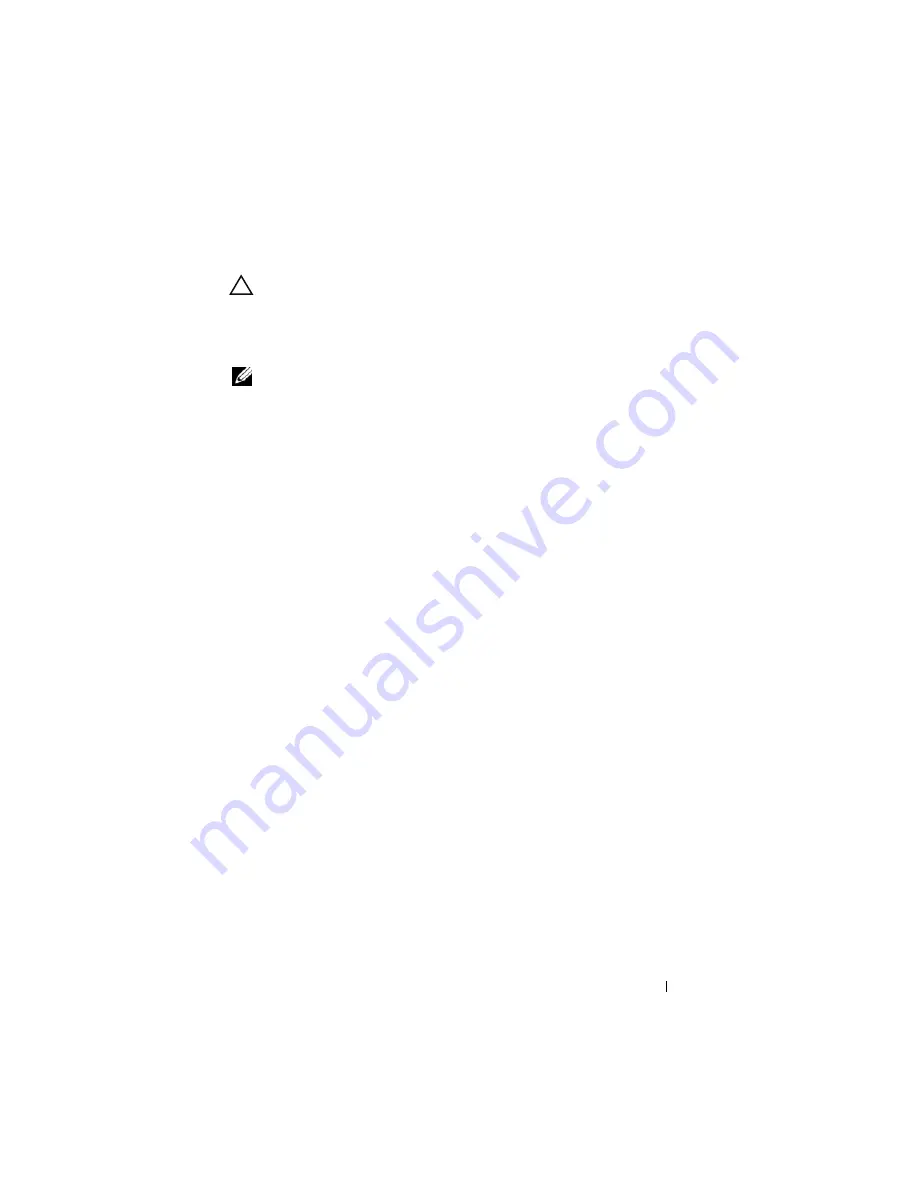
Configuring iDRAC6 Enterprise
55
–s
; display current status
CAUTION:
All characters including alphanumeric and special characters are
allowed as part of username, password, and image_location
except
the following
characters: ’ (single quote), ”(double quote), ,(comma), < (less than), and > (greater
than). When using remote file share, the characters listed above are
not allowed
as part of the user name, password, and image_location.
NOTE:
The
remoteimage
RACADM command is not available in OpenManage™
version 6.1 local RACADM.
Updating iDRAC6 Firmware
Updating iDRAC6 firmware installs a new firmware image in flash memory.
You can update the firmware using any of the following methods:
•
SM-CLP
load
command
•
iDRAC6 Web interface
•
RACADM CLI
•
Dell Update Package (for Linux or Microsoft Windows)
•
DOS iDRAC6 Firmware update utility
•
CMC Web interface
Downloading the Firmware or Update Package
Download the firmware from
support.dell.com
. The firmware image is available
in several different formats to support the different update methods available.
To update iDRAC6 firmware using iDRAC6 Web interface or SM-CLP, or to
recover iDRAC6 using the CMC Web interface, download the binary image,
packaged as a self-extracting archive.
To update iDRAC6 firmware from the managed server, download the
operating system-specific Dell Update Package (DUP) for the operating
system running on the server whose iDRAC6 you are updating.
To update iDRAC6 firmware using the DOS iDRAC6 Firmware update
utility, download both the update utility and the binary image, which are
packaged in self-extracting archive files.
Summary of Contents for IDRAC6
Page 38: ...38 iDRAC6 Enterprise Overview ...
Page 84: ...84 Configuring the Managed Server ...
Page 120: ...120 Configuring iDRAC6 Enterprise Using the Web Interface ...
Page 160: ...160 Using iDRAC6 With Microsoft Active Directory ...
Page 166: ...166 Configuring Smart Card Authentication ...
Page 222: ...222 Using GUI Console Redirection ...
Page 228: ...228 Configuring the vFlash Media Card for Use With iDRAC6 ...
Page 270: ...270 Using the RACADM Command Line Interface ...
Page 308: ...308 Using iDRAC6 Configuration Utility ...
Page 334: ...334 Recovering and Troubleshooting the Managed System ...
Page 382: ...382 RACADM Subcommand Overview ...
Page 452: ...452 iDRAC6 Enterprise Property Database Group and Object Definitions ...
Page 462: ...462 Glossary ...
Page 472: ...472 Index ...
















































