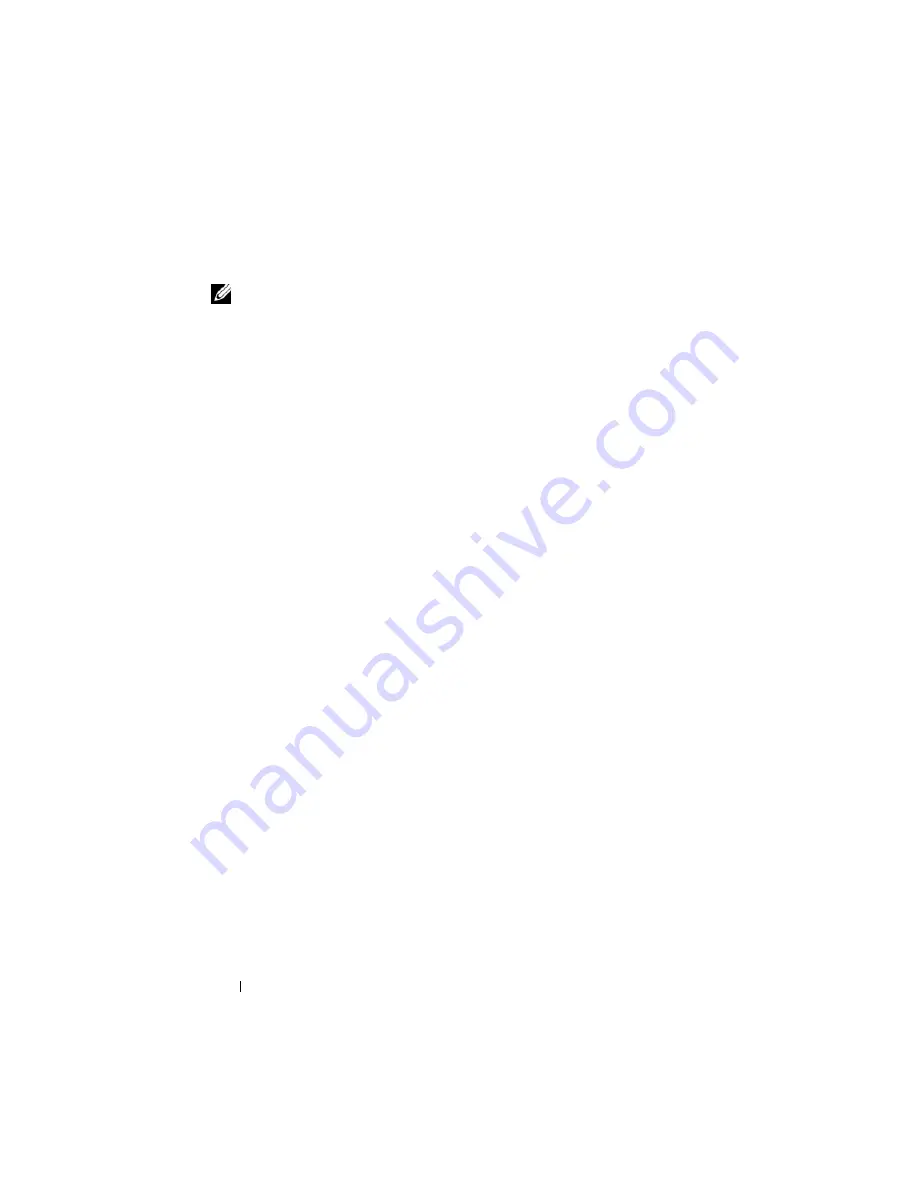
276
Using iDRAC6 Enterprise SM-CLP Command Line Interface
Navigating the MAP Address Space
NOTE:
The slash (/) and backslash (\) are interchangeable in SM-CLP address
paths. However, a backslash at the end of a command line continues the command
on the next line and is ignored when the command is parsed.
Objects that can be managed with SM-CLP are represented by targets
arranged in a hierarchical space called the Manageability Access Point (MAP)
address space. An address path specifies the path from the root of the address
space to an object in the address space.
The root target is represented by a slash (/) or a backslash (\). It is the default
starting point when you log in to iDRAC6. Navigate down from the root using
the
cd
verb.
For example to navigate to the third record in the System Event Log (SEL),
enter the following command:
->cd /admin1/system1/logs1/log1/record3
Enter the
cd
verb with no target to find your current location in the address
space. The
..
and
.
abbreviations work as they do in Windows and Linux:
..
refers to the parent level and
.
refers to the current level.
Targets
For a list of targets available through the SM-CLP, see the SM–CLP mapping
document available on the Dell Enterprise Technology Center at
www.delltechcenter.com
.
Using the Show Verb
To learn more about a target use the
show
verb. This verb displays the
target’s properties, sub-targets, associations, and a list of the SM-CLP verbs
that are allowed at that location.
Using the -display Option
The
show –display
option allows you to limit the output of the command to
one or more of properties, targets, associations, and verbs. For example, to
display just the properties and targets at the current location, use the
following command:
Summary of Contents for IDRAC6
Page 38: ...38 iDRAC6 Enterprise Overview ...
Page 84: ...84 Configuring the Managed Server ...
Page 120: ...120 Configuring iDRAC6 Enterprise Using the Web Interface ...
Page 160: ...160 Using iDRAC6 With Microsoft Active Directory ...
Page 166: ...166 Configuring Smart Card Authentication ...
Page 222: ...222 Using GUI Console Redirection ...
Page 228: ...228 Configuring the vFlash Media Card for Use With iDRAC6 ...
Page 270: ...270 Using the RACADM Command Line Interface ...
Page 308: ...308 Using iDRAC6 Configuration Utility ...
Page 334: ...334 Recovering and Troubleshooting the Managed System ...
Page 382: ...382 RACADM Subcommand Overview ...
Page 452: ...452 iDRAC6 Enterprise Property Database Group and Object Definitions ...
Page 462: ...462 Glossary ...
Page 472: ...472 Index ...






























