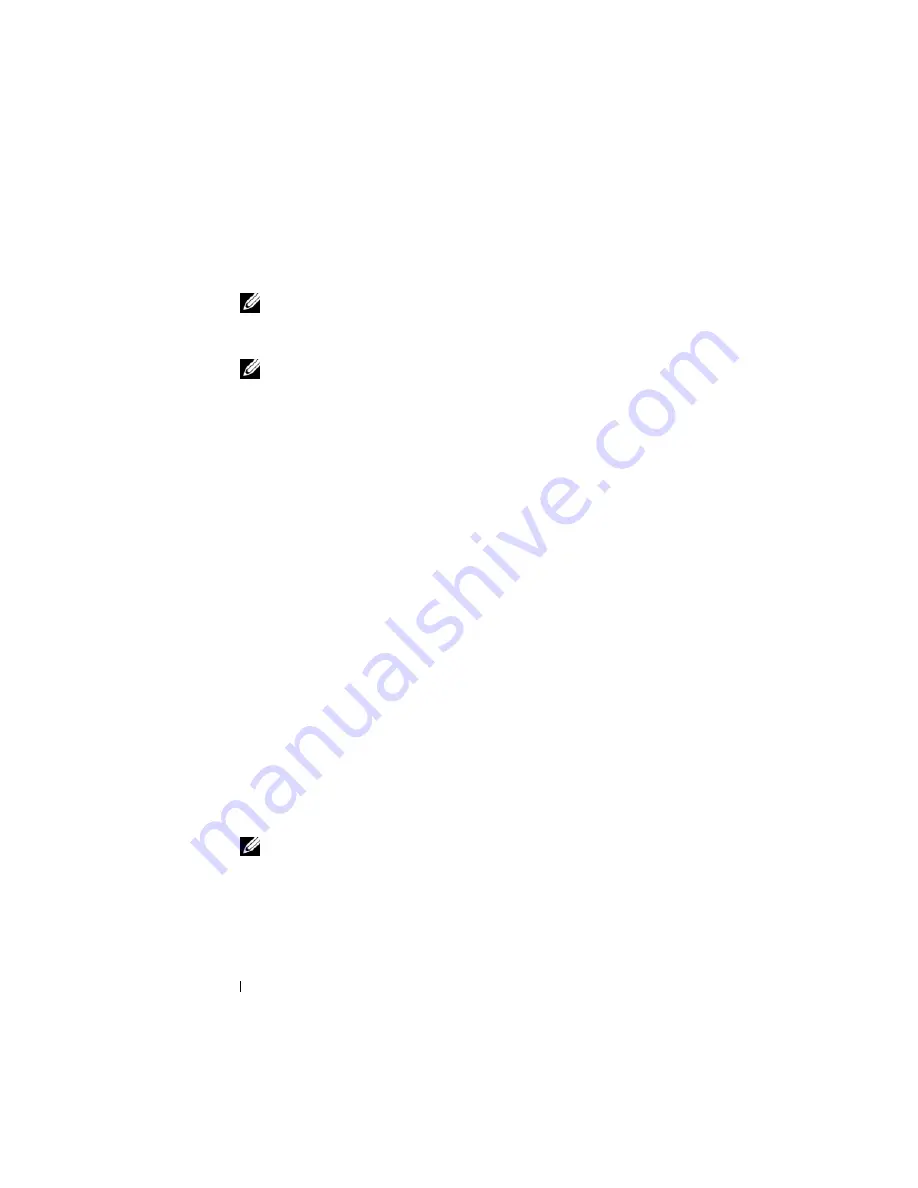
96
Configuring iDRAC6 Enterprise Using the Web Interface
b
Enter an IP address in the appropriate IPv4 or IPv6
Destination IP
Address
box.
NOTE:
The destination community string must be the same as iDRAC6
community string.
c
Click
Apply
.
NOTE:
To successfully send a trap, configure the
Community String
value.
The
Community String
value indicates the community string to use in a Simple
Network Management Protocol (SNMP) alert trap sent from iDRAC6. SNMP
alert traps are transmitted by iDRAC6 when a platform event occurs. The
default setting for the
Community String
is
Public
.
d
To test the configured alert, click
Send
.
e
To add an additional destination IP address, repeat step a through
step d. You may specify up to four IPv4 and four IPv6 destination
addresses.
Configuring E-Mail Alerts
1
Log in to iDRAC6 Web interface.
2
Ensure that you followed the procedures in "Configuring Platform Event
Filters (PEF)."
3
Click
System
, and then click the
Alert Management
tab.
The
Platform Events
screen appears.
4
Click
Email Alert Settings
.
The
Email Alert Settings
screen appears.
5
Configure your e-mail alert destination.
a
Select the
Enabled
check box for the first undefined email alert.
b
Enter a valid email address in the
Destination Email Address
field.
c
Click
Apply
.
NOTE:
To successfully send a test e-mail, the
SMTP (Email) Server IP
Address
must be configured in the
SMTP (Email) Server Address Settings
section of the
Email Alert Settings
screen. The IP address of the
SMTP Server
communicates with iDRAC6 to send e-mail alerts when a platform event
occurs.
d
Click
Send
to test the configured e-mail alert (if desired).
Summary of Contents for IDRAC6
Page 38: ...38 iDRAC6 Enterprise Overview ...
Page 84: ...84 Configuring the Managed Server ...
Page 120: ...120 Configuring iDRAC6 Enterprise Using the Web Interface ...
Page 160: ...160 Using iDRAC6 With Microsoft Active Directory ...
Page 166: ...166 Configuring Smart Card Authentication ...
Page 222: ...222 Using GUI Console Redirection ...
Page 228: ...228 Configuring the vFlash Media Card for Use With iDRAC6 ...
Page 270: ...270 Using the RACADM Command Line Interface ...
Page 308: ...308 Using iDRAC6 Configuration Utility ...
Page 334: ...334 Recovering and Troubleshooting the Managed System ...
Page 382: ...382 RACADM Subcommand Overview ...
Page 452: ...452 iDRAC6 Enterprise Property Database Group and Object Definitions ...
Page 462: ...462 Glossary ...
Page 472: ...472 Index ...






























