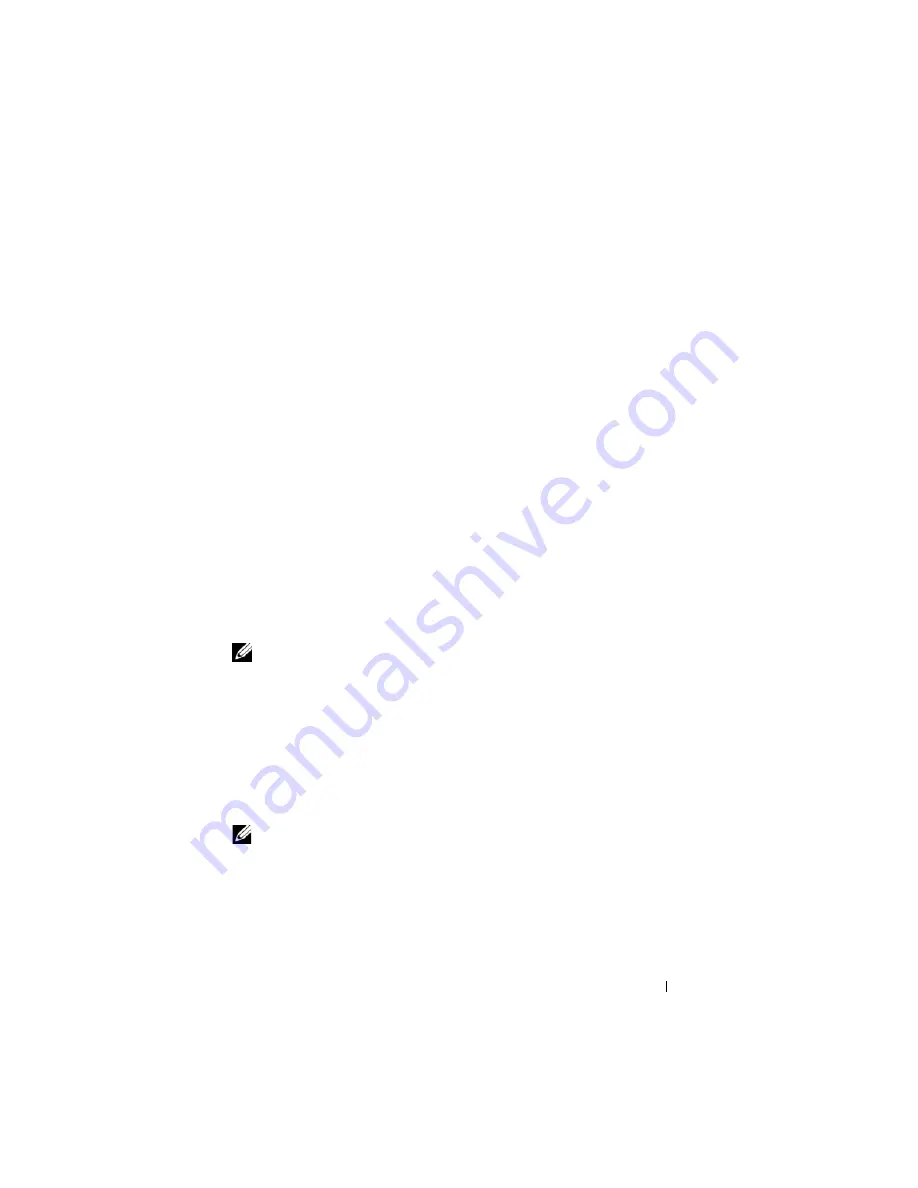
Deploying Your Operating System Using iVMCLI
291
If your operating system supports administrator privileges or an operating
system-specific privilege or group membership, administrator privileges are
also required to run the iVMCLI command.
The client system’s administrator controls user groups and privileges,
thereby controlling the users who can run the utility.
For Windows systems, you must have Power User privileges to run the
iVMCLI utility.
For Linux systems, you can access the iVMCLI utility without administrator
privileges by using the
sudo
command. This command provides a centralized
means of providing non-administrator access and logs all user commands.
To add or edit users in the iVMCLI group, the administrator uses the
visudo
command. Users without administrator privileges can add the
sudo
command
as a prefix to the iVMCLI command line (or to the iVMCLI script) to obtain
access to iDRAC6 in the remote system and run the utility.
Installing the iVMCLI Utility
The iVMCLI utility is located on the
Dell Systems Management Tools and
Documentation
DVD, which is included with your Dell OpenManage System
Management Software Kit. To install the utility, insert the DVD into your
system, and follow the on-screen instructions.
NOTE:
The iVMCLI utility is only supported with IPv4 addresses.
The
Dell Systems Management Tools and Documentation
DVD contains the
latest systems management software products, including diagnostics, storage
management, remote access service, and the RACADM utility. This DVD also
contains readme files, which provide the latest systems management software
product information.
The
Dell Systems Management Tools and Documentation
DVD also includes
ivmdeploy
—a sample script that illustrates how to use the iVMCLI and
RACADM utilities to deploy software to multiple remote systems.
NOTE:
The
ivmdeploy
script is dependent upon the other files that are present in its
directory when it is installed. If you want to use the script from another directory,
copy all the files with it.
Summary of Contents for IDRAC6
Page 38: ...38 iDRAC6 Enterprise Overview ...
Page 84: ...84 Configuring the Managed Server ...
Page 120: ...120 Configuring iDRAC6 Enterprise Using the Web Interface ...
Page 160: ...160 Using iDRAC6 With Microsoft Active Directory ...
Page 166: ...166 Configuring Smart Card Authentication ...
Page 222: ...222 Using GUI Console Redirection ...
Page 228: ...228 Configuring the vFlash Media Card for Use With iDRAC6 ...
Page 270: ...270 Using the RACADM Command Line Interface ...
Page 308: ...308 Using iDRAC6 Configuration Utility ...
Page 334: ...334 Recovering and Troubleshooting the Managed System ...
Page 382: ...382 RACADM Subcommand Overview ...
Page 452: ...452 iDRAC6 Enterprise Property Database Group and Object Definitions ...
Page 462: ...462 Glossary ...
Page 472: ...472 Index ...






























