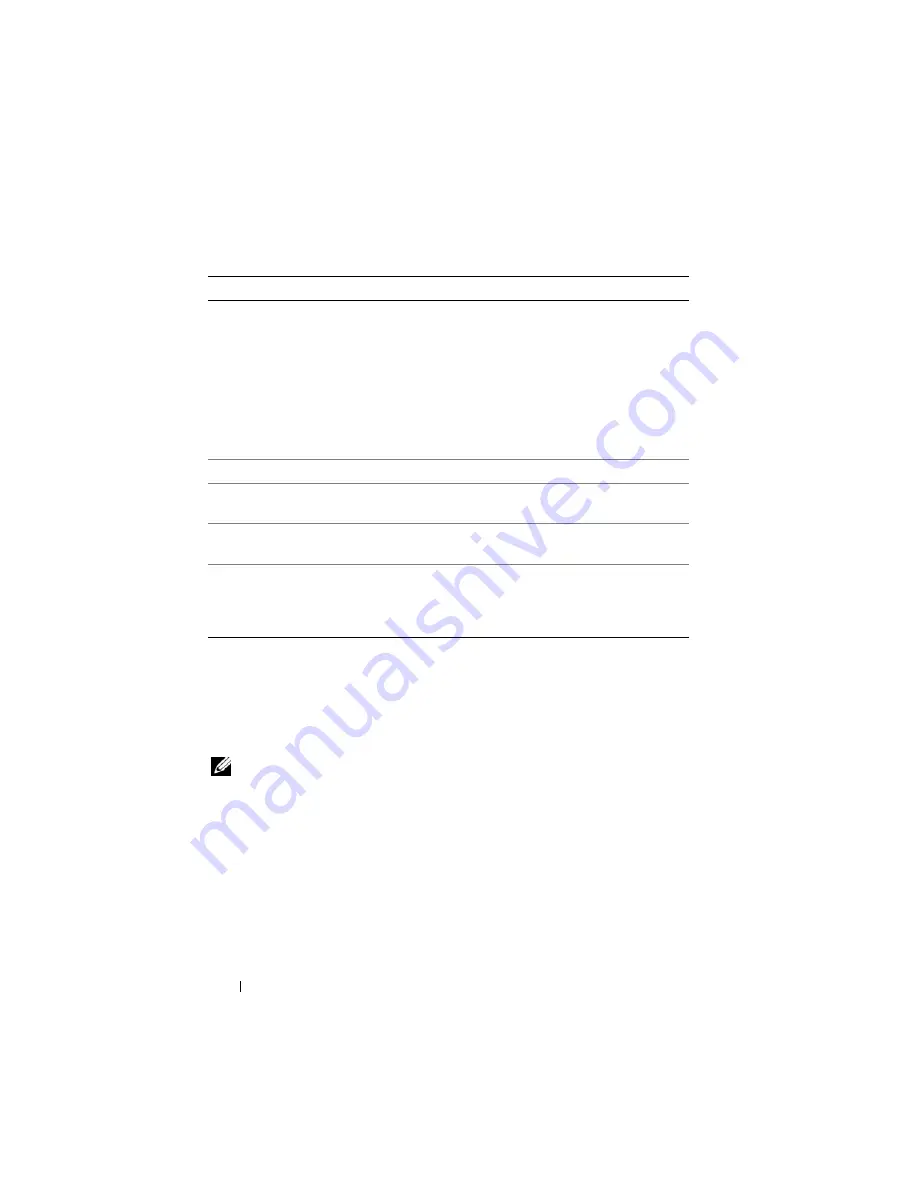
306
Using iDRAC6 Configuration Utility
Reset to Default
Use the
Reset to Default
menu item to reset all of iDRAC6 configuration
items to the factory defaults. This may be required, for example, if you have
forgotten the administrative user password or if you want to reconfigure
iDRAC6 from the default settings.
NOTE:
In the default configuration, iDRAC6 networking is disabled. You cannot
reconfigure iDRAC6 over the network until you have enabled iDRAC6 network in
iDRAC6 Configuration Utility.
Auto–Discovery
(continued...)
Before adding your Dell system to the network and using the
auto–discovery feature, ensure that:
• Dynamic Host Configuration Protocol (DHCP)
server/Domain Name System (DNS) are configured.
• Provisioning Web services is installed, configured, and
registered.
Account Access
Select
Enabled
to enable the administrator account.
Select
Disabled
to disable the administrator account.
IPMI LAN Privilege
Select between
Admin
,
User
,
Operator
, and
No Access
.
Account User Name
Press <Enter> to edit the user name and press <Esc> when
you have finished. The default user name is
root
.
Enter Password
Enter the new password for the administrator account.
The characters are not echoed on the display as you enter them.
Confirm Password
Re-enter the new password for the administrator account.
If the characters you enter do not match the characters you
entered in the
Enter Password
field, a message displays and
you must re-enter the password.
Table 19-2.
Lan User Configuration Screen
(continued)
Item
Description
Summary of Contents for IDRAC6
Page 38: ...38 iDRAC6 Enterprise Overview ...
Page 84: ...84 Configuring the Managed Server ...
Page 120: ...120 Configuring iDRAC6 Enterprise Using the Web Interface ...
Page 160: ...160 Using iDRAC6 With Microsoft Active Directory ...
Page 166: ...166 Configuring Smart Card Authentication ...
Page 222: ...222 Using GUI Console Redirection ...
Page 228: ...228 Configuring the vFlash Media Card for Use With iDRAC6 ...
Page 270: ...270 Using the RACADM Command Line Interface ...
Page 308: ...308 Using iDRAC6 Configuration Utility ...
Page 334: ...334 Recovering and Troubleshooting the Managed System ...
Page 382: ...382 RACADM Subcommand Overview ...
Page 452: ...452 iDRAC6 Enterprise Property Database Group and Object Definitions ...
Page 462: ...462 Glossary ...
Page 472: ...472 Index ...






























