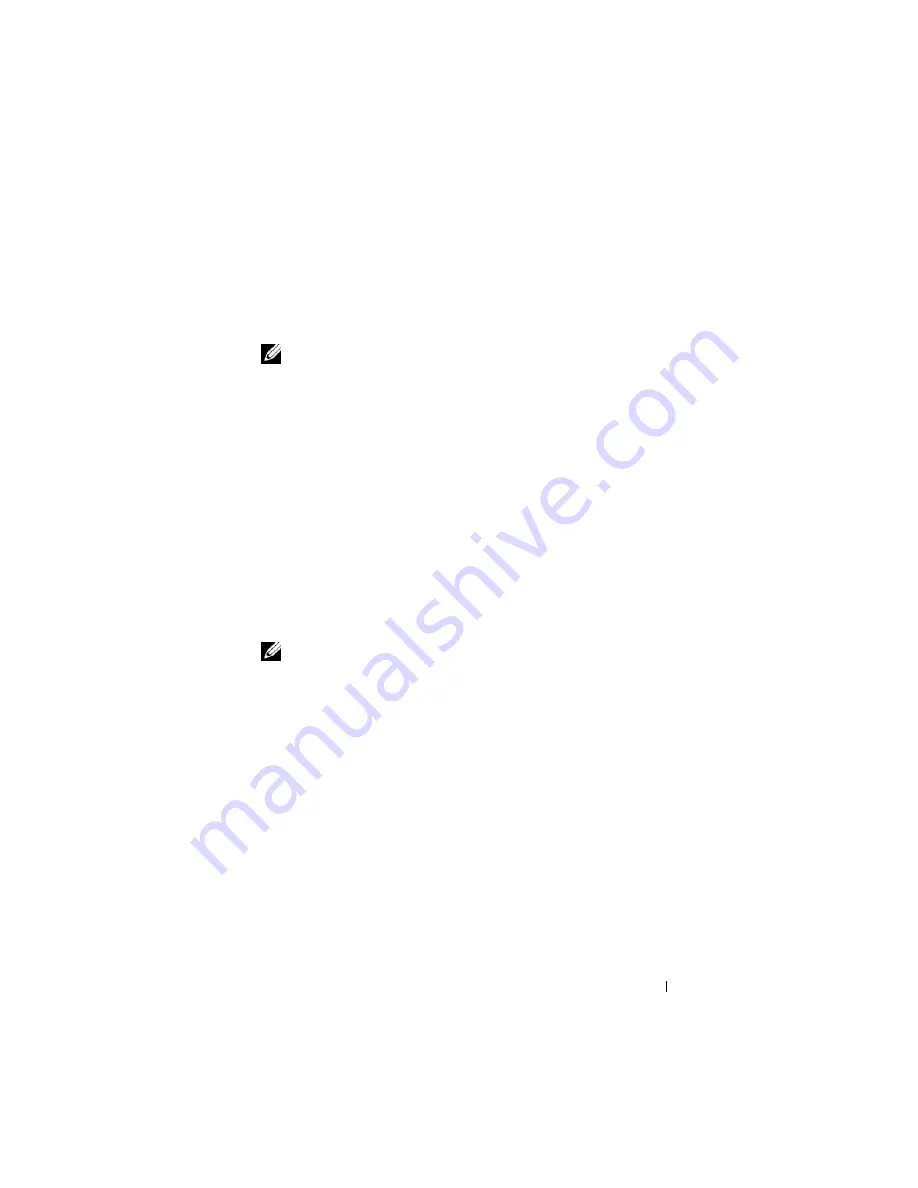
Using iDRAC6 With Microsoft Active Directory
137
8
Click
Next
.
The
Step 2 of 4 Active Directory Configuration and Management
screen appears.
9
Select the
Active Directory Enabled
check box.
NOTE:
In this release, the Smart Card based Two Factor Authentication (TFA)
and the single sign-on (SSO) features are not supported if the Active directory
is configured for
Extended Schema
.
10
Click
Add
to enter the
User Domain Name
. Enter the domain name in
the text field, and then click
OK
.
Note that this step is optional. If you
configure a list of user domains, the list will be available in the Web
interface login screen. You can choose from the list, and then you only
need to enter the user name.
11
In the
Timeout
field, enter the number of seconds you want iDRAC6 to
wait for Active Directory responses.
12
Enter the
Domain Controller Server Address
. You can enter up to three
Active Directory servers for login processing, but you must configure at
least one server by entering the IP address or the fully qualified domain
name (FQDN). iDRAC6 attempts to connect to each configured server
until a connection is established.
NOTE:
The FQDN or IP address that you specify in this field should match the
Subject
or
Subject Alternative Name
field of your domain controller
certificate if you have certificate validation enabled.
13
Click
Next
.
The
Step 3 of 4 Active Directory Configuration and Management
screen appears.
14
Under
Schema Selection
, select the
Extended Schema
check box.
15
Click
Next
.
The
Step 4a of 4 Active Directory Configuration and Management
screen appears.
16
Under
Extended Schema Settings
, enter
iDRAC6 Name
and
iDRAC6
Domain Name
to configure iDRAC6 device object and its location in
Active Directory.
17
Click
Finish
to save your changes, and then
Done
.
Summary of Contents for IDRAC6
Page 38: ...38 iDRAC6 Enterprise Overview ...
Page 84: ...84 Configuring the Managed Server ...
Page 120: ...120 Configuring iDRAC6 Enterprise Using the Web Interface ...
Page 160: ...160 Using iDRAC6 With Microsoft Active Directory ...
Page 166: ...166 Configuring Smart Card Authentication ...
Page 222: ...222 Using GUI Console Redirection ...
Page 228: ...228 Configuring the vFlash Media Card for Use With iDRAC6 ...
Page 270: ...270 Using the RACADM Command Line Interface ...
Page 308: ...308 Using iDRAC6 Configuration Utility ...
Page 334: ...334 Recovering and Troubleshooting the Managed System ...
Page 382: ...382 RACADM Subcommand Overview ...
Page 452: ...452 iDRAC6 Enterprise Property Database Group and Object Definitions ...
Page 462: ...462 Glossary ...
Page 472: ...472 Index ...






























