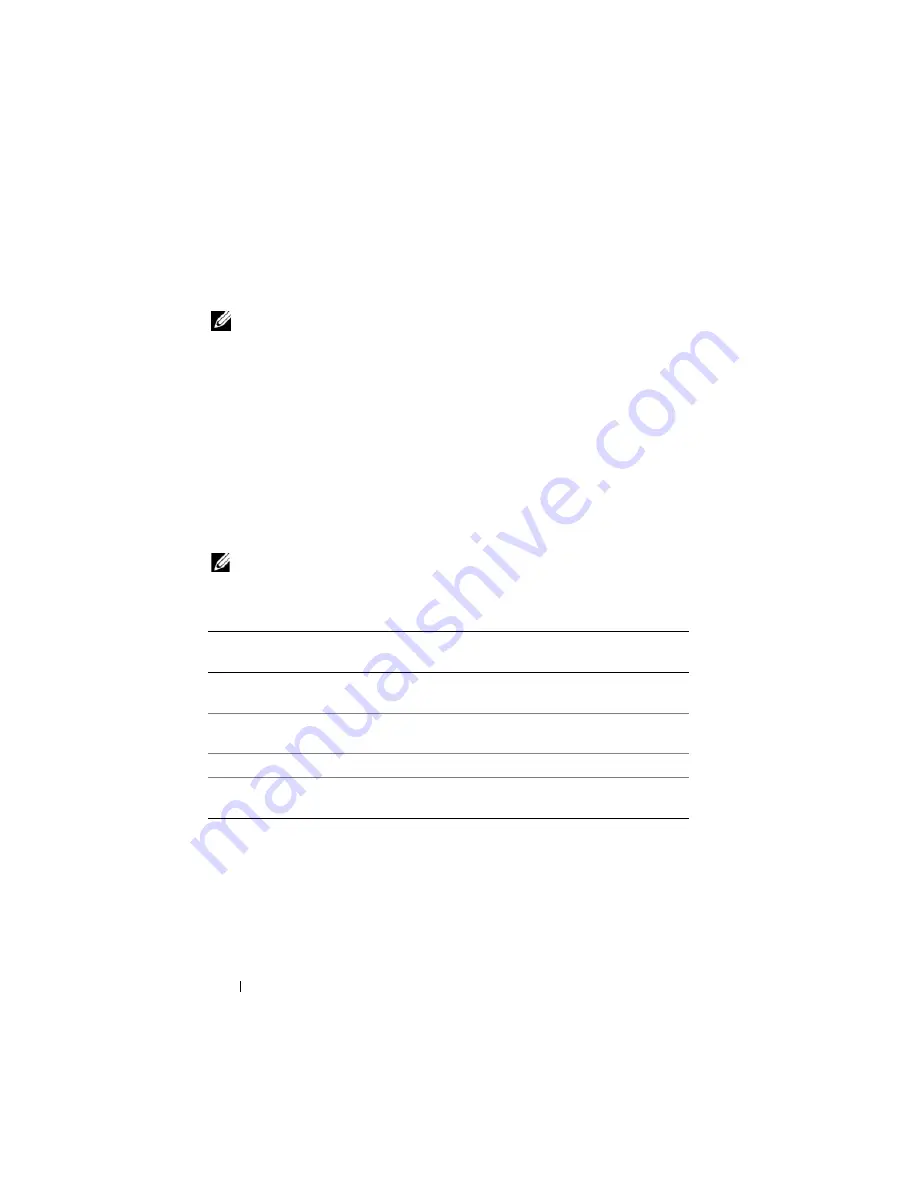
230
Configuring and Using Virtual Media
Using
Virtual Media
, administrators can remotely boot their managed
servers, install applications, update drivers, or even install new operating
systems remotely from the virtual CD/DVD and diskette drives.
NOTE:
Virtual media
requires a minimum available network bandwidth of 128 Kbps.
Virtual media
defines two devices for the managed server’s operating system
and BIOS: a floppy disk device and an optical disk device.
The management station provides the physical media or image file across the
network. When
Virtual Media
is connected, all virtual CD/floppy drive
access requests from the managed server are directed to the management
station across the network. Connecting
Virtual Media
appears the same as
inserting media into physical devices on the managed system. When
Virtual
Media
is in attached state, virtual devices on the managed system appear as
two drives without the media being installed in the drives.
Table 14-1 lists the supported drive connections for virtual floppy and virtual
optical drives.
NOTE:
Changing
Virtual Media
while connected could stop the system
boot sequence.
Windows-Based Management Station
To run the
Virtual Media
feature on a management station running the
Windows operating system, install a supported version of Internet Explorer
with the ActiveX Control plug-in. Set the browser security to
Medium
or a
lower setting to enable Internet Explorer to download and install signed
ActiveX controls.
Table 14-1.
Supported Drive Connections
Supported Virtual Floppy Drive
Connections
Supported Virtual Optical Drive
Connections
Legacy 1.44 floppy drive with a 1.44
floppy diskette
CD-ROM, DVD, CDRW, combination
drive with CD-ROM media
USB floppy drive with a 1.44 floppy
diskette
CD-ROM/DVD image file in the ISO9660
format
1.44 floppy image
USB CD-ROM drive with CD-ROM media
USB removable disk (minimum size
128 MB)
Summary of Contents for IDRAC6
Page 38: ...38 iDRAC6 Enterprise Overview ...
Page 84: ...84 Configuring the Managed Server ...
Page 120: ...120 Configuring iDRAC6 Enterprise Using the Web Interface ...
Page 160: ...160 Using iDRAC6 With Microsoft Active Directory ...
Page 166: ...166 Configuring Smart Card Authentication ...
Page 222: ...222 Using GUI Console Redirection ...
Page 228: ...228 Configuring the vFlash Media Card for Use With iDRAC6 ...
Page 270: ...270 Using the RACADM Command Line Interface ...
Page 308: ...308 Using iDRAC6 Configuration Utility ...
Page 334: ...334 Recovering and Troubleshooting the Managed System ...
Page 382: ...382 RACADM Subcommand Overview ...
Page 452: ...452 iDRAC6 Enterprise Property Database Group and Object Definitions ...
Page 462: ...462 Glossary ...
Page 472: ...472 Index ...















































