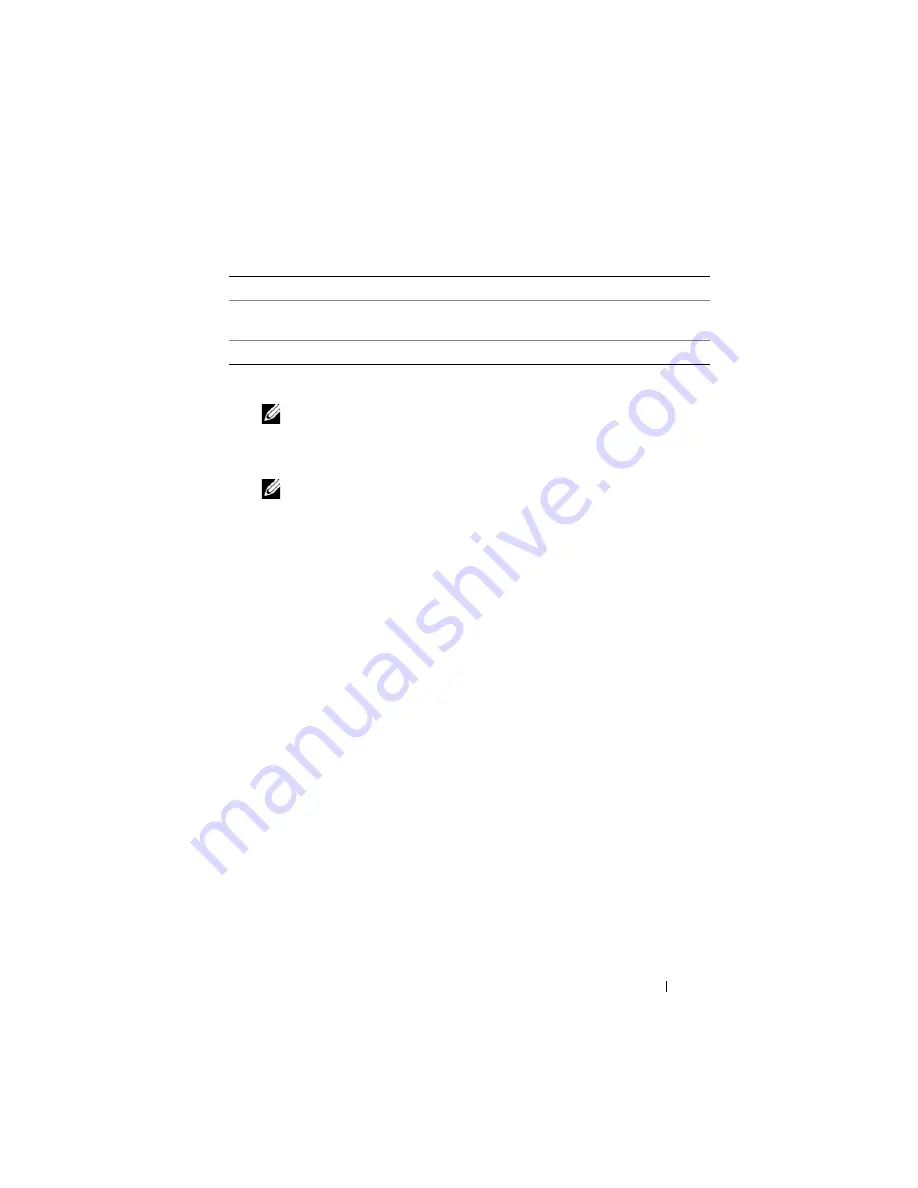
Using GUI Console Redirection
213
3
If a console redirection session is available, click
Launch Viewer
.
NOTE:
Multiple message boxes may appear after you launch the application.
To prevent unauthorized access to the application, you must navigate through
these message boxes within three minutes. Otherwise, you will be prompted
to relaunch the application.
NOTE:
If one or more
Security Alert
windows appear in the following steps,
read the information in the window and click
Yes
to continue.
The management station connects to iDRAC6 and the remote system’s
desktop appears in the iDRACView.
4
Two mouse pointers appear in the viewer window: one for the remote
system and one for your local system. You must synchronize the two mouse
pointers so that the remote mouse pointer follows your local mouse
pointer. See "Synchronizing the Mouse Pointers."
Using the Video Viewer
The Video Viewer provides a user interface between the management station
and the managed server, allowing you to see the managed server’s desktop and
control its mouse and keyboard functions from your management station.
When you connect to the remote system, the Video Viewer starts in a
separate window.
The Video Viewer provides various control adjustments such as color mode,
mouse synchronization, snapshots, keyboard macros, power actions, and
access to Virtual Media. Click
Help
for more information on these functions.
When you start a console redirection session and the Video Viewer appears,
you may need to adjust the color mode and synchronize the mouse pointers.
Table 12-6 describes the menu options that are available for use in the viewer.
Launch Viewer
Opens a console redirection session on the targeted
remote system
Prints the
Console Redirection Configuration
screen
Table 12-5.
Console Redirection Buttons
(continued)
Button
Definition
Summary of Contents for IDRAC6
Page 38: ...38 iDRAC6 Enterprise Overview ...
Page 84: ...84 Configuring the Managed Server ...
Page 120: ...120 Configuring iDRAC6 Enterprise Using the Web Interface ...
Page 160: ...160 Using iDRAC6 With Microsoft Active Directory ...
Page 166: ...166 Configuring Smart Card Authentication ...
Page 222: ...222 Using GUI Console Redirection ...
Page 228: ...228 Configuring the vFlash Media Card for Use With iDRAC6 ...
Page 270: ...270 Using the RACADM Command Line Interface ...
Page 308: ...308 Using iDRAC6 Configuration Utility ...
Page 334: ...334 Recovering and Troubleshooting the Managed System ...
Page 382: ...382 RACADM Subcommand Overview ...
Page 452: ...452 iDRAC6 Enterprise Property Database Group and Object Definitions ...
Page 462: ...462 Glossary ...
Page 472: ...472 Index ...






























