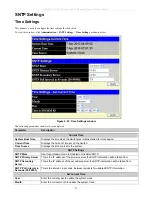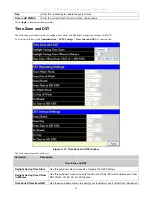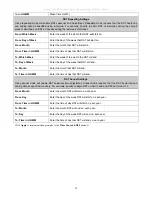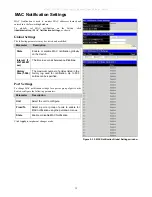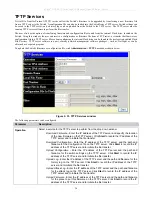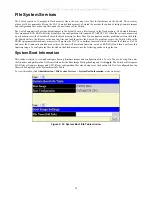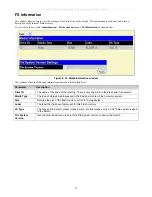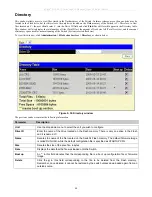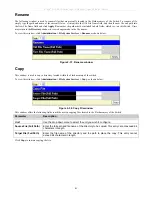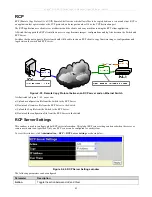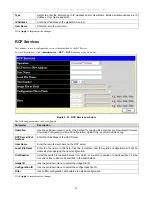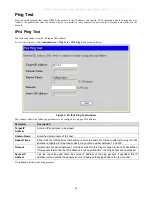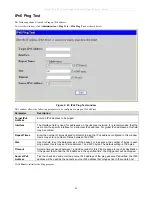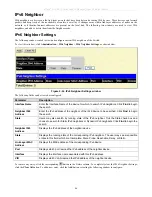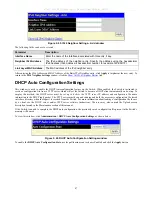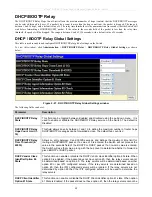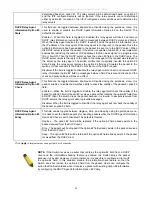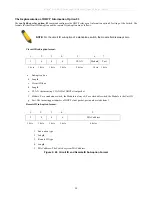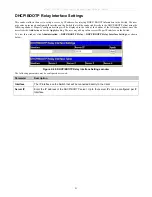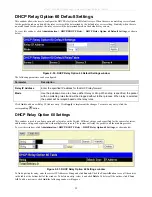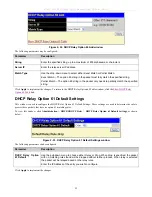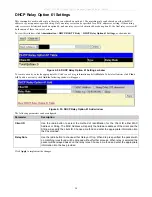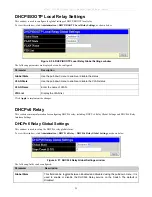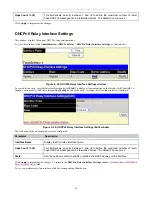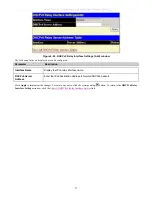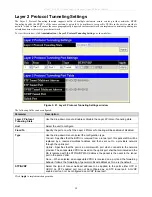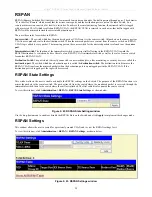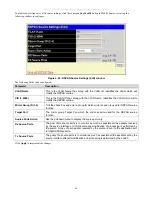xStack
®
DGS-3600 Series Layer 3 Managed Gigabit Ethernet Switch
IPv6 Neighbor
IPv6 neighbors are devices on the link-local network that have been detected as being IPv6 devices. These devices can forward
packets and keep track of the reachability of routers, as well as if changes occur within link-layer addresses of nodes on the
network or if identical unicast addresses are present on the local link. The following two windows are used to view IPv6
neighbors, and add or delete them from the Neighbor cache.
IPv6 Neighbor Settings
The following window is used to view and configure current IPv6 neighbors of the Switch.
To view this window, click
Administration
>
IPv6 Neighbor > IPv6 Neighbor Settings
, as shown below:
Figure 2- 44. IPv6 Neighbor Settings window
The following fields can be viewed or configured:
Parameter Description
Interface Name
Enter the Interface Name of the device for which to search IPv6 neighbors. Click
Find
to begin
the search.
Neighbor IPv6
Address
Enter the IPv6 address of the neighbor of the IPv6 device to be searched. Click
Find
to begin
the search.
State
Users may also search by running state of the IPv6 neighbor. Tick the State check box and
choose to search for Static IPv6 neighbors or Dynamic IPv6 neighbors. Click
Find
to begin the
search.
Neighbor IPv6
Address
Displays the IPv6 address of the neighbor device.
State
Displays the running state of the corresponding IPv6 neighbor. The user may see six possible
entries in this field, which are Incomplete, Stale, Probe, Reachable, Delay, or Static.
Link Layer MAC
Address
Displays the MAC address of the corresponding IPv6 device.
Port
Displays which port learned the IPv6 address of the neighbor device.
Interface
Displays the interface name associated with this IPv6 address.
VID
Displays which VLAN learned the IPv6 address of the neighbor device.
To remove any entry, click the corresponding
button in the Delete column. To completely clear the IPv6 Neighbor Settings,
click the
Clear All
button. To add a new entry, click the
Add
button, revealing the following window to configure:
46