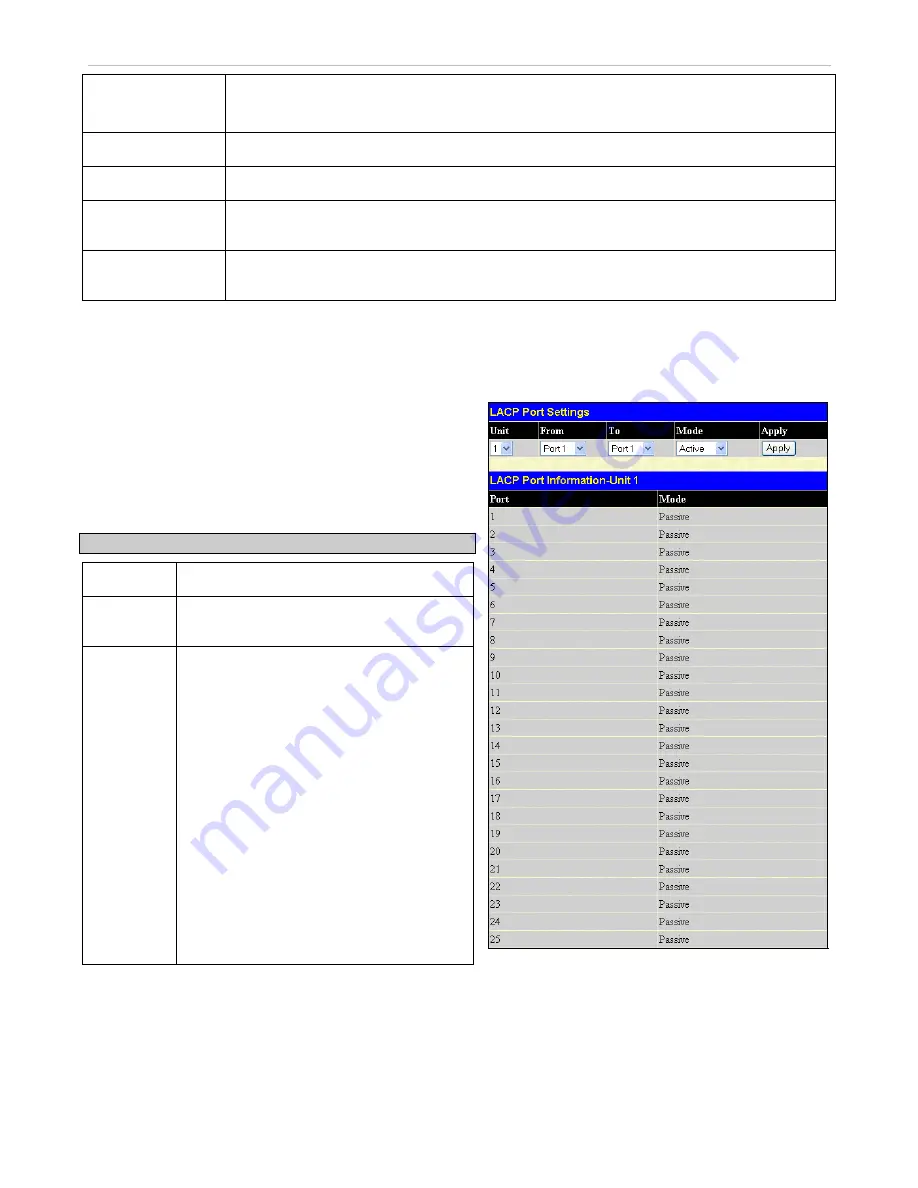
xStack
®
DGS-3600 Series Layer 3 Managed Gigabit Ethernet Switch
trunking group on or off. This is useful for diagnostics, to quickly isolate a bandwidth intensive
network device or to have an absolute backup aggregation group that is not under automatic
control.
Master Port
Choose the Master Port for the trunk group using the pull-down menu.
Unit
Select the unit you wish to configure.
Member Ports
Choose the members of a trunked group. Up to eight ports per group can be assigned to a
group.
Flooding Port
A trunking group must designate one port to allow transmission of broadcasts and unknown
unicasts.
After setting the parameters, click
Apply
to allow changes to be implemented. Successfully created trunk groups will be shown in
the
Link Aggregation Group Entries
table.
LACP Port Settings
This window is used in conjunction with the
Link Aggregation
window to create port trunking groups on the Switch. The user may
set which ports will be active and passive in processing and sending
LACP control frames.
To view this window, click
L2 Features > Trunking > LACP Port
Settings
, as shown.
The user may set the following parameters:
Parameter Description
Unit
Select the unit you wish to configure.
From/To
A consecutive group of ports may be
configured starting with the selected port.
Mode
Active
- Active LACP ports are capable of
processing and sending LACP control
frames. This allows LACP compliant devices
to negotiate the aggregated link so the group
may be changed dynamically as needs
require. In order to utilize the ability to
change an aggregated port group, that is, to
add or subtract ports from the group, at least
one of the participating devices must
designate LACP ports as active. Both
devices must support LACP.
Figure 3- 29. LACP Port Settings window
Passive
- LACP ports that are designated as
passive cannot initially send LACP control
frames. In order to allow the linked port
group to negotiate adjustments and make
changes dynamically, one end of the
connection must have "active" LACP ports
(see above).
After setting the previous parameters, click
Apply
to allow your
changes to be implemented.
114






























