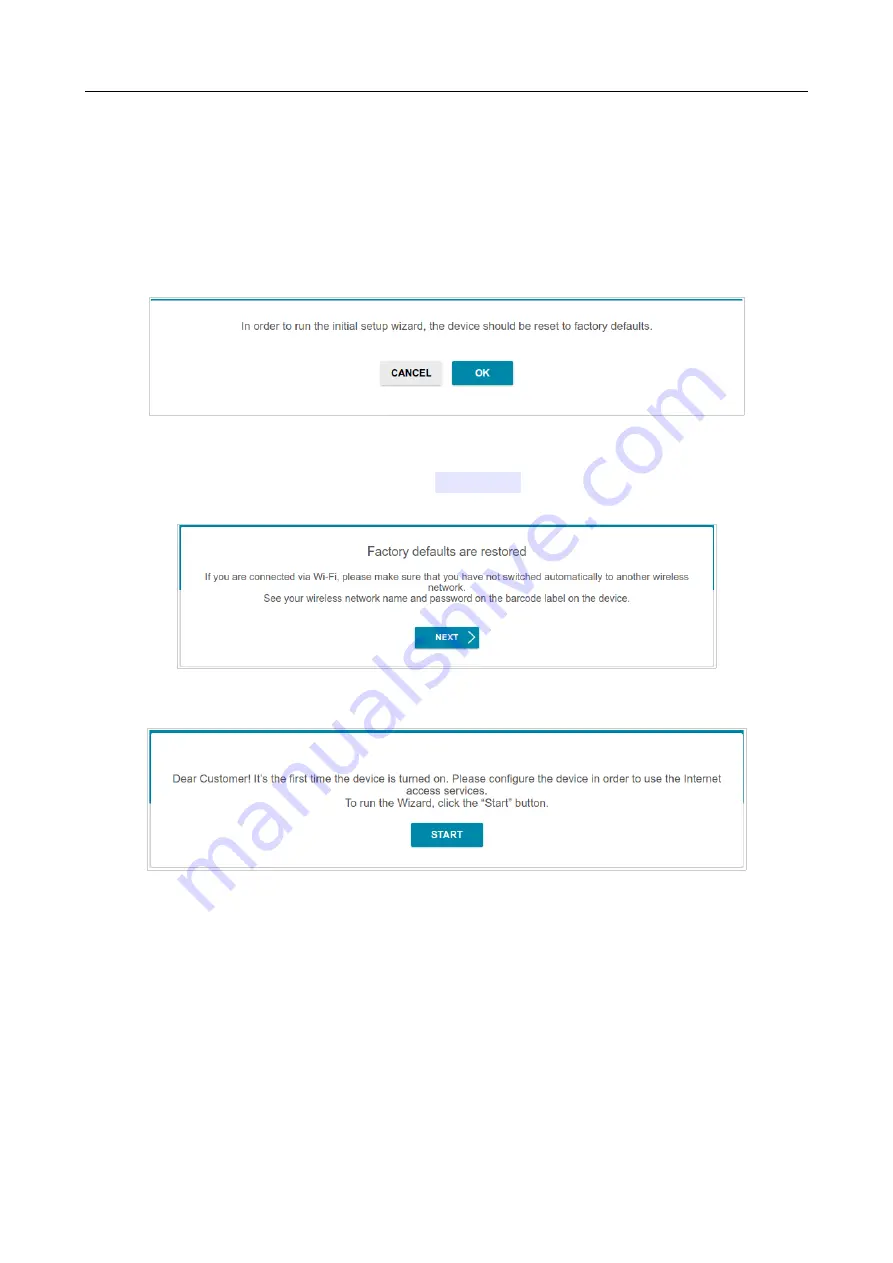
DAP-300P
Wireless N300 PoE Access Point / Router
User Manual
Configuring via Web-based Interface
CHAPTER 4. CONFIGURING VIA WEB-BASED
INTERFACE
Initial Configuration Wizard
To start the Initial Configuration Wizard, go to the
Initial Configuration
section. On the opened
page, click the
OK
button and wait until the factory default settings are restored.
Figure 31. Restoring the default settings in the Wizard.
If you perform initial configuration of the access point via Wi-Fi connection, please make sure that
you are connected to the wireless network of
DAP-300P
(see the WLAN name (SSID) on the
barcode label on the bottom panel of the device) and click the
NEXT
button.
Figure 32. Checking connection to the wireless network.
Click the
START
button.
Figure 33. Starting the Wizard.
Page
43
of 175






























