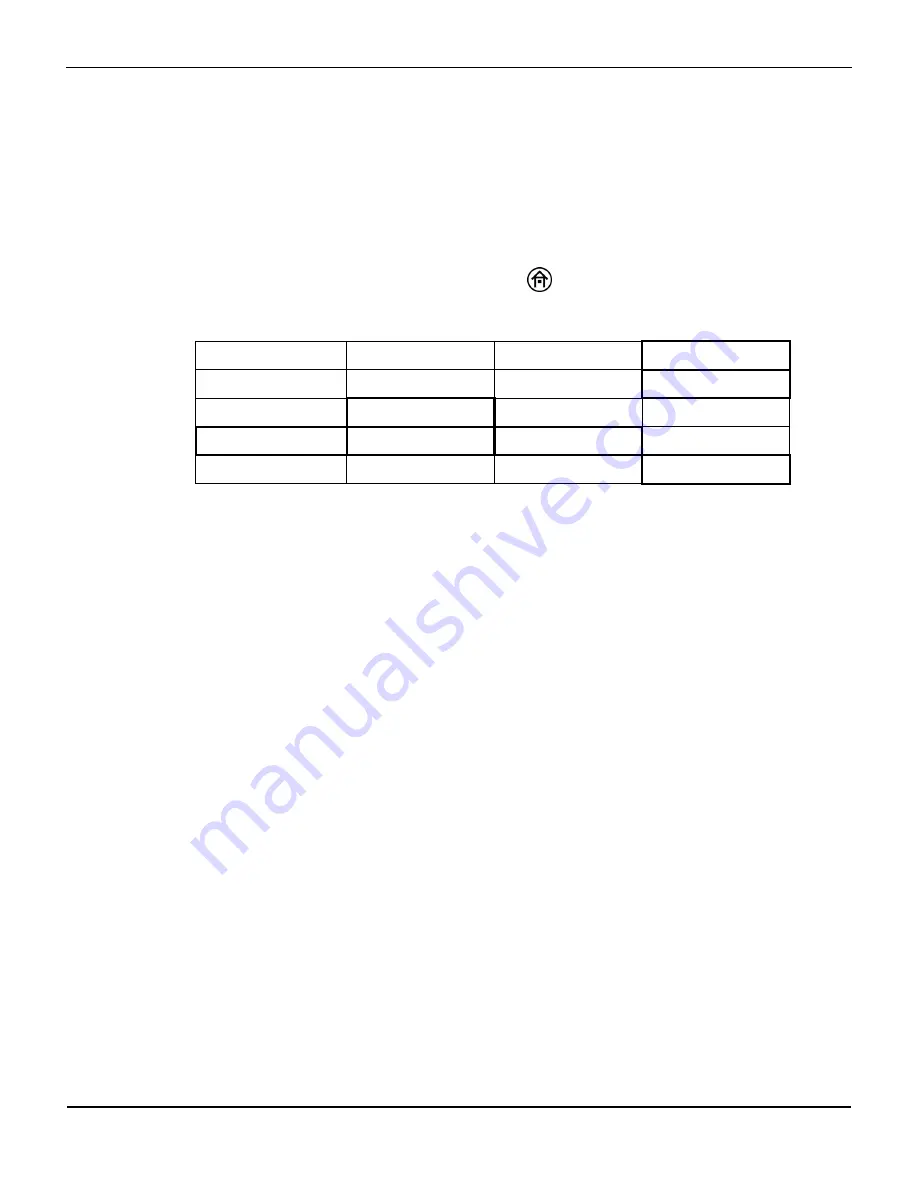
Run Function (Patient Monitoring) in Normal Mode
Operator's Manual
6-5
Select <–, –>, and
NEXT ROW
to scroll through the characters and
SELECT
to enter highlighted
character. When entry is complete, select
DONE
in the Patient identifier entry screen to save the
unique alphanumeric identification and display the Main screen.
Up to 24 alphanumeric characters may be entered.
Entering or Editing Patient Identifier in Run Function
To enter or edit a patient identifier, press the
HOME
key to display the Main screen, then
perform the following navigation bar options:
Select <–, –>, and
NEXT ROW
to scroll through the characters and
SELECT
to enter highlighted
character. When entry is complete, select
DONE
in the Patient identifier entry screen to save the
unique alphanumeric identification and display the Main screen.
Up to 24 alphanumeric characters may be entered.
6.5
Run Function (Patient Monitoring) in Normal Mode
The Run function is for real-time rSO
2
trend monitoring.
Once INVOS™ system components are connected and the system is on, select
NEW PATIENT
or
PREVIOUS PATIENT
. The monitor displays the Patient identifier screen followed by the Main
screen and Run function (rSO
2
trending) begins (see sections
atric Regional Saturation Sensor Application
, and
Infant/Neonatal OxyAlert NIRSensor Sensor
Note:
The informational message “RESTORING PREVIOUS PATIENT DATA” appears when selecting
PREVIOUS
PATIENT
and there is a large volume of data to recall.
In Run function, the operator can set baseline status, mark an event, and adjust User configuration
menu settings (see sections
,
,
,
Color-Coded Data Channel Labels
,
Two- or Four-Channel Monitoring
BASELINE MENU
EVENT MARK
ALARM AUDIO ON/OFF
NEXT MENU
OUTPUT SELECT
USER CONFIGURATION
TIME SCALE
NEXT MENU
REVIEW
PATIENT ID
PREVIOUS MENU
MAIN MENU
<–
–>
NEXT ROW
SELECT
<–
–>
NEXT ROW
SELECT
Summary of Contents for INVOS 5100C
Page 1: ...Operator s Manual INVOS Regional Saturation Patient Monitoring System Model 5100C...
Page 12: ...Page Left Intentionally Blank x Operator s Manual...
Page 26: ...Introduction Page Left Intentionally Blank 1 14 Operator s Manual...
Page 30: ...Product Overview Page Left Intentionally Blank 2 4 Operator s Manual...
Page 46: ...Installation Page Left Intentionally Blank 3 16 Operator s Manual...
Page 50: ...Quick Setup Page Left Intentionally Blank 4 4 Operator s Manual...
Page 164: ...Specifications Page Left Intentionally Blank A 12 Operator s Manual...
Page 170: ...Clinical Studies Page Left Intentionally Blank B 6 Operator s Manual...
Page 176: ...Glossary Page Left Intentionally Blank C 6 Operator s Manual...
Page 177: ......
















































