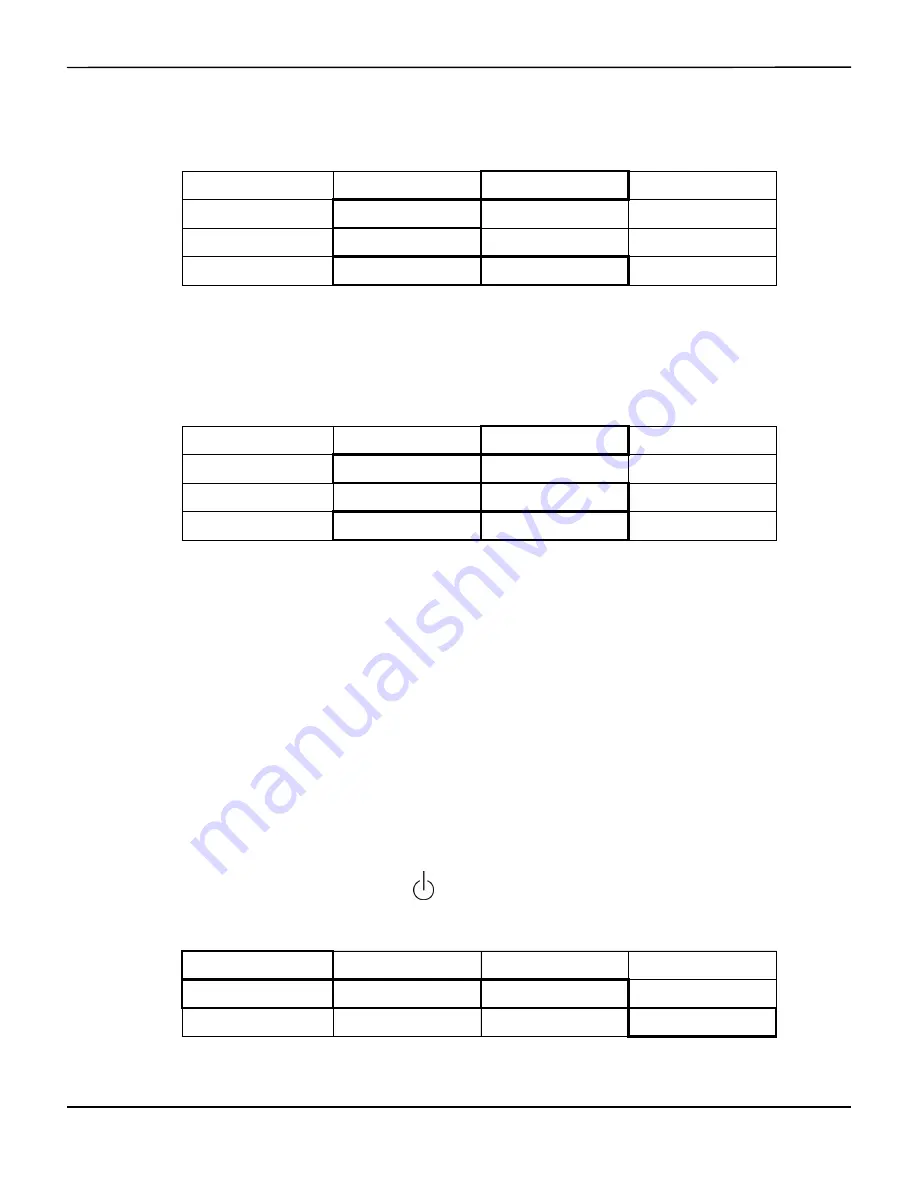
Operation
6-4
Operator's Manual
Minutes
Use the
INCREASE
or
DECREASE
options to adjust and change the minutes as necessary. Press
PREVIOUS MENU
again to return to the Start screen.
Seconds
Use the
INCREASE
or
DECREASE
options to adjust and change the seconds as necessary. Press
PREVIOUS MENU
again to return to the Start screen.
6.4.3
Patient Identifier
Note:
The patient identifier can be stored or edited by inputing after the Start screen or at anytime during the
run function.
A patient identifier allows the operator to locate stored data files with a unique alphanumeric
identification when using the Case archive function or AUC and Database operational mode.
Entering Patient Identifier after Start Screen
After the INVOS™ system is turned ON
, perform the following menu options to enter the
unique patient identifier:
NEW PATIENT
PREVIOUS PATIENT
DATE/TIME
NEXT MENU
DATE
TIME
PREVIOUS MENU
HOURS
MINUTES
SECONDS
PREVIOUS MENU
MINUTES = XX
INCREASE
DECREASE
PREVIOUS MENU
NEW PATIENT
PREVIOUS PATIENT
DATE/TIME
NEXT MENU
DATE
TIME
PREVIOUS MENU
HOURS
MINUTES
SECONDS
PREVIOUS MENU
SECONDS = XX
INCREASE
DECREASE
PREVIOUS MENU
NEW PATIENT
PREVIOUS PATIENT
DATE/TIME
NEXT MENU
<–
–>
NEXT ROW
SELECT
<–
–>
NEXT ROW
SELECT
Summary of Contents for INVOS 5100C
Page 1: ...Operator s Manual INVOS Regional Saturation Patient Monitoring System Model 5100C...
Page 12: ...Page Left Intentionally Blank x Operator s Manual...
Page 26: ...Introduction Page Left Intentionally Blank 1 14 Operator s Manual...
Page 30: ...Product Overview Page Left Intentionally Blank 2 4 Operator s Manual...
Page 46: ...Installation Page Left Intentionally Blank 3 16 Operator s Manual...
Page 50: ...Quick Setup Page Left Intentionally Blank 4 4 Operator s Manual...
Page 164: ...Specifications Page Left Intentionally Blank A 12 Operator s Manual...
Page 170: ...Clinical Studies Page Left Intentionally Blank B 6 Operator s Manual...
Page 176: ...Glossary Page Left Intentionally Blank C 6 Operator s Manual...
Page 177: ......
















































