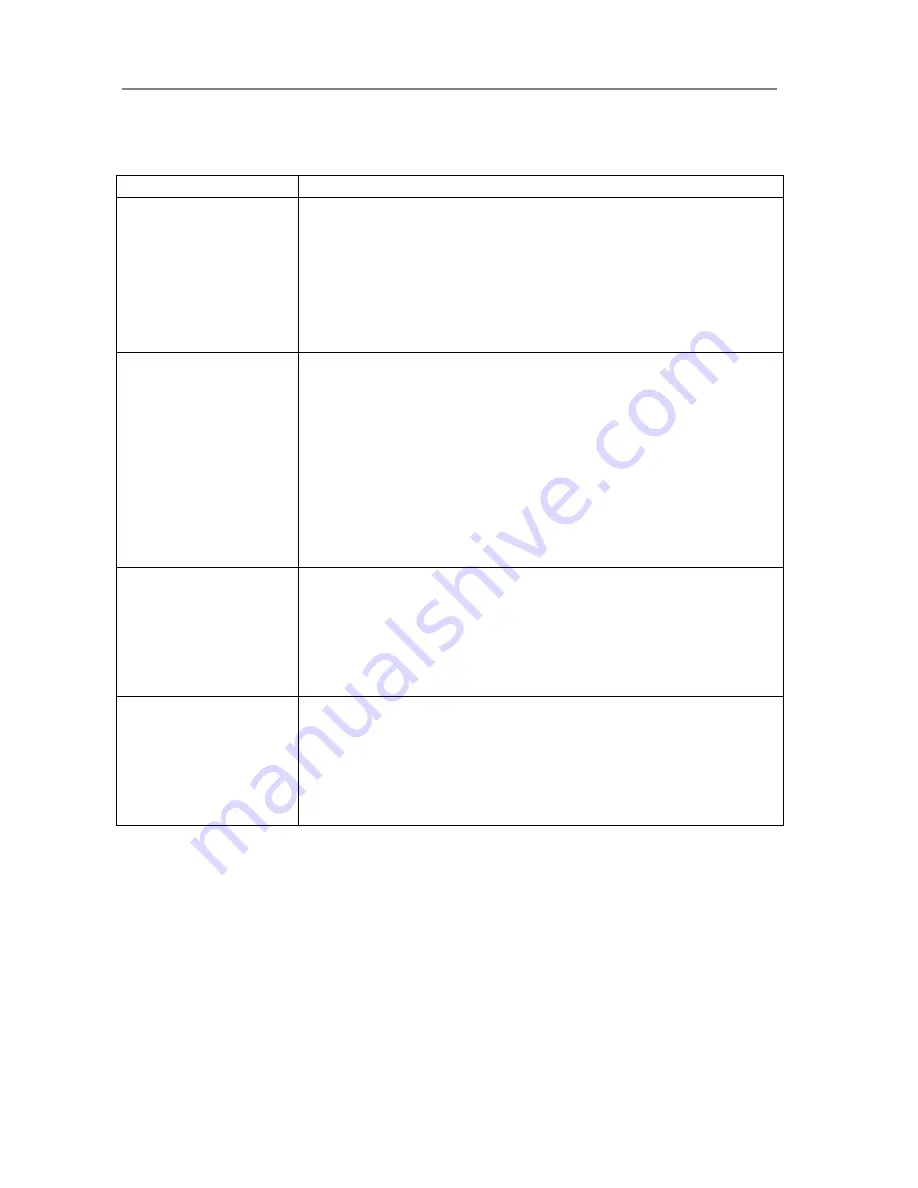
Trouble Shooting Common Problems
8-5
8.3 Problems Related to the Scanning Results
Problem
Possible Causes and Remedies
Not whole image scanned
1.
Check in your scanning application that your size settings are either for Auto
detection or correspond to the size of the whole original.
2.
Check in your scanning application that you are loading the original correctly in
relation to your choice of Center-loading or Side-loading. If you selected Side-
loading in your application then the original must be fed into the side of the
scanner starting from the 0 marking on the top ruler. If Center-loading was
selected in the application then align the center of the original with the scanner’s
center arrow marking.
Stitching problems – Image
sections misaligned
(at
points between the cameras -
overlapping pixels)
1.
If scanning normal paper thin media – Remove the original from the scanner, turn
power off and then on to reboot so the scanner runs its self-test procedure. The
self-test includes camera-stitching correction.
2.
If scanning normal paper thin media and above procedure does not correct the
problem – Remove the original from the scanner and run full scanner
maintenance.
3.
If scanning thick media, thick stiff originals will rest on top of the scanner rollers
and thus raise a small distance over the glass-plate. This can lead to stitching
irregularities. In such cases, the stitching parameters will need to be modified.
You can modify stitching parameters through your scanning application. See the
section
When Scanning in Thick Media Positions
in this guide.
4.
Summon your technical service provider if the problem persists.
Edge distortion with thick
originals
1.
Scanning thick stiff originals can give distortions when the front edge meets the
exit rollers or the trailing edge leaves the entry rollers. To omit this, the leading
and trailing edges are by default skipped when in one of the extended media
thickness positions.
Leading/trailing edge skipping can be turned off/on through the scanning
application’s setup dialogs. If you encounter edge distortion, control that the
Leading/trailing edge skipping option is set in your application.
One or more thin vertical
lines (in the direction of
paper feeding) on the scan
result, but not on the
original drawing.
1. This is often caused by an unclean glass plate or unclean white background
platen. Even a single spec of dirt in the wrong spot on the glass plate or
background plate can apply a streak through your entire scan. To remedy, run a
full scanner maintenance session – cleaning, alignment and calibration. The last
two maintenance steps are also vital, as the scanner will have memorized dirt
specs in previous calibrations and self-adjustments and you need to reset after
dirt-removal.
Summary of Contents for GS67D
Page 3: ......



































