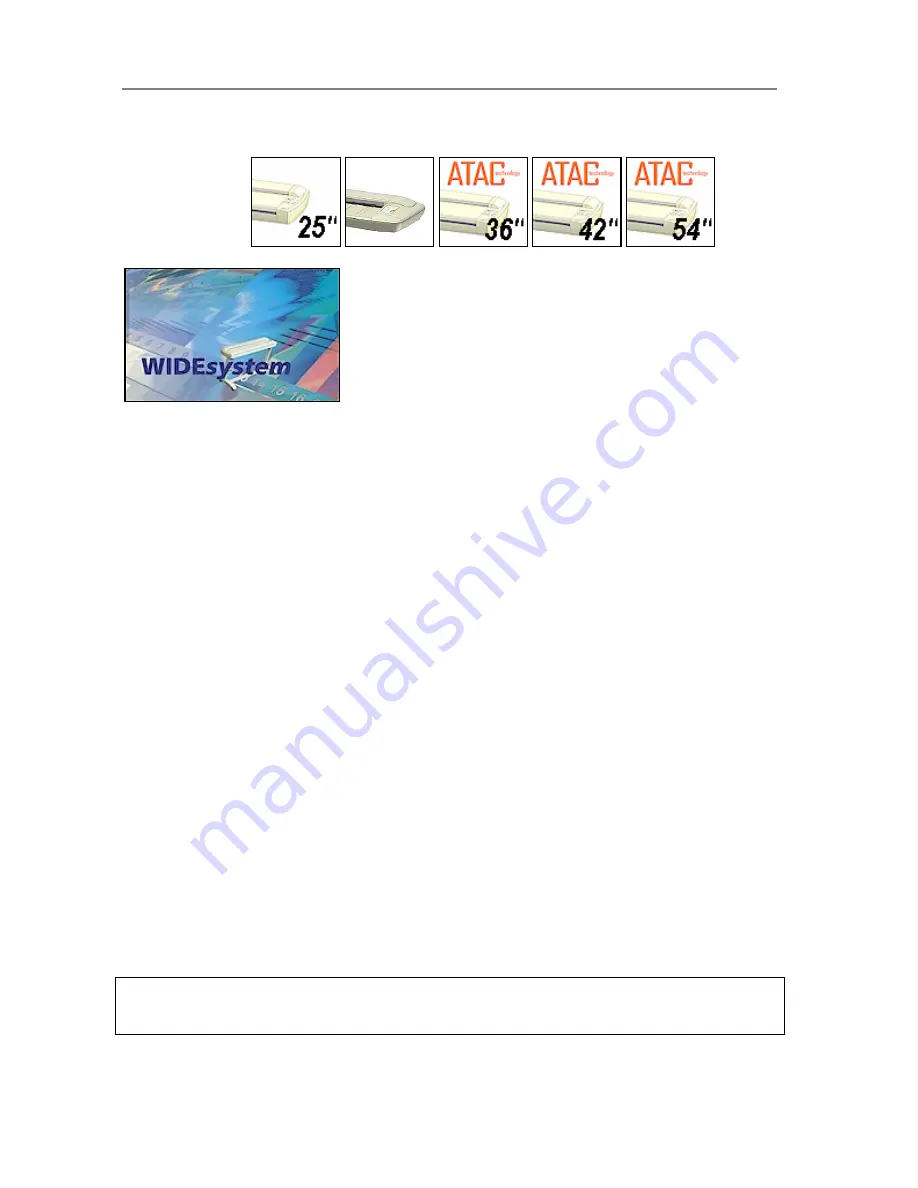
Maintenance
7-17
7.6 Monitoring Your Scanner
On All Scanners
You installed WIDEsystem in order to install the scanner drivers (see this guide’s section on
Installation – Install Drivers and Maintenance Software
). WIDEsystem also contains an
application part that monitors the scanner and reports on its functionality. You can access
WIDEsystem directly by clicking on the scanner icon on your Windows system tray.
Double click the system tray’s scanner icon to activate the WIDEsystem control interface.
Here are some of the features obtainable with WIDEsystem:
•
Gain visual indication that the scanner is connected to the PC.
•
View the scanner’s status, in WIDEsystem called the
Scanner Mode
, by moving the mouse
over the scanner icon on the system tray. Status messages include remaining warm-up
time, interface connection errors, and an indication that the scanner is ready for scanning.
•
View useful Error messages that relate to the actual Scanner Mode.
Press F1 to launch the
WIDEsystem on-line help system and find descriptions/instructions on trouble shooting
specific errors displayed.
•
View the load status of the original (media) to be scanned.
•
Setup the scanner’s timer to determine times for
automatic power-up / power-down
for
each day of the week.
•
View information on the scanner device in relation to firmware and hardware revisions. The
information helps you keep track of your upgrades and is useful for support purposes.
•
Initiate a scan of the systems hardware bus for re-establishing the interface.
•
Quick launch of installed scanning applications.
•
Assign/reassign applications to the scanner’s one-touch-scan buttons, or disable the one-
touch-scan buttons altogether.
•
Set up your scanner so it can be
shared
by user PC’s
on the network
.
•
Set up your PC to receive scanned files into a special scan-to-file
designated folder
.
Note:
Double-click the scanner icon and press F1 to launch the WIDEsystem on-line help system. The
on-line help contains full instructions on using the WIDEsystem program.
Summary of Contents for GS67D
Page 3: ......






















