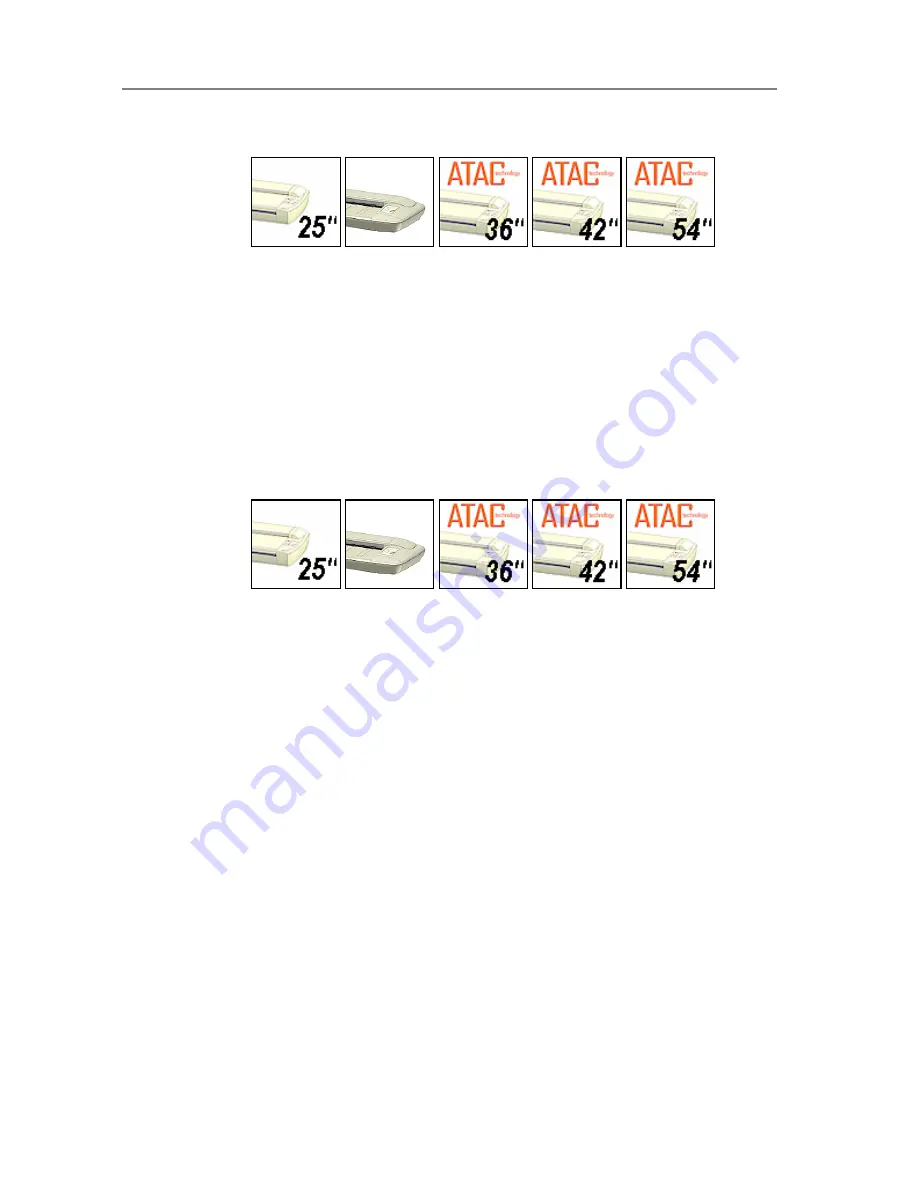
Loading
5-2
5.3 Fast-loading
On All Scanners
Fast-loading is a time-saving loading option designed for batch scanning. The fast-loading
option can be selected in the scanning application.
What is Fast-loading?
– With normal (default) loading, i.e. without the Fast-load option
selected, the original is pulled all the way into the drive system, past both roller axles, and then
reversed to start-scan position in order to ensure precise detection of the original’s placement in
the scanner. With the Fast-load option selected, the original is pulled only under the first roller
axle and scanning will start from there. The Fast-load option is convenient for batch scanning of
originals with robust edges that feed easily. Normally, with batch scanning, you would use the
Fast-load option in conjunction with automatic loading however you can also use manual
loading to feed the original into start-scan position.
5.4 Soft-handling
On All Scanners
Your device is designed to scan at very high speeds for maximum efficiency. However, some
old, curled or creased originals can trigger a paper jam when fed and scanned at high speeds.
You may also have a fragile original that you want passed delicately through the drive system.
The Soft-handling option can be selected in the scanning application. With the Soft-handling
option selected, both feeding and scanning are slowed down to enable smooth scanning of
curled, creased, frayed or fragile originals. You can use the option with Manual, Auto or Fast
loading.
Use this option when:
You received a Paper Jam error
1. A Paper jam error has occurred when the scanner stops scanning and the Paper-
Ready key shuts OFF (from blinking) while the original is still engaged in the drive
system. Your scanning application and WIDEsystem’s Status tab will report the
Paper
Jam error
.
2. Remove the original from the scanner. Use the Paper-Back or Paper-Forward keys. If
the original does not respond, remove the pressure-platen as described under the
section
Maintenance – Cleaning
and take the original out of the scanning area.
3. Select the Soft-handling option.
4. Feed the document again to scan.
You have a fragile original
1. Select the Soft-handling option.
2. Feed the original normally.
Summary of Contents for GS67D
Page 3: ......






























