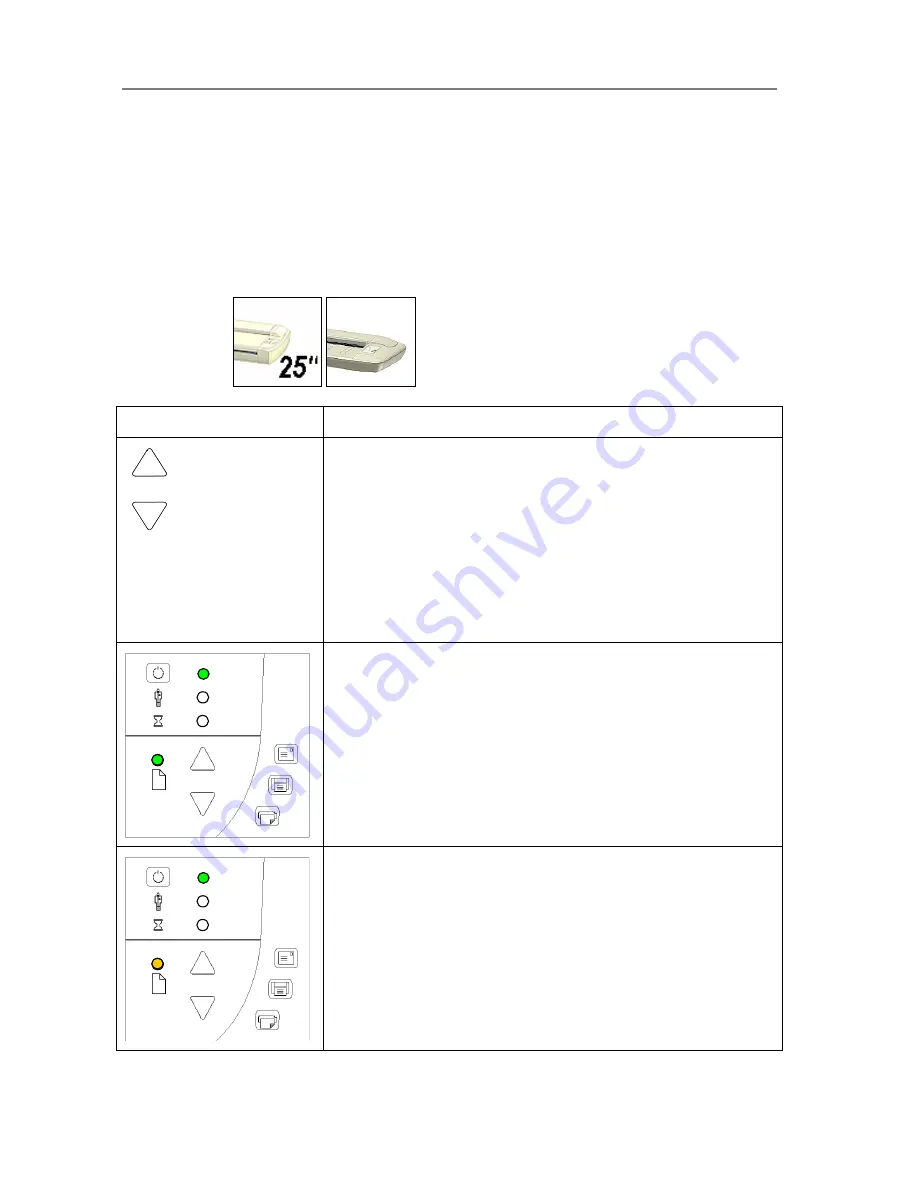
Scanner Operation - Panel and Indicators
4-9
4.4 Media Control from the Panel
For both thin and thick media, the Paper Ready LED lights up when the media is inserted into
the original’s insertion slot and correctly positioned for feeding on a straight path. The media
can then be moved into the start-scan position by pressing the Paper Forward Key or through
automatic loading. The Paper Ready LED will blink during scanning.
Media Control
On Scanners:
How it looks on scanner…
What it means….
Paper Forward and Paper Reverse Keys
The Paper Forward Key moves the drawing into the start-scan position
for manual loading (see section on
Loading
).
If
Auto-Load
is applied, loading will occur automatically (without
pressing the key) when the original enters the insertion slot.
Pressing the
Paper Forward
Key
during scanning will stop the scanning
process and feed the original through the scanner while the key is held
down.
The Paper Reverse Key stops the current scanning process and
reverses the original. The original will be fed backwards through the
scanner while the key is held down.
Paper Ready LED Green - Ready for Normal media
The Paper Ready LED lights green when normal thin media is
positioned correctly in the insertion slot and stays green when the media
is moved to the start-scan position.
From there, scanning can be controlled from the computer.
Paper Ready LED Yellow - Ready for Thick media
The Paper Ready LED lights yellow when thick media is positioned
correctly in the adjusted insertion slot and stays yellow when the media
is moved to the start-scan position.
From there, scanning can be controlled from the computer.
Summary of Contents for GS67D
Page 3: ......
















































