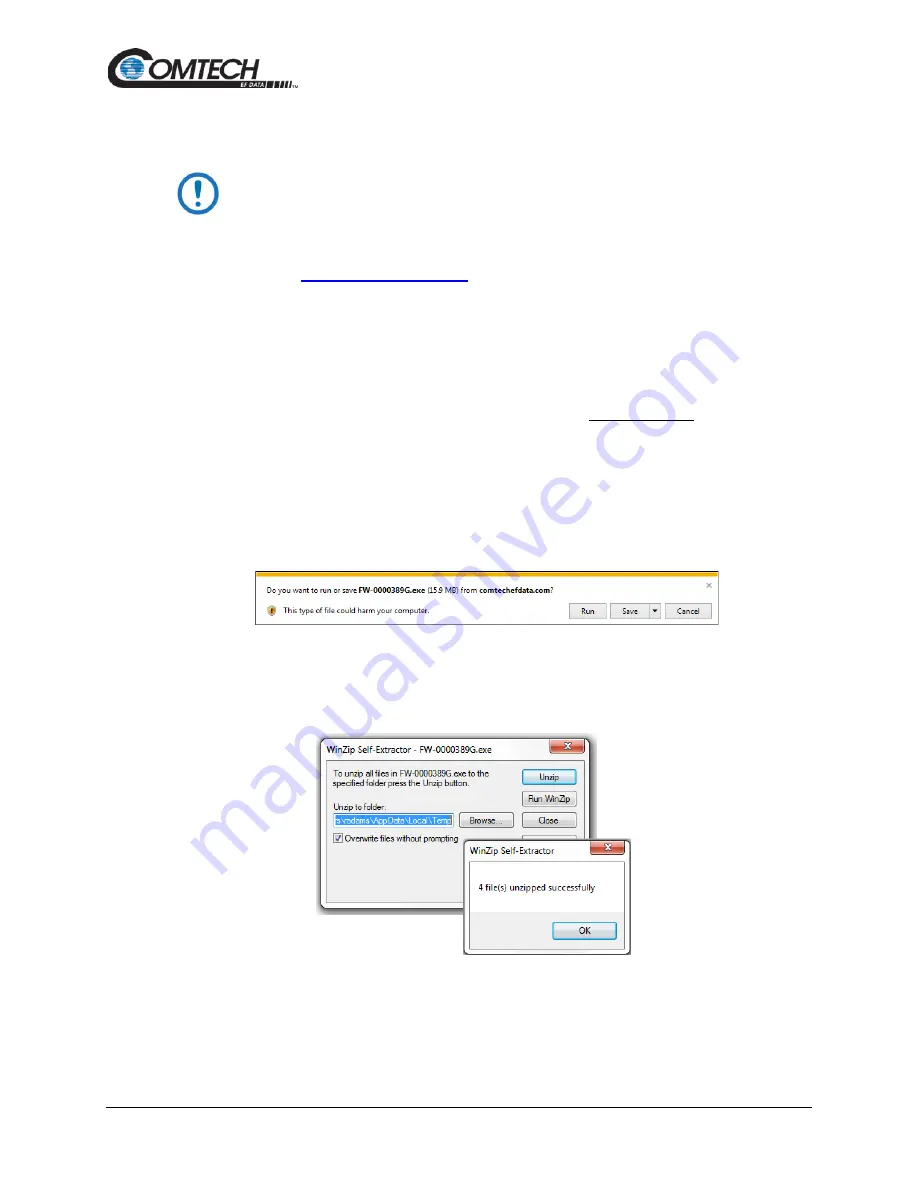
CRS-500 1:N Redundancy System
Revision 4
Firmware Update
6–10
MN-CRS-500
6.2.6
Download and Extract the Firmware Update Files
The example figures in this section are provided for reference only. Your
firmware information will be different.
Do these steps:
1. Go online to
www.comtechefdata.com
.
2. On the Main page – Under
Support Information
or the
Support
tab, select the
Software Downloads
hyperlink.
3. On the
Software Downloads
page – Click
Download Flash and Software Update
Files
.
4. On the
Flash Updates Index
page – Select the
Modem Accessories
hyperlink.
5. On the
Modem Accessories
product page – Select the modem-specific
CRS-500
product hyperlink;
6. Select the appropriate firmware archive EXE or ZIP file download hyperlink.
7. Once you select the EXE or ZIP hyperlink, the
File Download
dialogue opens on your
browser and prompts an action. You may otherwise click
[Cancel]
to quit the file
download process. Note the following:
•
For EXE files:
o
Click
[Run]
to open the self-extractor dialogue window. Use
[Browse]
to select
your destination folder. Click
[Unzip]
to extract the files. Your results display as
per this example – click
[OK]
to close. Your files are now available for transfer to
the CRS-500.
o
Click
[Save]
to download the EXE file to your Downloads folder. Once the
download is complete the dialogue prompts you to either
[Run]
the self-
extracting file, or to open or view the Windows Downloads folder for further
action.
Summary of Contents for CRS-500
Page 24: ...CRS 500 1 N Redundancy System Revision 4 Preface x MN CRS 500 Notes...
Page 38: ...CRS 500 1 N Redundancy System Revision 4 Introduction 1 14 MN CRS 500 BLANK PAGE...
Page 60: ...CRS 500 1 N Redundancy System Revision 4 Installation 4 6 MN CRS 500 BLANK PAGE...
Page 219: ......
Page 220: ...2114 WEST 7TH STREET TEMPE ARIZONA 85281 USA 480 333 2200 PHONE 480 333 2161 FAX...






























