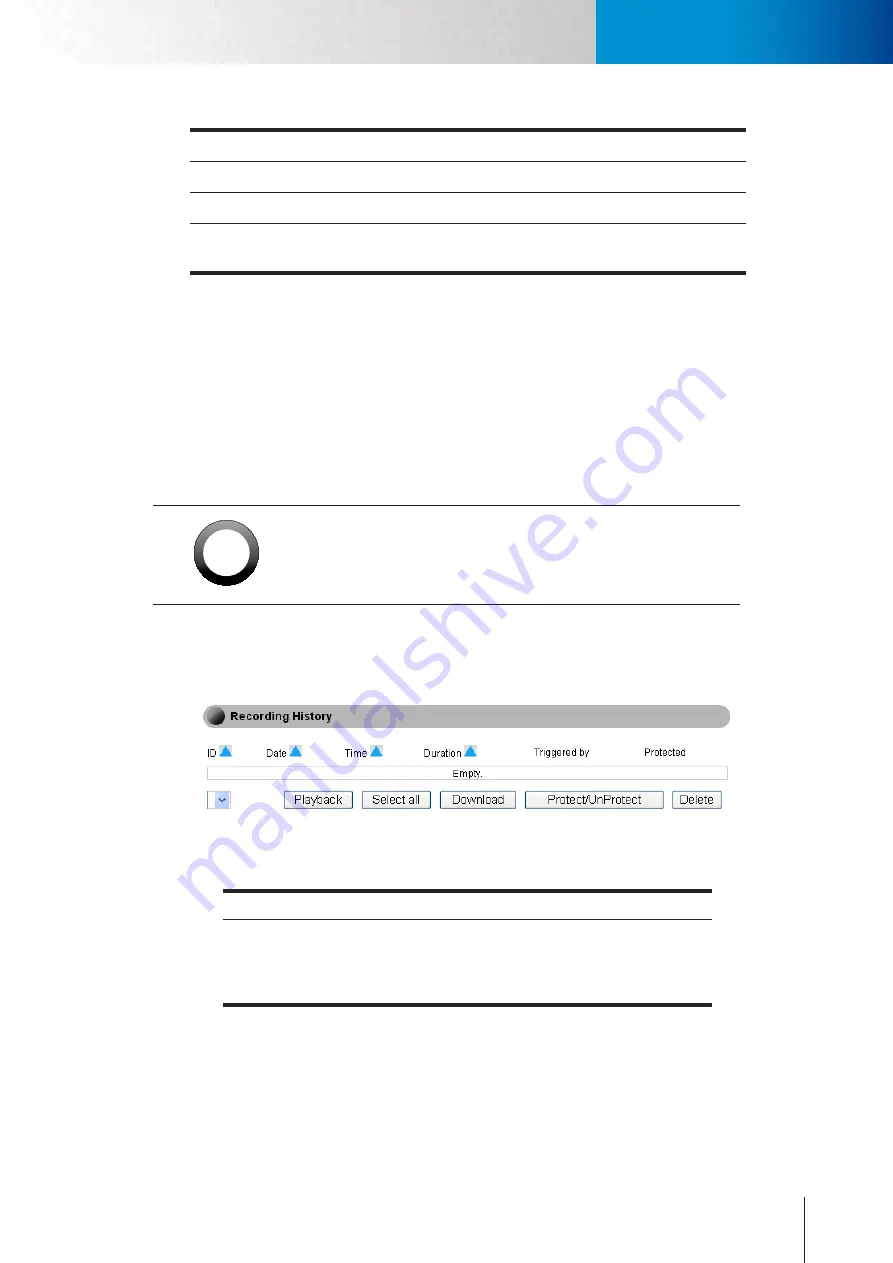
6-13
Recording History
Recording Setup
Chapter 6: Configuration
SD Card Status
Status verification
SD Card Capacity
Show available and total space in the card
Format
Click to format SD card
Enable Recording during
network failure
Check to allow forced recording to SD card when network
connection fails
Table 6-4. SD card setup
2. Recording Setup: Click on [Next] to setup recording methods: Event-based or Scheduled.
•
Event-based Recording
: Records when motion, or audio (or any other available types of event) are
triggered (multiple choices). Recording length: 60~3,600 sec, default 60 sec.
•
Schedule Recording
: Allows non-stop recording for selected weekday(s) and start/end time.
•
Disable Recording
: Turns off recording function.
3. Afterwards, to play back recordings that have been made, go to [Setup], and click on [Recording History]
located on the left menu.
!
Important:
If you want to record video clips of detected motion to SD card, you need
to set at least a motion detection region before setting up event-based
recording under Recording Setup.
Recording History
Recording History lets you manage the video clips that have been recorded and stored on SD card by the
camera. You will also see a playback menu as shown below.
Figure 6-15. Recording history
To play a video clip, first select a video clip on the list and press [Playback]. (File format: AVI)
Function Key
Description
Playback
Download
Protect/Unprotect
Select All / Deselect / Delete
Click to download then playback
Click to download the video clip on your PC
Selected clip(s) will never be erased
File management
Table 6-5. Management of recording history
Date Setup
Here it displays the current time information stored in your IP camera, and you can set up the Time Zone for
your current region or country, obtain time information from NTP server, and synchronize the clock of your
Summary of Contents for TN2200
Page 1: ...V2 110118 Network Camera TN2200 Model No V1 130906...
Page 6: ...Compro TN2200 User s Manual...
Page 12: ...2 4 Camera Layout Compro TN2200 User s Manual...
Page 26: ...3 14 Compro TN2200 User s Manual...
Page 36: ...4 10 Accessing via 3GPP Mobile Phone ComproTN2200 Network Camera...
Page 40: ...5 4 Icons on Live View Page Compro TN2200 User s Manual...






























