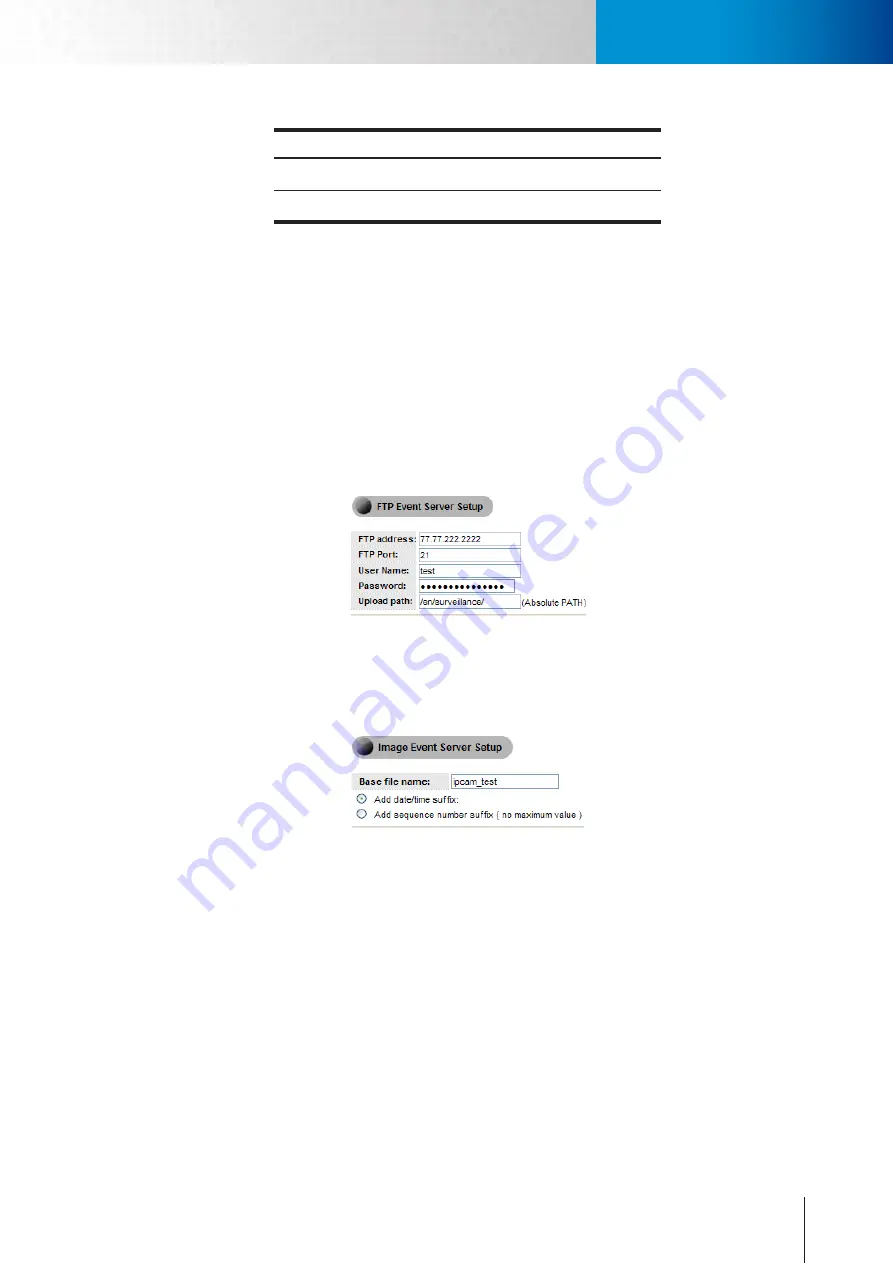
6-9
Event Setup
Event Setup
Chapter 6: Configuration
Platform
SMTP Server
Port (for SSL)
Hotmail
smtp.live.com
587
Google Mail
smtp.gmail.com
465
Table 6-2. Webmail setting
For [Authentication Method], select [Login]. Enter a complete email address into sender/receiver field:
[email protected]. Other SSL webmail platforms have not been tested.
FTP server
Here it provides the settings of the FTP server that can be used to store event snapshots taken by the
camera when an event is triggered. To start saving snapshots to a FTP server, click on the text link to set
up the FTP server. Ensure that you have put in correct server information before saving the changes. You
may try using the default FTP port number, 21, if you don't know the server's port number. After that, set
up the image server and then go ahead to create an event trigger and choose "FTP" as one of the event
actions. (Depending on your network environment, it may take a certain amount of time to upload snap-
shots to the FTP server.)
Figure 6-9. FTP server setup example
Image server
This page allows you define the naming rules of the snapshots taken by the camera and saved to the serv-
er or SD memory card when an event is triggered.
Figure 6-10. Image server setup example
Notify server
This function is meant for integration with ComproView®, which is 32-channel video management soft-
ware. Here you put in the IP address of a PC running the ComproView® program, and then you set up
event detection and event trigger, and choose "Notification" as an event action. Later when an event is
triggered, the camera can notify the PC running ComproView® that an event has been triggered, and the
ComproView® can then sound alarms, start recording, etc., in response. The advantage of using this func-
tion is that it allows you to move some workload of doing video analytics from the PC running Compro-
View® to the edge devices such as IP cameras. So the video analytics and event detection would not take
up too many CPU resources on the PC running video management software like ComproView®.
Summary of Contents for TN2200
Page 1: ...V2 110118 Network Camera TN2200 Model No V1 130906...
Page 6: ...Compro TN2200 User s Manual...
Page 12: ...2 4 Camera Layout Compro TN2200 User s Manual...
Page 26: ...3 14 Compro TN2200 User s Manual...
Page 36: ...4 10 Accessing via 3GPP Mobile Phone ComproTN2200 Network Camera...
Page 40: ...5 4 Icons on Live View Page Compro TN2200 User s Manual...






























