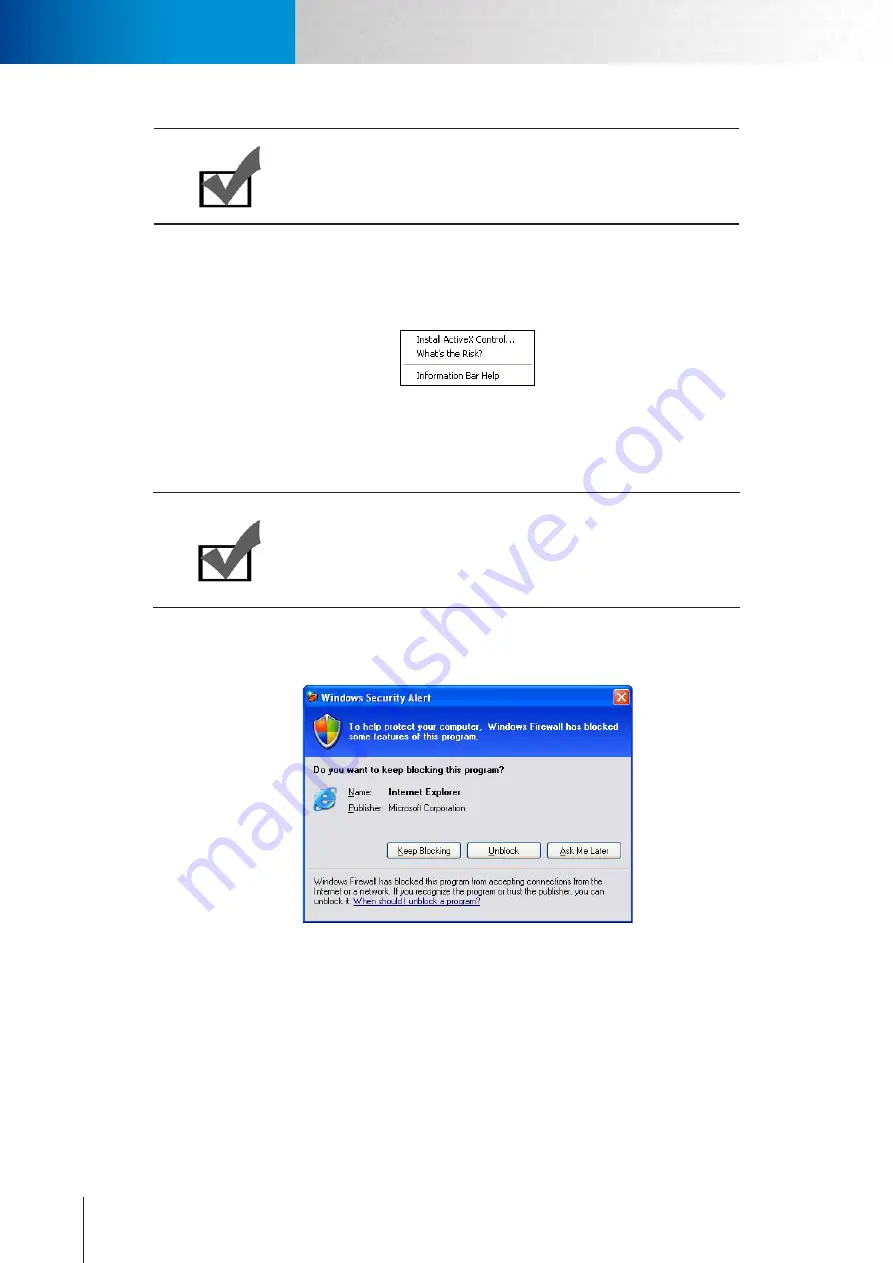
4-6
Instant Monitoring
Instant Monitoring
Compro TN2200 Network Camera
Note:
If you forget your user name and password, you need to reset your cam-
era back to factory default settings (see Troubleshooting chapter).
4. After valid user name and password are entered, Internet Explorer will prompt the installation of camera
software from `Compro technology, Inc.’
5. Click on the warning message and choose to install the ActiveX.
Figure 4-5. Installing Compro ActiveX
6. And then the reconfirmation dialog box will come up. Please press [Install] to install the `ComproClien-
tActiveX.cab’ on your system.
Note:
Compro ActiveX components only support 32-bit Internet Explorer.
Hence, if the viewing computer system is running 64-bit version of Win-
dows, the 32-bit version of Internet Explorer must still be used to access
the camera.
7. Meanwhile, the Windows Security Alert dialog box may appear. Please click [Unblock] to unblock it from
firewall.
Figure 4-6. Unblocking application
8. Now you can start using WebVUer on Internet Explorer to watch live video and manage your network
camera.
Summary of Contents for TN2200
Page 1: ...V2 110118 Network Camera TN2200 Model No V1 130906...
Page 6: ...Compro TN2200 User s Manual...
Page 12: ...2 4 Camera Layout Compro TN2200 User s Manual...
Page 26: ...3 14 Compro TN2200 User s Manual...
Page 36: ...4 10 Accessing via 3GPP Mobile Phone ComproTN2200 Network Camera...
Page 40: ...5 4 Icons on Live View Page Compro TN2200 User s Manual...






























