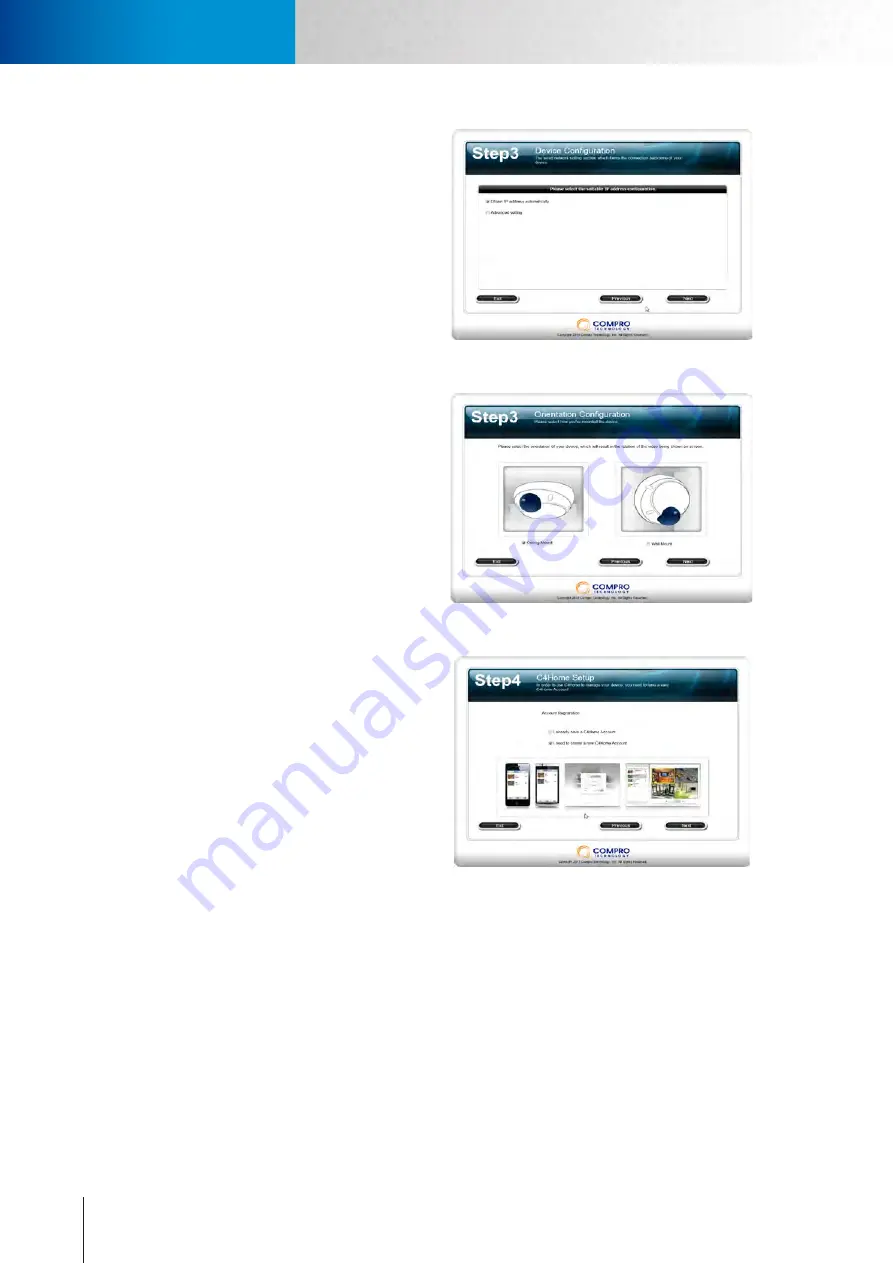
3-12
Installing Camera Software
Installing Camera Software
Compro TN2200 - User’s Manual
5. Choose to have the camera obtain IP
address automatically (DHCP) or man-
ually assign its IP address. Then set the
connection port and local power line
frequency settings (not available for
change when C4Home service is en-
abled).
Figure 3-23. Device IP Obtain
6. Select the orientation of your IP cam-
era between Wall Mount or Ceiling
Mount. You can also change the ori-
entation setting later via the camera’s
browser interface.
Figure 3-24. Flip Mode Selection
7. (Skip here if you didn’t enable C4Home
service.) You need to login to your
C4Home account. If you don’t have a
C4Home account yet, choose to create
a C4Home account and continue with
account registration.
Figure 3-25. C4Home Account
Summary of Contents for TN2200
Page 1: ...V2 110118 Network Camera TN2200 Model No V1 130906...
Page 6: ...Compro TN2200 User s Manual...
Page 12: ...2 4 Camera Layout Compro TN2200 User s Manual...
Page 26: ...3 14 Compro TN2200 User s Manual...
Page 36: ...4 10 Accessing via 3GPP Mobile Phone ComproTN2200 Network Camera...
Page 40: ...5 4 Icons on Live View Page Compro TN2200 User s Manual...






























