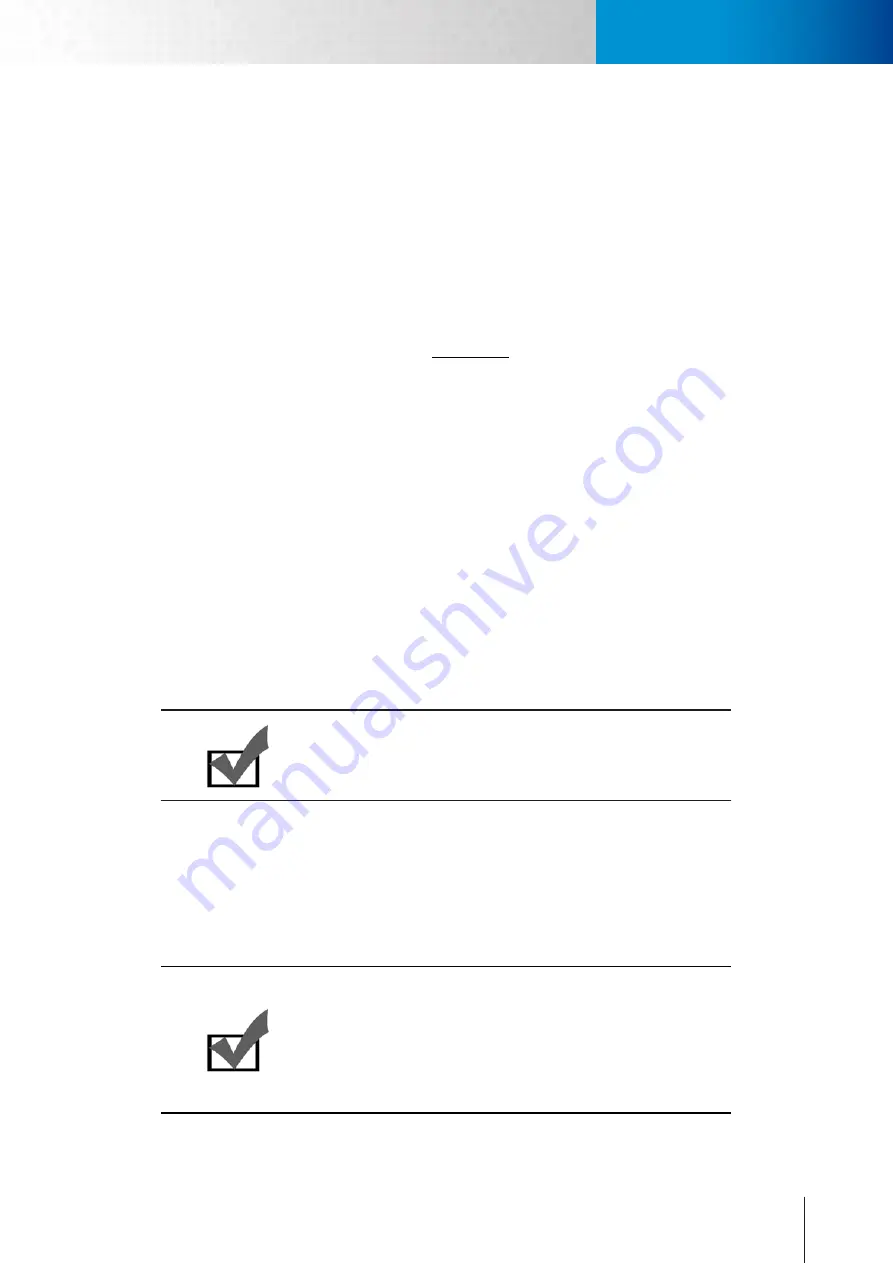
6-7
Network Settings
Network Settings
Chapter 6: Configuration
Advanced
Adjust the advanced network settings here.
DNS server
Set the DNS server address to be via DHCP or choose to use user-specified DNS address.
NTP Configuration
Set the NTP (Network Time Protocol) server address to ensure the clock of the camera system is synchro-
nized to show accurate time. To synchronize camera clock via NTP server, choose either to obtain NTP
server address via DHCP server whose address needs to be provided manually, or to use an external/pub-
lic NTP server whose default address is set as pool.ntp.org.
HTTP server
Set the HTTP port for your IP camera to be viewed and controlled over the Internet. The default port is 80.
Valid port numbers are between 1 and 32767. If you need to use port forwarding, please refer to the Port
Forwarding section in this manual.
RTSP server
Set the RTSP (Real-Time Streaming Protocol) port for your IP camera to enable the support of 3GPP
streaming for mobile phones. Default: 554. If you need to use port forwarding, please refer to the trouble-
shooting section for port forwarding setup.
DDNS
Click here to enable the DDNS (Dynamic Domain Name Service) service if you are using floating/dynamic IP
and want to tie your camera’s current IP address to a domain name. And instead of remembering a string of IP
address, you can use the easier-to-remember domain name to access your camera over the Internet. Compro
iDDNS service is recommended here for use. If you already have an account with DynDNS or no-ip, you can
also input its domain name here for easier access to your IP camera.
Note:
Compro's iDDNS server will automatically delete addresses that hav-
en't been updated for more than 3 months.
UPnP
Check here to enable/disable the UPnP function on your IP camera installed on your local network. Also, you
can change the device name here. If your operating system supports Universal Plug and Play (UPnP™) and
DHCP is in use on current network, this Compro network camera will be automatically detected and added
to the My Network Places in your Windows. If you want to use the IGD (Internet Gateway Device) protocol on
your IP camera, please check the [Enable IGD] box to enable it.
Note:
If you want to enable the UPnP™ service on your Windows, please
execute the “Add or Remove Programs” item found in “Control Panel”,
and after “Add or Remove Programs” window appears, click on “Add/
Remove Windows Components” and then double-click on “Networking
Services” item and check “UPnP User Interface” box and proceed to in-
stall the component.
Summary of Contents for TN2200
Page 1: ...V2 110118 Network Camera TN2200 Model No V1 130906...
Page 6: ...Compro TN2200 User s Manual...
Page 12: ...2 4 Camera Layout Compro TN2200 User s Manual...
Page 26: ...3 14 Compro TN2200 User s Manual...
Page 36: ...4 10 Accessing via 3GPP Mobile Phone ComproTN2200 Network Camera...
Page 40: ...5 4 Icons on Live View Page Compro TN2200 User s Manual...
















































