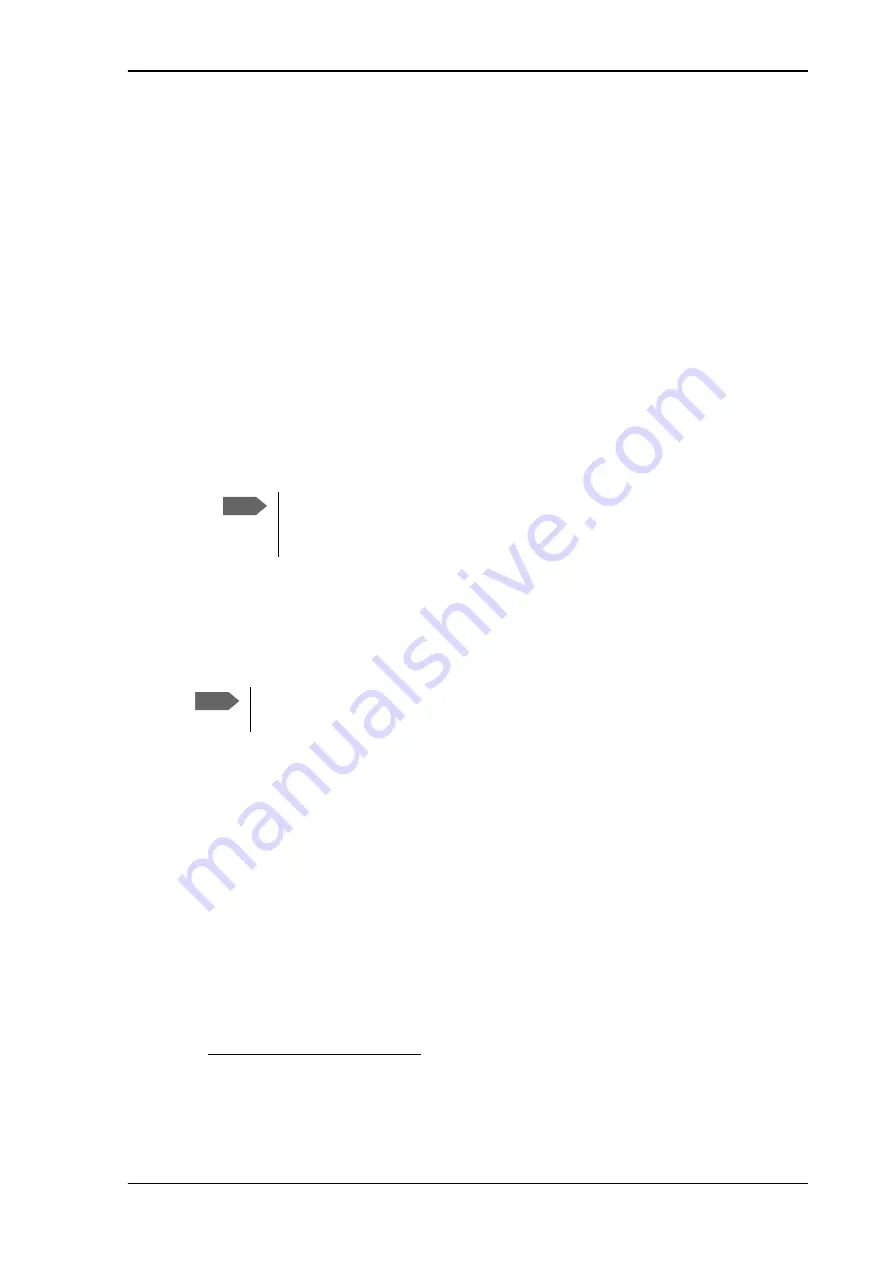
Chapter 5: Configuration with web interface
98-169085-B
Support features
76
3. Select
Download report
.
4. Choose a location for the file and save it.
To update software
To update the software in the EXPLORER 323 using the web interface, do as follows:
1. Download the new software
1
or acquire the software from Cobham SATCOM and save it
on your computer.
2. Open the web interface and enter the Control panel
gears
.
3. Click
Support > Update software
.
4. Click
Update software...
5. Browse to the new software version and click
Open
. The software file has the extension
“.tiif”.
6. The terminal restarts and completes the software update.
You can check the software version under
Control panel
>
Support
>
About
.
To reset the administrator password
If you have forgotten the administrator password, do as follows:
1. Contact your supplier for a reset code.
Report the serial number and IMEI number of the terminal.
You can find the serial number and the IMEI number under
Control panel > Support >
About
.
2. After receiving the reset code from your supplier, select
Reset password
from the
Support
page.
3. Type in the reset code obtained from your supplier and click
Reset
.
4. The password is reset to
admin
.
1. You can download the software from the “Cobham SYNC Partner Portal” at
, select
Cobham SYNC Partner Portal
>
Downloads
. Locate
the EXPLORER 323 software.
Note
The update procedure takes some minutes to complete. If the installation
process has not yet been completed, the Status LED flashes blue during the
software update.
Note
If you have physical access to the EXPLORER 323, you can also use the Reset button.
For details, see






























